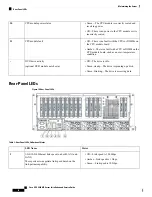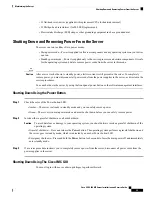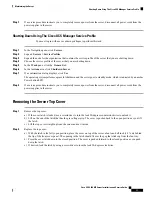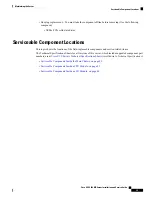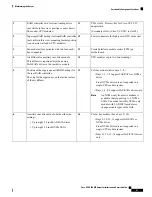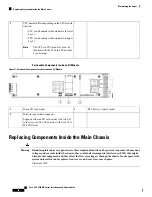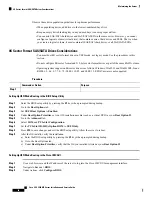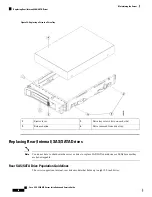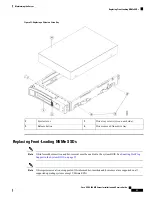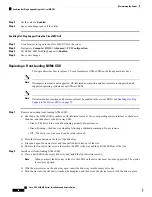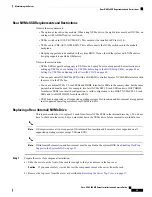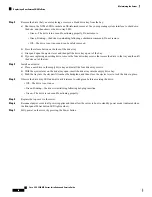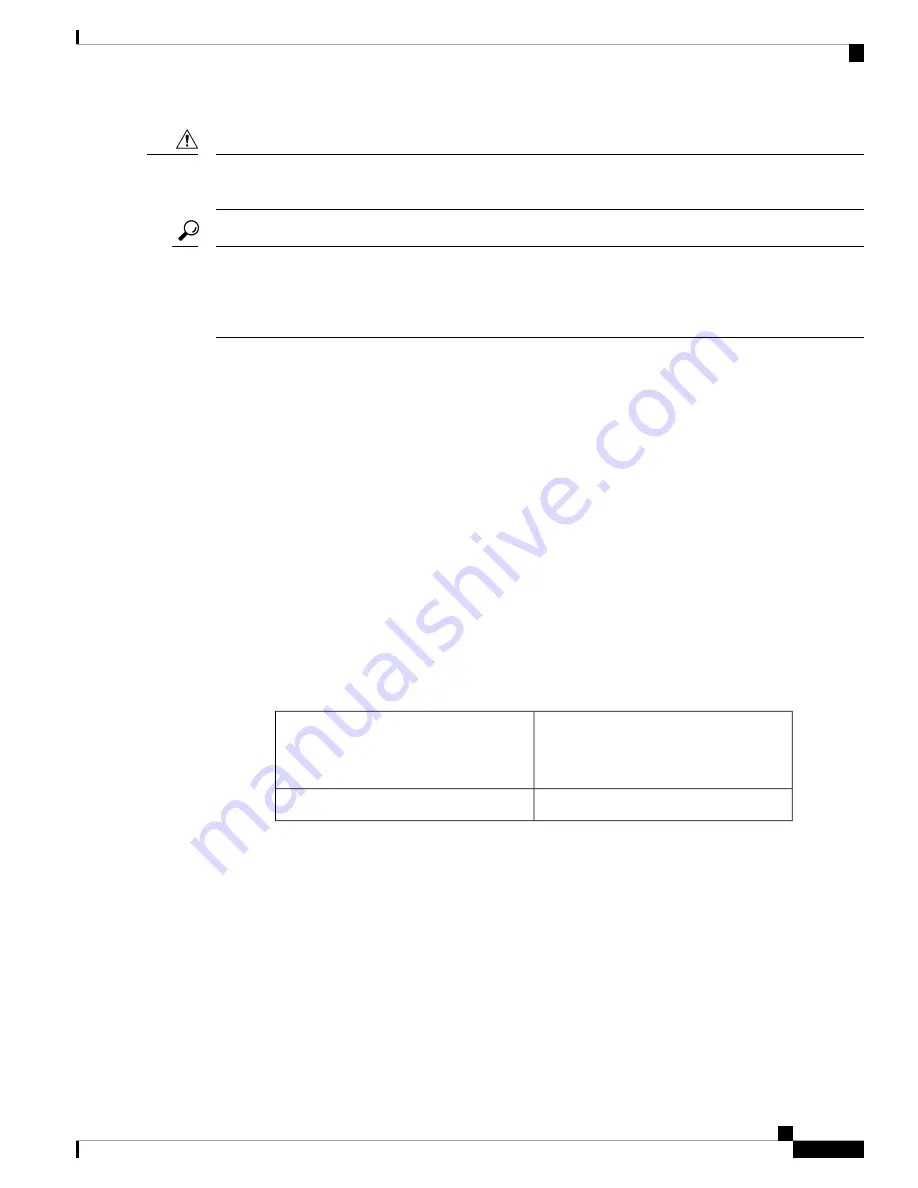
When handling server components, handle them only by carrier edges and use an electrostatic discharge (ESD)
wrist-strap or other grounding device to avoid damage.
Caution
You can press the unit identification button on the front panel or rear panel to turn on a flashing, blue unit
identification LED on both the front and rear panels of the server. This button allows you to locate the specific
server that you are servicing when you go to the opposite side of the rack. You can also activate these LEDs
remotely by using the Cisco IMC interface.
Tip
This section describes how to install and replace main chassis components. See also:
•
Replacing Components Inside a CPU Module, on page 94
•
Replacing Components Inside an I/O Module, on page 111
Replacing a CPU Module
CPU Module Population Rules:
• The server can operate with one or two CPU modules.
• If you have only one CPU module, populate lower bay 1 first.
• If no CPU module is present in upper bay 2, you must insert a blank filler module or the system will not
boot.
• The following restrictions apply when using only a two-CPU configuration (CPU module 2 is not present):
• The maximum number of DIMMs is 24 (only CPU 1 and CPU 2 memory channels).
• Some PCIe slots are unavailable when CPU module 2 is not present:
PCIe Slots Controlled by CPU Module
2
(CPUs 3 and 4)
PCIe Slots Controlled by CPU Module
1
(CPUs 1 and 2)
3, 4, 6, 7, 11, 12
1, 2, 5, 8, 9, 10
• Only four double-wide GPUs are supported, in PCIe slots 1, 2, 8, and 10.
• No front NVMe drives are supported.
• The optional NVMe-only drive bay module UCSC-C480-8NVME is not supported.
• If a rear RAID controller is used, it must be installed in PCIe slot 10 rather than the default slot 11.
A blank filler must be installed in slot 11.
Cisco UCS C480 M5 Server Installation and Service Guide
45
Maintaining the Server
Replacing a CPU Module