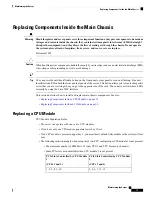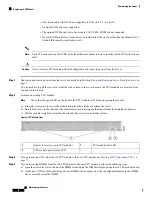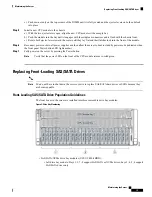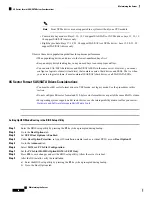Shutting Down Using The Cisco IMC GUI
You must log in with user or admin privileges to perform this task.
Step 1
In the Navigation pane, click the
Server
tab.
Step 2
On the Server tab, click
Summary
.
Step 3
In the Actions area, click
Power Off Server
.
Step 4
Click
OK
.
The operating system performs a graceful shutdown and the server goes to standby mode, which is indicated by an amber
Power button/LED.
Step 5
If a service procedure instructs you to completely remove power from the server, disconnect all power cords from the
power supplies in the server.
Shutting Down Using The Cisco IMC CLI
You must log in with user or admin privileges to perform this task.
Step 1
At the server prompt, enter:
Example:
server#
scope chassis
Step 2
At the chassis prompt, enter:
Example:
server/chassis#
power shutdown
The operating system performs a graceful shutdown and the server goes to standby mode, which is indicated by an amber
Power button/LED.
Step 3
If a service procedure instructs you to completely remove power from the server, disconnect all power cords from the
power supplies in the server.
Shutting Down Using The Cisco UCS Manager Equipment Tab
You must log in with user or admin privileges to perform this task.
Step 1
In the Navigation pane, click
Equipment
.
Step 2
Expand
Equipment > Rack Mounts > Servers
.
Step 3
Choose the server that you want to shut down.
Step 4
In the Work pane, click the
General
tab.
Step 5
In the Actions area, click
Shutdown Server
.
Step 6
If a confirmation dialog displays, click
Yes
.
Maintaining the Server
8
Maintaining the Server
Shutting Down Using The Cisco IMC GUI