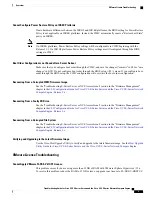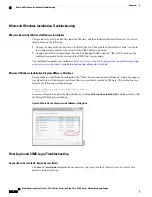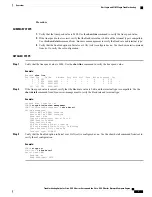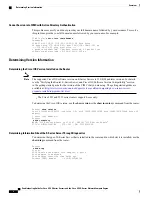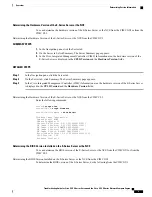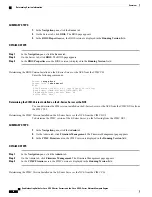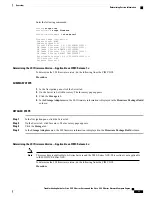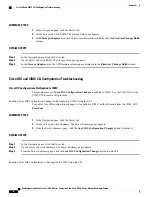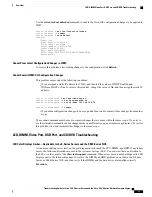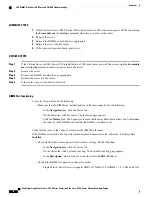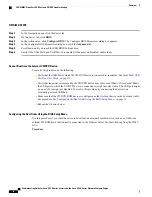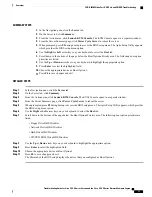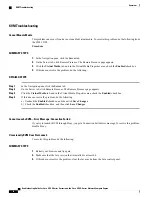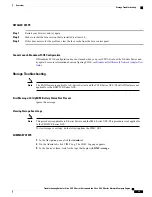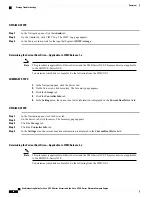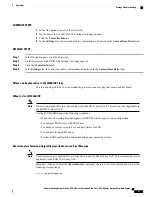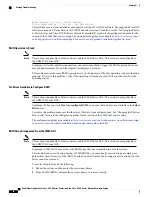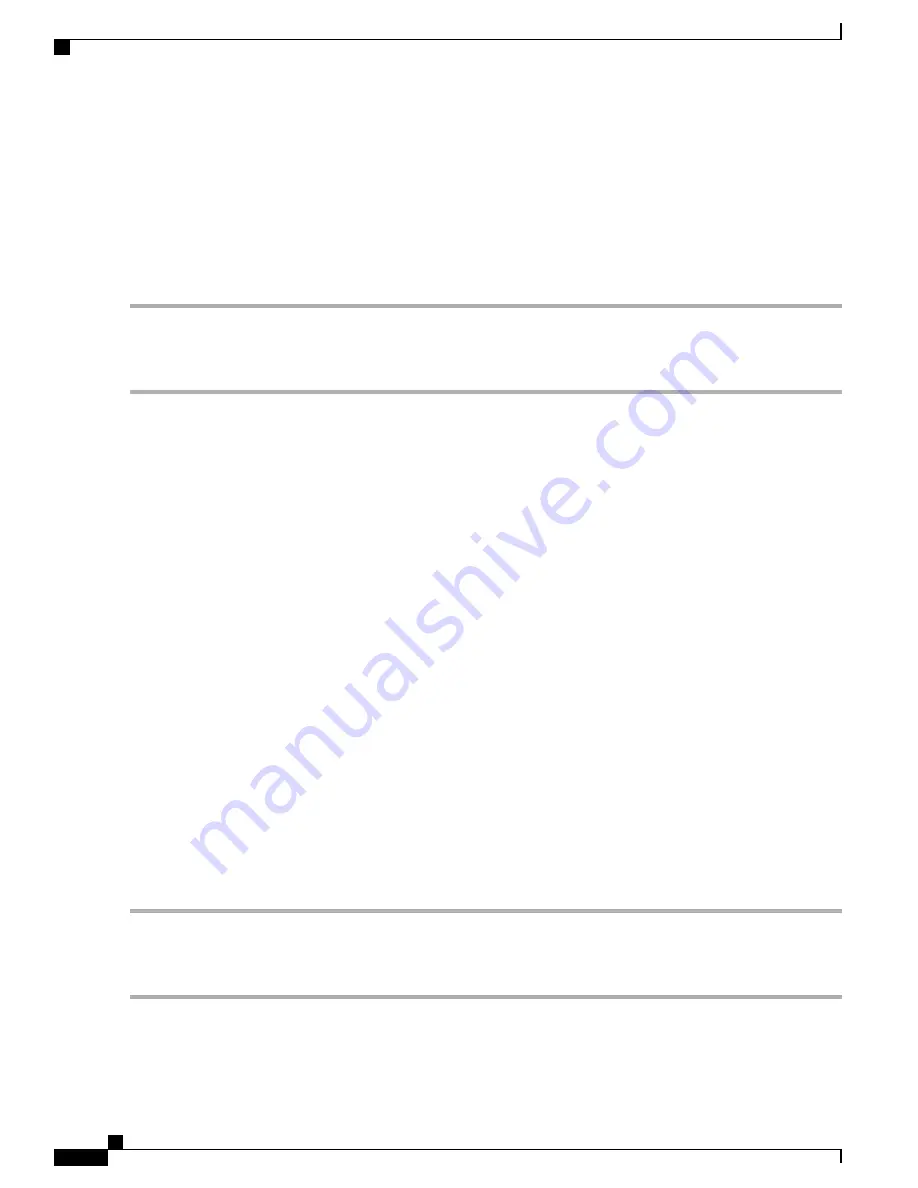
SUMMARY STEPS
1.
In the
Navigation
pane, click the
Server
tab.
2.
On the Server tab, click
BIOS
. The BIOS page appears.
3.
In the
BIOS Properties
area, the BIOS version is displayed in the
Running Version
field.
DETAILED STEPS
Step 1
In the
Navigation
pane, click the
Server
tab.
Step 2
On the Server tab, click
BIOS
. The BIOS page appears.
Step 3
In the
BIOS Properties
area, the BIOS version is displayed in the
Running Version
field.
Determining the BIOS Version Installed on the E-Series Server or the NCE from the CIMC CLI
Enter the following commands:
Server #
scope bios
Server /bios #
show detail
BIOS:
BIOS Version: UCSES.1.5.0.1 (Build Date: 02/14/2013)
Boot Order: CDROM:Virtual-CD,HDD:RAID,EFI
FW Update/Recovery Status: None, OK
Active BIOS: main
Determining the CIMC Version Installed on the E-Series Server or the NCE
You can determine the CIM version installed on the E-Series Server or the NCE from the CIMC GUI or from
the CIMC CLI.
Determining the CIMC Version Installed on the E-Series Server or the NCE from the CIMC GUI
To determine the CIMC version of the E-Series Server, do the following from the CIMC GUI.
SUMMARY STEPS
1.
In the
Navigation
pane, click the
Admin
tab.
2.
On the Admin tab, click
Firmware Management
. The Firmware Management page appears.
3.
In the
CIMC Firmware
area, the CIMC version is displayed in the
Running Version
field.
DETAILED STEPS
Step 1
In the
Navigation
pane, click the
Admin
tab.
Step 2
On the Admin tab, click
Firmware Management
. The Firmware Management page appears.
Step 3
In the
CIMC Firmware
area, the CIMC version is displayed in the
Running Version
field.
Determining the CIMC Version Installed on the E-Series Server or the NCE from the CIMC CLI
Troubleshooting Guide for Cisco UCS E-Series Servers and the Cisco UCS E-Series Network Compute Engine
10
Overview
Determining Version Information