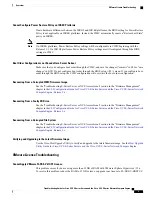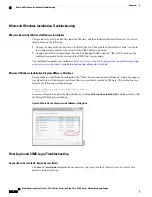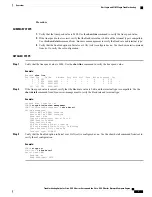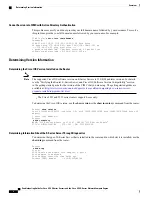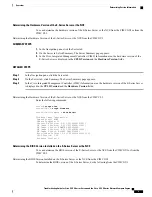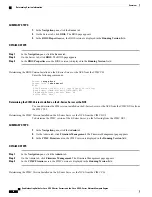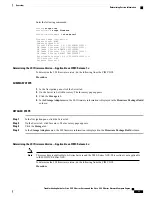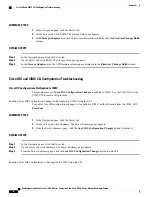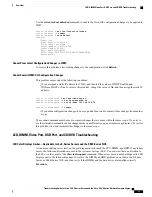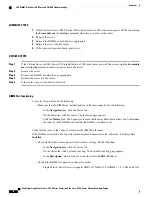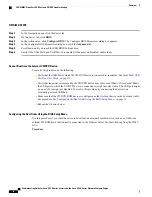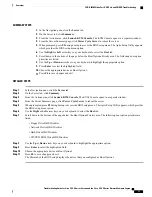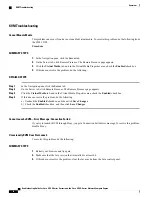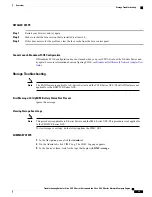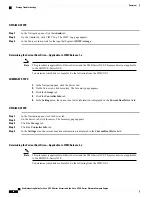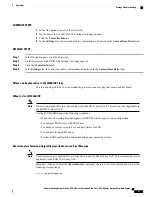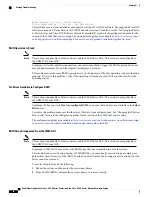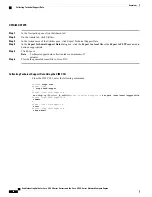SUMMARY STEPS
1.
If the E-Series Server or SM E-Series NCE is installed into a 3900 series router, power off the server using
the
hw-module sm slot oir stop
command; otherwise, power down the router.
2.
Remove the server.
3.
Reinsert the DIMMs or hard drives as appropriate.
4.
Reinsert the server into the router.
5.
If the router was powered down, power it on.
DETAILED STEPS
Step 1
If the E-Series Server or SM E-Series NCE is installed into a 3900 series router, power off the server using the
hw-module
sm slot oir stop
command; otherwise, power down the router.
Step 2
Remove the server.
Step 3
Reinsert the DIMMs or hard drives as appropriate.
Step 4
Reinsert the server into the router.
Step 5
If the router was powered down, power it on.
DIMM Not Functioning
To resolve this problem, do the following:
•
Make sure that the DIMMs are installed and are of the same capacity. Do the following:
◦
In the
Navigation
pane, click the Server tab.
◦
On the Server tab, click Inventory. The Inventory page appears.
◦
Click the
Memory
tab. The Capacity column in the Memory Details area allows you to determine
the capacity of the DIMMs and whether the DIMM is installed or not.
Verify that the value in the Capacity column for the DIMMs is the same.
If the DIMMs are installed, the Capacity column displays a numerical value; otherwise, it displays
Not
Installed
.
•
Check whether there are memory related system event logs. Do the following:
◦
In the
Navigation
pane, click the Server tab.
◦
On the Server tab, click System Event Log. The System Event Log page appears.
◦
In the
Description
column, look for events that start with
FRU_RAM xxx
.
•
Check if the DIMM is supported on that server model.
◦
Single-Wide E-Series Server
—
Supports DDR3 1333MHz VLP UDIMM 1.5 V, 4 GB, and 8 GB
Troubleshooting Guide for Cisco UCS E-Series Servers and the Cisco UCS E-Series Network Compute Engine
14
Overview
LED, DIMM, Video Port, USB Port, and CD/DVD Troubleshooting