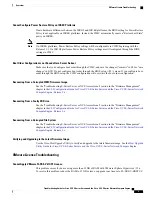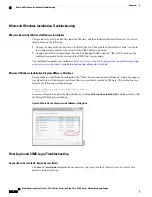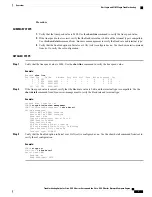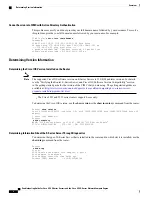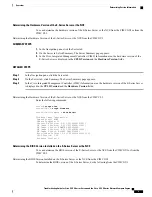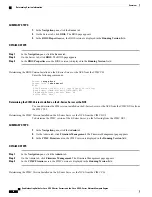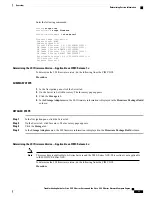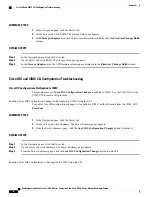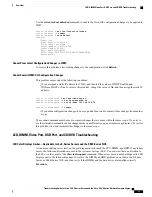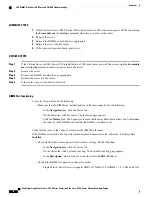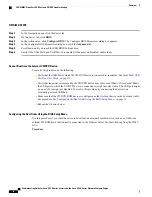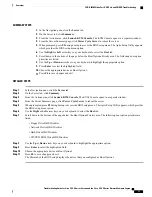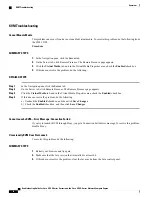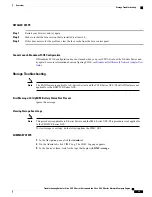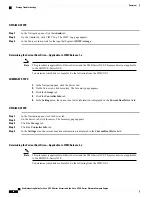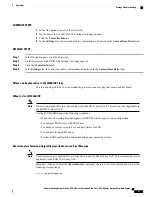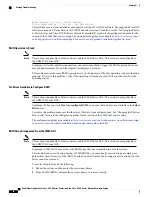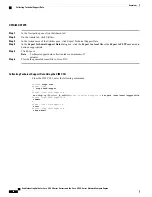KVM Troubleshooting
Cannot Mount vMedia
This problem can occur if you have not enabled virtual media. To resolve this problem, do the following from
the CIMC GUI.
Procedure
SUMMARY STEPS
1.
In the Navigation pane, click the
Server
tab.
2.
On the Server tab, click Remote Presence. The Remote Presence page appears.
3.
Click the
Virtual Media
tab, and in the Virtual Media Properties area, check the
Enabled
check box.
4.
If this does not solve the problem, do the following:
DETAILED STEPS
Step 1
In the Navigation pane, click the
Server
tab.
Step 2
On the Server tab, click Remote Presence. The Remote Presence page appears.
Step 3
Click the
Virtual Media
tab, and in the Virtual Media Properties area, check the
Enabled
check box.
Step 4
If this does not solve the problem, do the following:
a) Uncheck the
Enabled
checkbox, and then click
Save Changes
.
b) Check the
Enabled
checkbox, and then click
Save Changes
.
Cannot Launch vKVM
—
Error Message: Connection Failed
If you try to launch vKVM through Proxy, you get a Connection Failed error message. To resolve this problem,
disable Proxy.
Occasionally KVM Does Not Launch
To resolve this problem, do the following:
SUMMARY STEPS
1.
Restart your browser, and try again.
2.
Make sure that the Java version that is installed is at least 6.0.
3.
If this does not resolve the problem, clear the Java cache from the Java control panel.
Troubleshooting Guide for Cisco UCS E-Series Servers and the Cisco UCS E-Series Network Compute Engine
18
Overview
KVM Troubleshooting