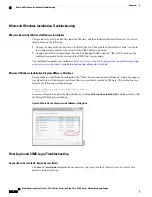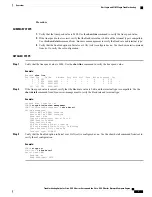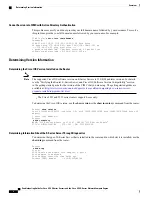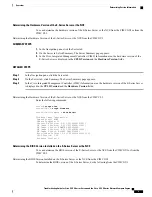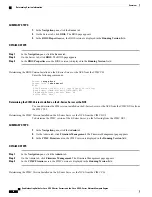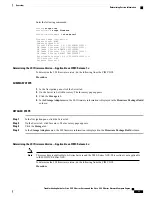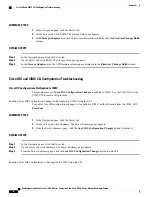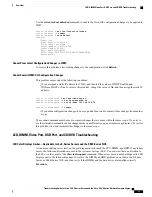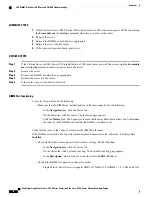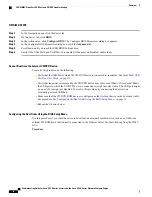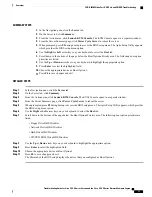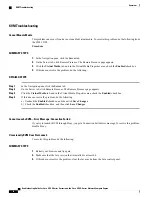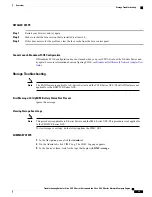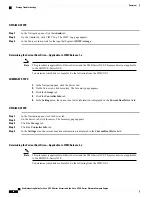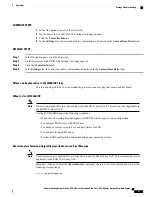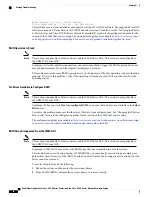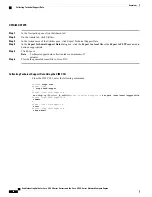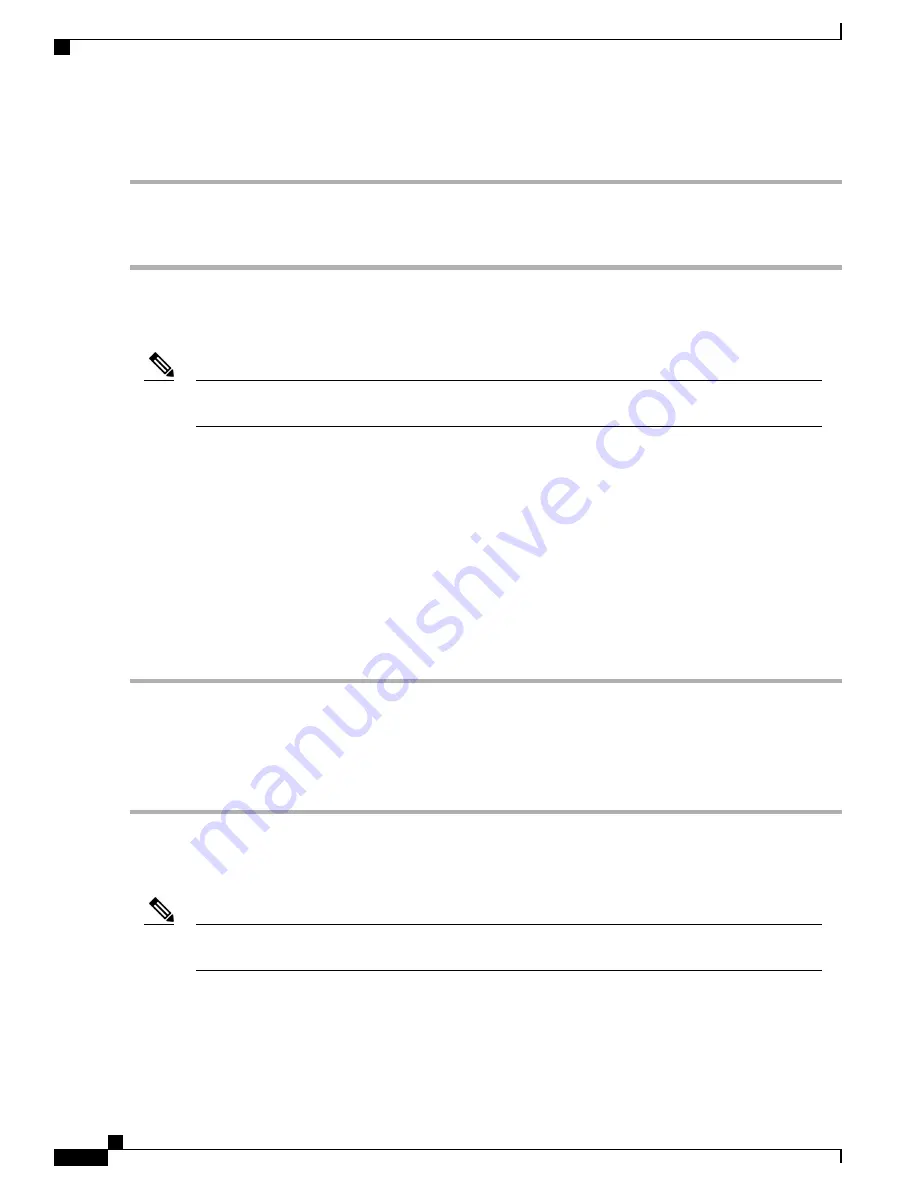
DETAILED STEPS
Step 1
In the Navigation pane, click the
Admin
tab.
Step 2
On the Admin tab, click CIMC Log. The CIMC Log page appears.
Step 3
In the Source column, look for the logs that begin with
BMC:storage
.
Determining the Current Boot Drive
—
Applicable to CIMC Release 1.x
This procedure is applicable to E-Series Servers and the SM E-Series NCE. This procedure is not applicable
to the EHWIC E-Series NCE.
Note
To determine which drive is bootable, do the following from the CIMC GUI.
SUMMARY STEPS
1.
In the Navigation pane, click the Server tab.
2.
On the Server tab, click Inventory. The Inventory page appears.
3.
Click the
Storage
tab.
4.
Click the
Controller Info
tab.
5.
In the
Settings
area, the current boot drive information is displayed in the
Current Boot Drive
field.
DETAILED STEPS
Step 1
In the Navigation pane, click the Server tab.
Step 2
On the Server tab, click Inventory. The Inventory page appears.
Step 3
Click the
Storage
tab.
Step 4
Click the
Controller Info
tab.
Step 5
In the
Settings
area, the current boot drive information is displayed in the
Current Boot Drive
field.
Determining the Current Boot Drive
—
Applicable to CIMC Release 2.x
This procedure is applicable to E-Series Servers and the SM E-Series NCE. This procedure is not applicable
to the EHWIC E-Series NCE.
Note
To determine which drive is bootable, do the following from the CIMC GUI.
Troubleshooting Guide for Cisco UCS E-Series Servers and the Cisco UCS E-Series Network Compute Engine
20
Overview
Storage Troubleshooting