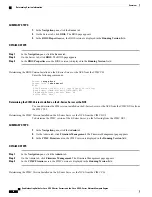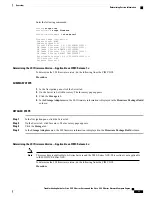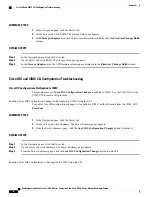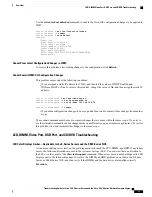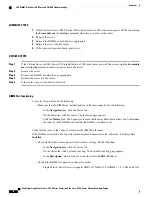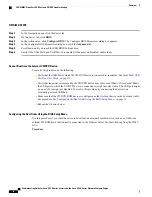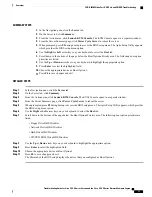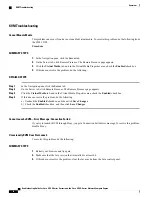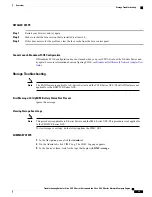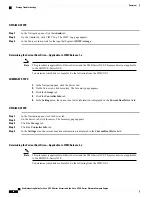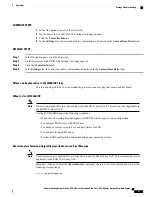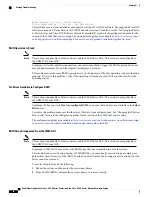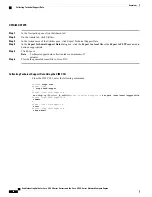Procedure
SUMMARY STEPS
1.
In the Navigation pane, click the Admin tab.
2.
On the Admin tab, click Communication Services. The Communication Services page appears.
3.
Click the
SNMP
tab.
4.
In the SNMP Properties area, make sure that the
SNMP Enabled
checkbox is checked.
DETAILED STEPS
Step 1
In the Navigation pane, click the Admin tab.
Step 2
On the Admin tab, click Communication Services. The Communication Services page appears.
Step 3
Click the
SNMP
tab.
Step 4
In the SNMP Properties area, make sure that the
SNMP Enabled
checkbox is checked.
SNMP Not Sending Traps
To resolve this problem, do the following:
SUMMARY STEPS
1.
Make sure you have enabled SNMP. See
SNMP Does Not Respond, on page 23
2.
Configure SNMP Trap Settings. See the
“
Configuring SNMP Trap Settings
”
section in the configuration
guides for the version of the CIMC that you are using. The configuration guides are available at:
http://
www.cisco.com/c/en/us/support/servers-unified-computing/ucs-e-series-servers/
products-installation-and-configuration-guides-list.html
DETAILED STEPS
Step 1
Make sure you have enabled SNMP. See
SNMP Does Not Respond, on page 23
Step 2
Configure SNMP Trap Settings. See the
“
Configuring SNMP Trap Settings
”
section in the configuration guides for the
version of the CIMC that you are using. The configuration guides are available at:
http://www.cisco.com/c/en/us/support/
servers-unified-computing/ucs-e-series-servers/products-installation-and-configuration-guides-list.html
Troubleshooting Guide for Cisco UCS E-Series Servers and the Cisco UCS E-Series Network Compute Engine
24
Overview
SNMP Troubleshooting