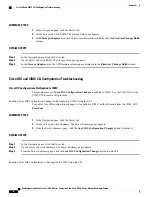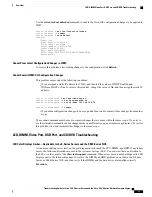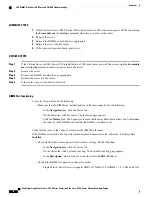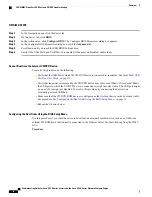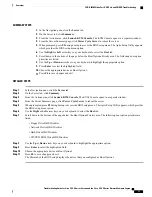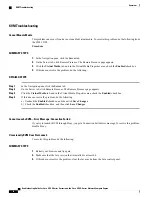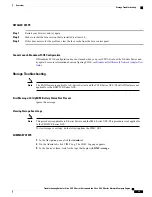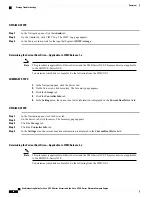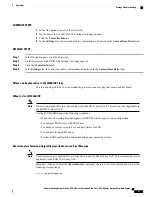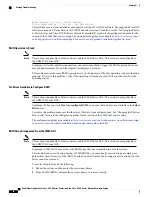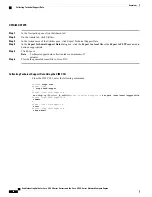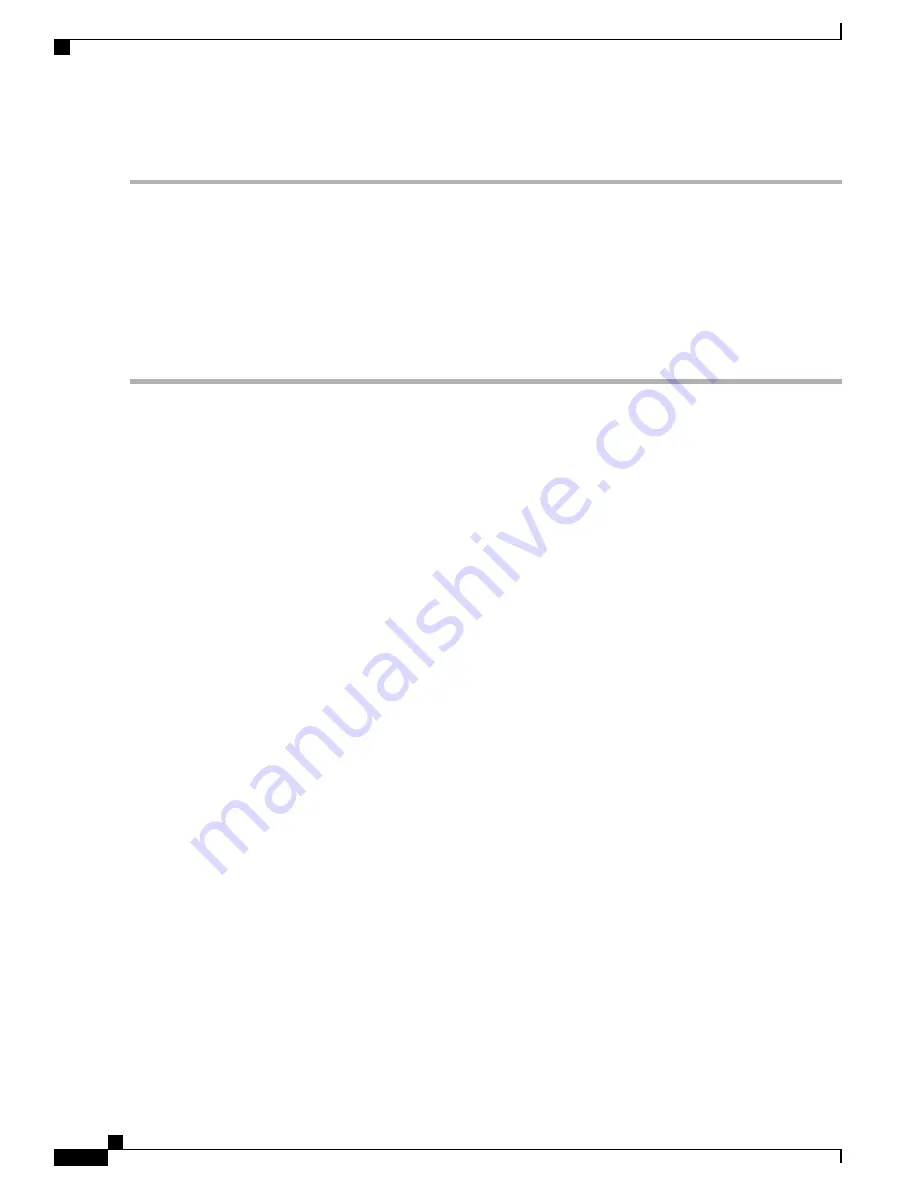
DETAILED STEPS
Step 1
In the Navigation pane, click the Admin tab.
Step 2
On the Admin tab, click Utilities.
Step 3
In the Actions area of the Utilities pane, click Export Technical Support Data.
Step 4
In the
Export Technical Support Data
dialog box, click the
Export to a local file
or the
Export to TFTP server
radio
button as appropriate.
Step 5
Click Export.
Technical support data collection takes a minimum of 3
minutes.
Note
Step 6
Provide the generated report file to Cisco TAC.
Collecting Technical Support Data Using the CIMC CLI
From the CIMC CLI, enter the following commands:
Server#
scope cimc
Server /cimc
#
scope tech-suppor
t
Server /cimc/tech-support #
set tftp-ip
tftp_server_ip_address
Server /cimc/tech-support *#
set path /user/user1/supportfile
Server /cimc/tech-support *#
commit
S
erver /cimc/tech-support #
start
Server /cimc/tech-support #
show detail
Troubleshooting Guide for Cisco UCS E-Series Servers and the Cisco UCS E-Series Network Compute Engine
26
Overview
Collecting Technical Support Data