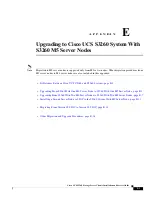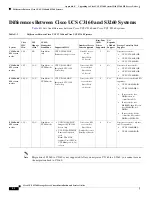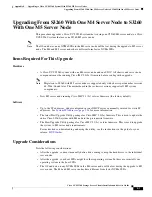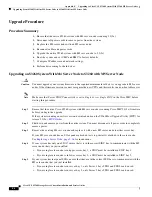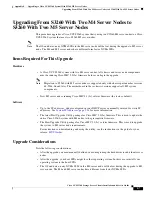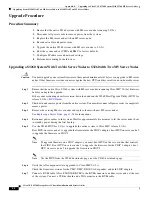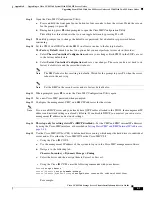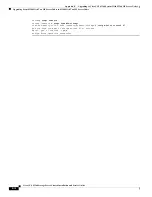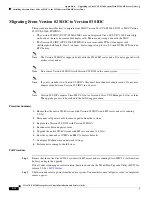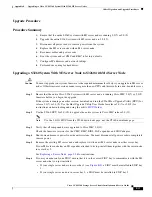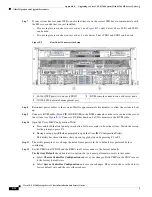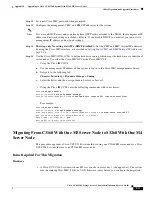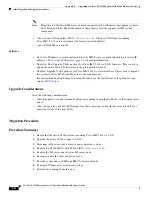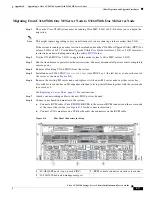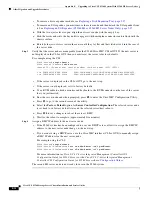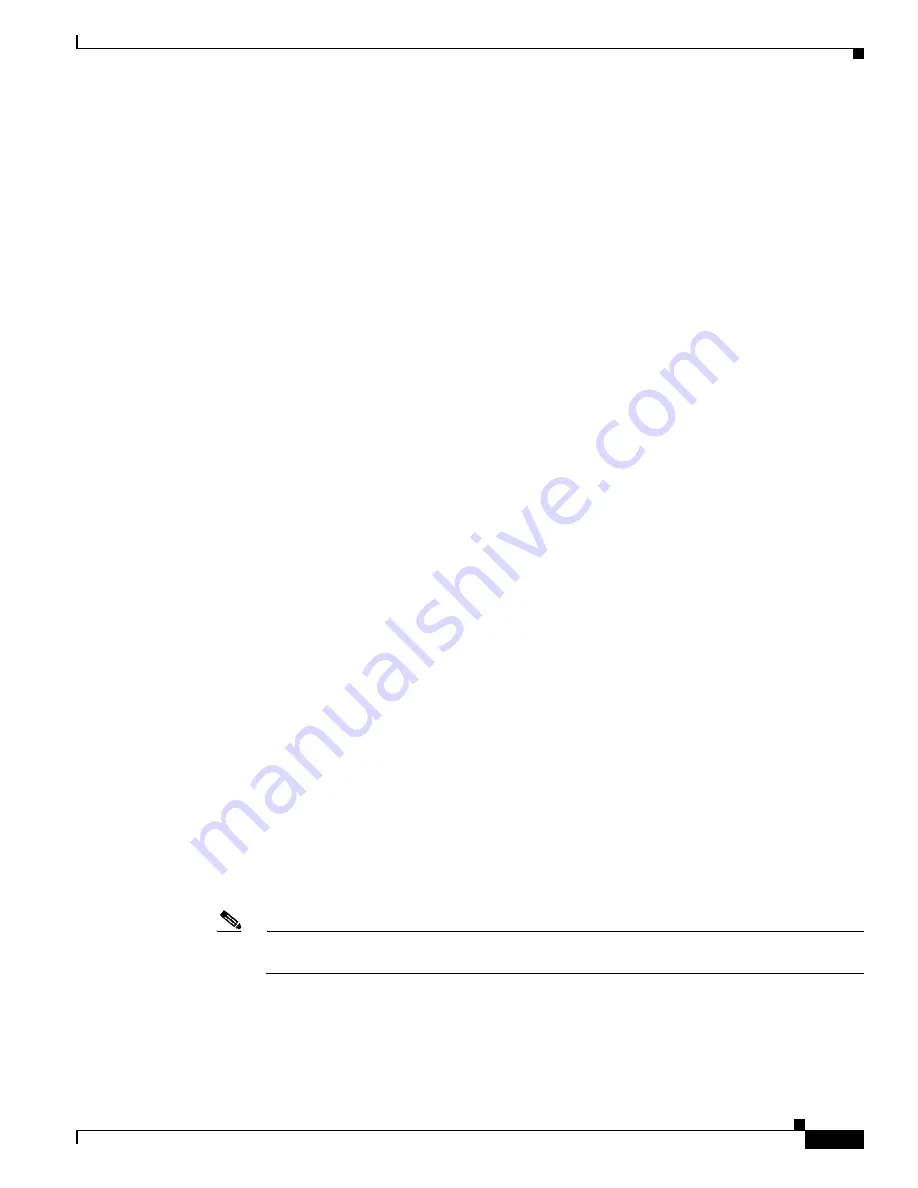
E-15
Cisco UCS S3260 Storage Server Chassis Installation and Service Guide
Appendix E Upgrading to Cisco UCS S3260 System With S3260 M5 Server Nodes
Installing a Second Server Node or SIOC to the S3260 System With M5 Server Node
Step 3
Remove the Version 02 SIOC(s) and install the Version 03 SIOC(s). See
If your system has only one server node, ensure that the SIOC is in the correct SIOC bay to communicate
with the server node:
•
If your single server node is in upper server bay 1, a SIOC must be installed in SIOC bay 1.
•
If your single server node is in lower server bay 2, a SIOC must be installed in SIOC bay 2.
Step 4
Reconnect power cables to the system. Wait for approximately five minutes to allow the system to boot.
Step 5
Use the S3260 HUU for 4.0(1
x
) to upgrade the entire system to Cisco IMC release 4.0(1
x
).
Step 6
Verify that all components were upgraded to Cisco IMC 4.0(1
x
).
Check the firmware versions for the CMC, BMC, BIOS, SAS expander, and SIOC adapter.
Step 7
Connect a KVM cable (Cisco PID N20-BKVM) to the KVM connector on the server node at the rear of
the system. Connect a USB keyboard and a VGA monitor to the KVM cable.
Step 8
Open the Cisco IMC Configuration Utility:
a.
Press and hold the front panel power button for four seconds to boot the system. Watch the screen
for the prompt to press F8.
b.
During bootup, press
F8
when prompted to open the Cisco IMC Configuration Utility.
This utility has three windows that you can toggle between by pressing F1 or F2.
Step 9
The utility prompts you to change the default user password. Set a default user password before
continuing.
The following are the requirements for Strong Password:
•
The password can have minimum 8 characters; maximum 14 characters.
•
The password must not contain the user’s name.
•
The password must contain characters from three of the following four categories:
–
English uppercase letters (A through Z).
–
English lowercase letters (a through z).
–
Base 10 digits (0 through 9).
–
Non-alphabetic characters !, @, #, $, %, ^, &, *, -, _, =, “
Step 10
Set the CMCs in all SIOCs and the BMCs in all server nodes to the factory defaults.
The
Factory Default
check box has two options but you must perform two resets in this order:
a.
Select
Chassis Controller Configuration
and save your changes. Both CMCs in the SIOCs are set
to the factory default state.
b.
Select
Server Controller Configuration
and save your changes. The server node is set back to its
factory default state and the server/host reboots.
Note
The BMC reboots after resetting to defaults. Watch for the prompt to press F8 when the server
reboots in the next step.
Step 11
When prompted, press
F8
to enter the Cisco IMC Configuration Utility again.