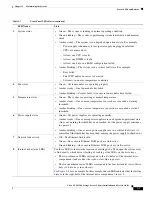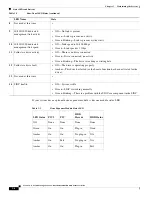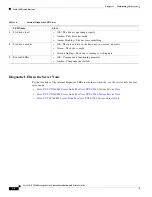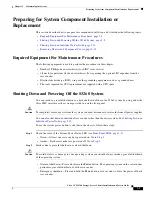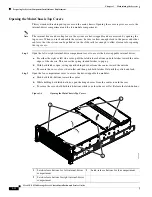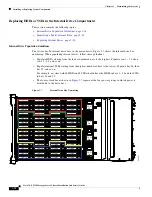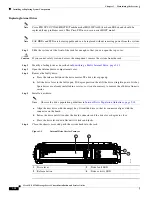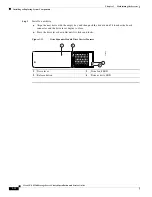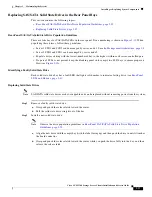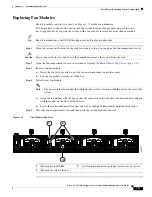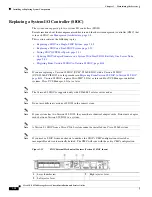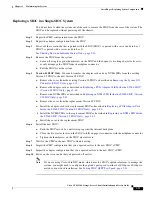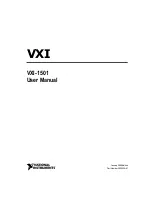3-17
Cisco UCS S3260 Storage Server Chassis Installation and Service Guide
Chapter 3 Maintaining the System
Installing or Replacing System Components
Setting Up Booting in UEFI Mode in the Cisco IMC GUI
Step 1
Use a web browser and the management IP address of the system to log into the Cisco IMC GUI
management interface.
Step 2
Select
Compute
and then
Server 1
.
Step 3
Select the
BIOS
tab.
Step 4
Under
BIOS Properties
, set
Configured Boot Order
to
UEFI
.
Step 5
Click
Save Changes
.
Step 6
Click
Configure Boot Order
.
Step 7
Select the
Advanced
tab.
Step 8
Click
Add Local HDD
.
Step 9
In the Add Local Disk dialog, enter the information for the 4K sector format drive. Enter a name and
specify Slot
M
.
Step 10
Click
Save Changes
.
Step 11
Click
Add Virtual Media
.
Step 12
In the Add Virtual Media dialog, enter a name for your OS installation virtual media.
Step 13
Click
Save Changes
.
Step 14
Click
Close
.
Step 15
Click
Launch KVM
to open a virtual KVM window for the server node.
Step 16
In the Launch KVM dialog, select
Server 1
and click
Launch
.
Step 17
Activate virtual media. Pull down the
Virtual Media
menu on the KVM window and select
Activate
Virtual Devices
.
Step 18
Reboot the server node.
Step 19
Press
F6
during the boot to enter the boot device menu.
Step 20
Select
UEFI: Cisco vKVM-Mapped vDVD
and press
Enter
.
Step 21
Proceed with the installation of your OS.
After the OS installs and the system reboots, your OS is listed as a boot option.