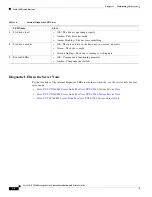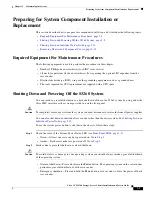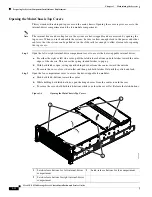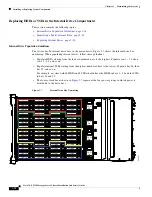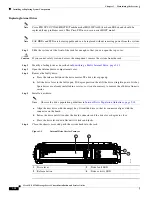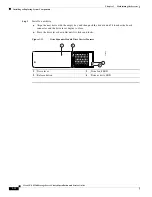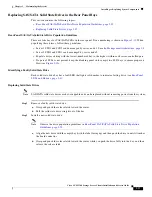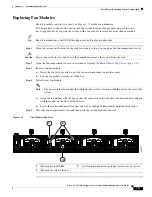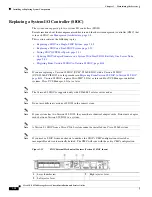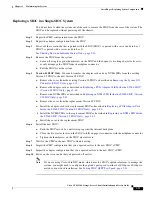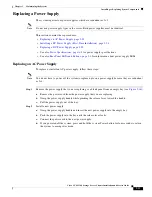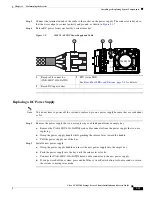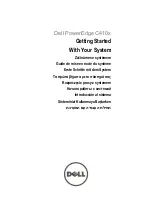3-21
Cisco UCS S3260 Storage Server Chassis Installation and Service Guide
Chapter 3 Maintaining the System
Installing or Replacing System Components
Replacing Hard Drives in the Optional Disk Expansion Tray
This section contains the following topics:
•
Disk Expansion Tray Drives Population Guidelines, page 3-21
•
Identifying a Faulty Disk Expansion Tray Drive, page 3-21
•
Replacing Drive Expander Module Drives, page 3-21
Disk Expansion Tray Drives Population Guidelines
The optional disk expansion tray can hold up to four 3.5-inch hard drives,. Drive numbering is shown in
. When populating these drives, follow these guidelines.
•
Populate drives starting from the lowest-numbered bay to the highest.
Figure 3-10
Disk Expansion Tray and Solid State Drive Numbering
Identifying a Faulty Disk Expansion Tray Drive
Each drive has a fault LED that lights solid amber to indicate a failing drive.
Replacing Drive Expander Module Drives
Note
SAS/SATA drives are hot-swappable and can be replaced without removing power from the system.
Step 1
Identify a failing drive as described in
Identifying a Faulty Disk Expansion Tray Drive, page 3-21
.
Step 2
Remove the faulty drive:
a.
Press the release button on the drive carrier. The drive lever pops up.
b.
Lift the drive lever to the fully open position, then pull the drive straight up out of its bay.
Spare drives are already installed in a carrier, so it is not necessary to remove the old drive from its
carrier.