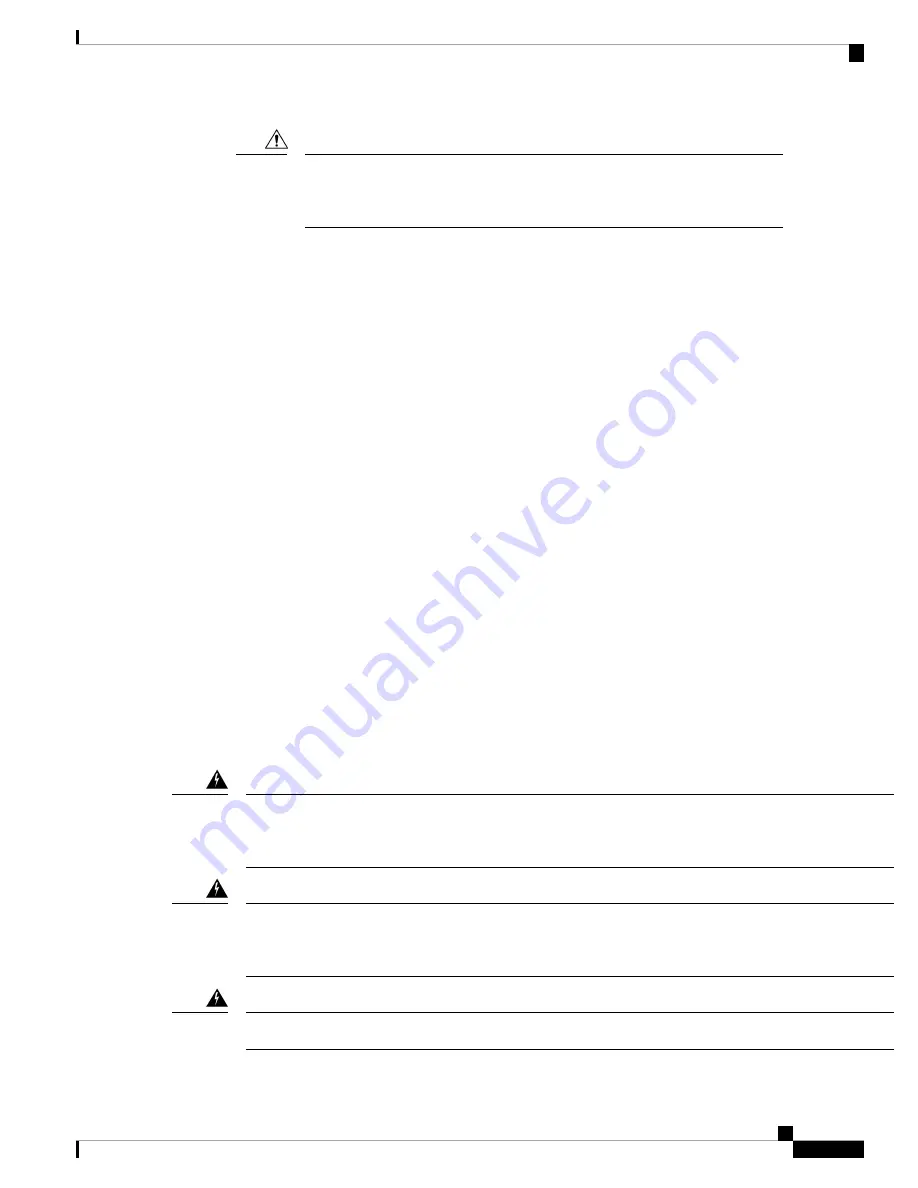
Always use blanking panels to fill all remaining empty front panel U-spaces in
the rack. This arrangement ensures proper airflow. Using a rack without blanking
panels results in improper cooling that can lead to thermal damage.
Caution
The rack must also meet the following requirements:
• The minimum available vertical rack space per chassis must be seven RU (rack units), equal to 12.25
inches (31.2 cm).
Airflow Considerations
Airflow through the chassis is from front to back. Air enters the chassis through the compute nodes and power
supply grills at the front of the chassis and exits through the fan modules on the back of the chassis. To ensure
proper airflow, follow these guidelines:
• Maintain ambient airflow throughout the data center to ensure normal operation.
• Consider the heat dissipation of all equipment when determining air-conditioning requirements. Do not
allow the exhaust of one system to be the intake for another system.
• When evaluating airflow requirements, take into consideration that the hot air generated by equipment
at the bottom of the rack can be drawn in the intake of the equipment above.
• Make sure that the exhaust at the rear of the chassis is unobstructed for at least 24 in. (61 cm). This
includes obstruction due to messy cabling practices.
• If an enclosed rack is used, the front door must be 65 percent perforated to ensure adequate airflow to
the compute nodes.
Earth Ground Considerations
Earth Ground Compliance
This equipment must be grounded. Never defeat the ground conductor or operate the equipment in the absence
of a suitably installed ground conductor. Contact the appropriate electrical inspection authority or an electrician
if you are uncertain that suitable grounding is available. Statement 1024
Warning
For Nordic countries (Norway, Finland, Sweden and Denmark) this system must be installed in a Restricted
Access Location, where the voltage of the main ground connection of all equipment is the same (equipotential
earth) and the system is connected to a grounded electrical outlet. Statement 328
Warning
High leakage current – earth connection essential before connection to system power supply. Statement 342
Warning
Installation
3
Installation
Airflow Considerations




































