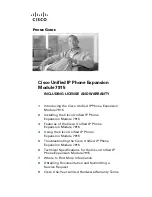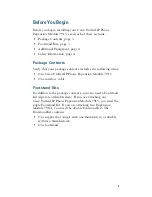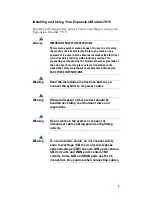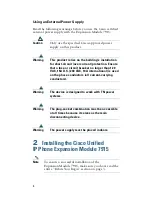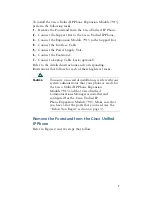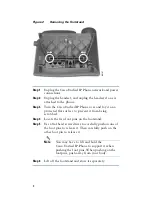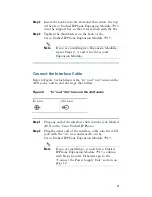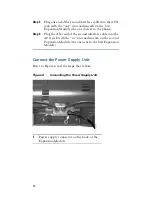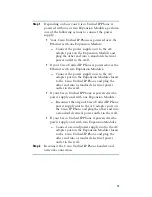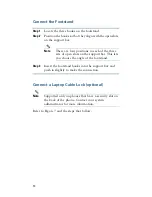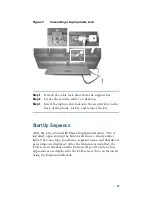P
HONE
G
UIDE
Cisco Unified IP Phone Expansion
Module 7915
INCLUDING LICENSE AND WARRANTY
1
Introducing the Cisco Unified IP Phone Expansion
Module 7915
2
Installing the Cisco Unified IP Phone
Expansion Module 7915
3
Features of the Cisco Unified IP Phone
Expansion Module 7915
4
Using the Cisco Unified IP Phone
Expansion Module 7915
5
Troubleshooting the Cisco Unified IP Phone
Expansion Module 7915
6
Technical Specifications for the Cisco Unified IP
Phone Expansion Module 7915
7
Where to Find More Information
8
Obtaining Documentation and Submitting a
Service Request
9
Cisco One-Year Limited Hardware Warranty Terms