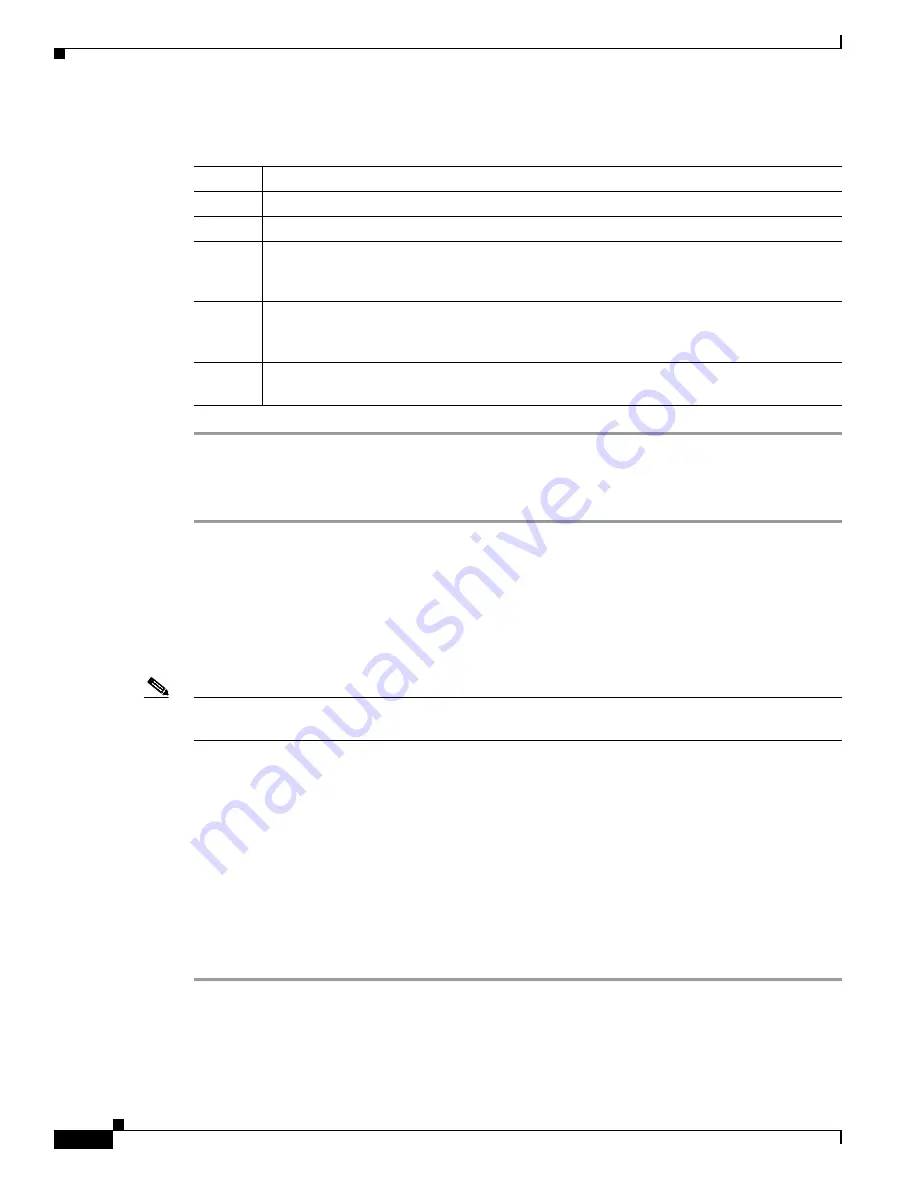
14
Cisco Unity Express 8.0 Voicemail User’s Guide for Advanced Features
OL-23857-01
Accessing Setup Options
Step 2
After selecting the device you want to configure, you can select the following actions by number:
Changing the Notification Phone Number
Step 1
After pressing
3
in the Message Notification Menu to change the notification phone number, the system
tells you if a phone number is currently assigned to the device (phone or pager).
•
If a phone number is already assigned, perform one of the following:
–
Press
*
to keep the current number.
–
Enter the new number and press
#
.
•
If a phone number is not yet assigned, enter the new number and press
#
.
Note
You can only enter digits 1 to 9. You cannot enter pauses, breaks, or other special variables in the phone
number.
Step 2
After entering the number:
•
If you entered a new number that is permitted by the voice-mail system, the system repeats the
number.
•
If you entered a number that is not permitted by the system (such as a toll number), you receive an
error message.
Press
*
to keep the number, or if you want a new number, enter it and press
#
.
Step 3
Press
*
to continue. The system tells you if extra digits are set. Extra digits are numbers that are sent by
Cisco Unity Express after the phone or pager has answered its notification call. For example, you might
use extra digits to reach a certain extension after dialing a main access number. To set extra digits, see
the
“Setting Extra Digits” section on page 15
. To exit, press
*
.
Option
Description
1
Enable message notification (if off) or disable message notification (if on).
2
Hear current notification settings.
3
Change the notification phone number (the number of your phone or pager).
Cisco Unity Express dials this number to send notification of newly-received voice-mail
messages. See the
“Changing the Notification Phone Number” section on page 14
.
4
Listen to the current notification schedule. Configure the time of day you want to receive
notifications; for example, you may want to turn off notifications during the evening. See
the
“Configuring the Notification Schedule” section on page 15
.
5
Change notification preferences (have notifications sent for all messages, or urgent
messages only). See the
“Changing Notification Preferences” section on page 18
.















































