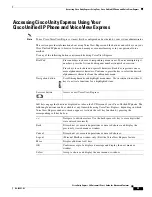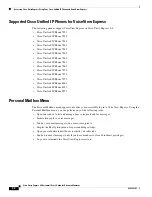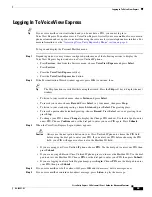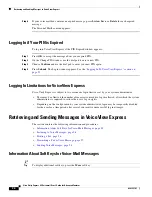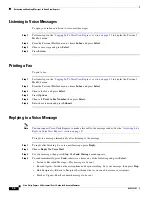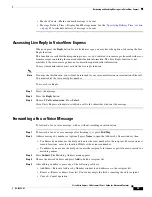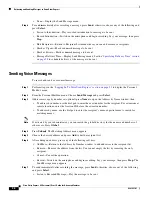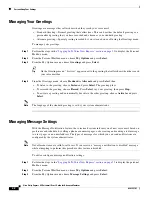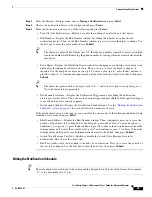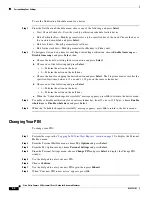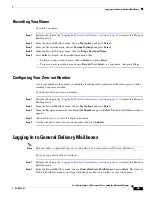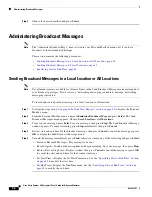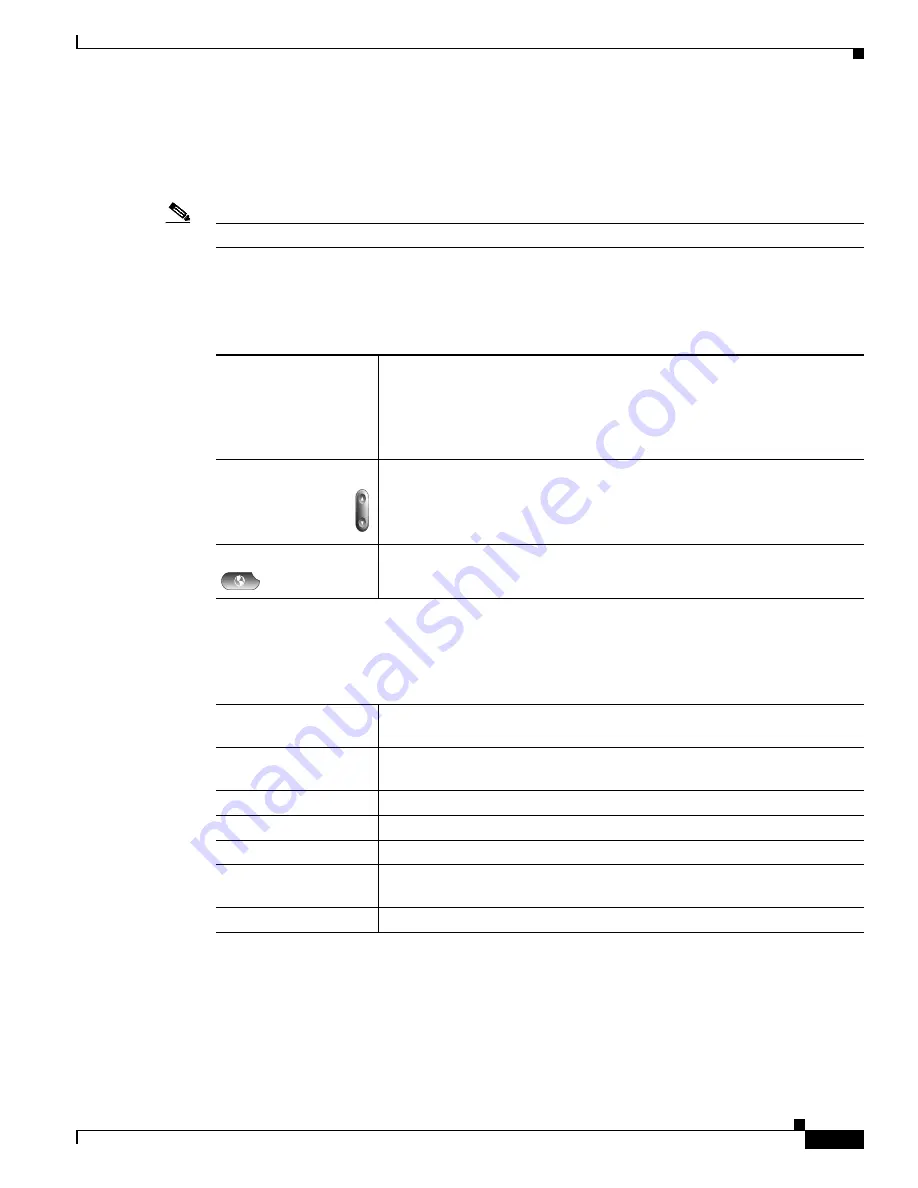
31
Cisco Unity Express 8.0 Voicemail User’s Guide for Advanced Features
OL-23857-01
Accessing Cisco Unity Express Using Your Cisco Unified IP Phone and VoiceView Express
Accessing Cisco Unity Express Using Your
Cisco Unified IP Phone and VoiceView Express
Note
To use Cisco VoiceView Express, it must first be configured and activated by your system administrator.
This section provides information about using VoiceView Express and the buttons and soft keys on your
Cisco Unified IP phone to browse, listen, and manage voice-mail messages in your personal voice
mailbox.
Use any of the following buttons anytime while using VoiceView Express:
Soft keys engage the functions displayed as tabs on the LCD screen of your Cisco Unified IP phone. The
following functions can be available at any time while using VoiceView Express, depending on which
VoiceView Express window or menu appears. Activate the soft key function by pressing the
corresponding soft key button.
Dial Pad
Press numbers to choose corresponding menu items. To enter multiple-digit
numbers, press the first and subsequent numbers in quick succession.
Press keys to enter data and special characters. Each key represents one or
more alphanumeric characters. Continue to press the key to select the desired
alphanumeric character from the subsequent menu.
Navigation button
Scroll through menus and highlight menu items. Use in conjunction with soft
keys to activate functions for a highlighted item.
Services button
Access or exit VoiceView Express.
<<
Navigate to edit characters. Use the backspace soft key to erase digits that
were entered incorrectly.
Back
Discard not yet executed operations or unsaved choices and display the
previously viewed menu or window.
Cancel
Discard not yet executed operations or unsaved choices.
Logout
(Personal Mailbox window only) Exit the VoiceView Express feature.
More
Display additional soft keys.
OK
Confirm receipt of a displayed message and display the next menu or
window.
Select
Accept a choice and display the next menu or window.