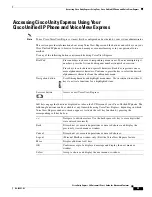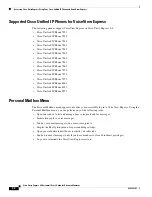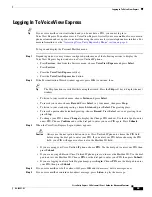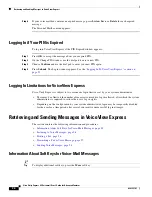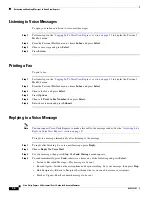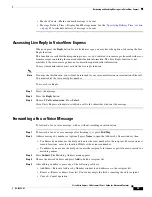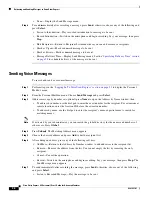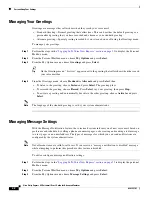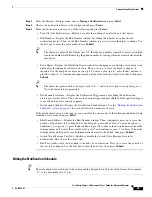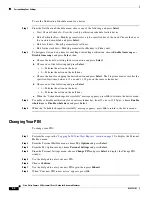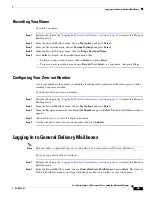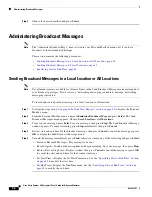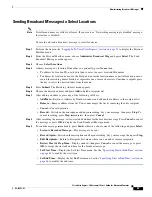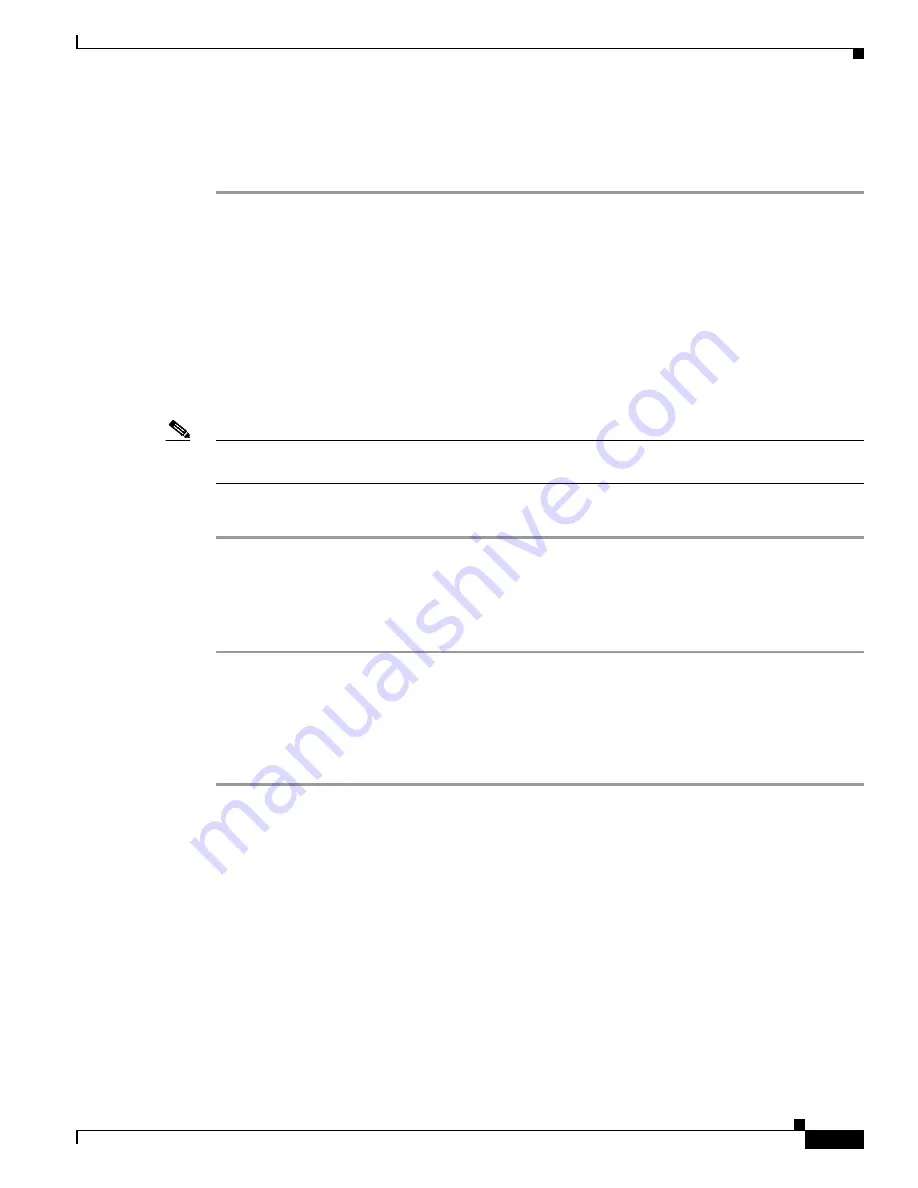
37
Cisco Unity Express 8.0 Voicemail User’s Guide for Advanced Features
OL-23857-01
Retrieving and Sending Messages in VoiceView Express
•
Mark as Private—Mark or unmark message to be sent.
•
Message Delivery Time—Display Send Message menu. See the
“Specifying Delivery Time” section
on page 39
to schedule delivery of message to be sent.
Accessing Live Reply in VoiceView Express
When you press the
Reply
button for a selected message, you may have the option of choosing the Live
Reply function.
This function is available when responding to new, saved, or deleted voice messages from subscribers or
from messages containing the required identification information. The Live Reply function is not
available if the voice-message does not contain the required caller information.
Your system administrator must activate the live reply function.
Note
If you invoke this function, you will not be returned to your voice-mail session on termination of the call.
You must redial the voice mail pilot number.
To access Live Reply:
Step 1
Select the message.
Step 2
Press the
Reply
button.
Step 3
Choose
2 Call <extension>
. Press
Select
.
Cisco Unity Express attempts to establish a call to the subscriber who sent the message.
Forwarding a Fax or Voice Message
To forward a fax or voice message, with or without recording an introduction:
Step 1
To forward a fax or a voice message after listening to it, press
FwdMsg
.
Step 2
Address message by number or (optional) press
Name
to open the Address by Name window, then:
•
To address by number, use the dial pad to enter the exact number for the recipient. For extensions at
remote locations, enter the location ID before the extension number.
•
To address by name, use the dial pad to enter the recipient’s last name or partial name to search for
matching names.
Step 3
Press
Submit
. The Matching Address menu appears.
Step 4
Choose the desired address and press
Add
to build a recipient list.
Step 5
After adding an address, press any of the following soft keys:
•
AddMore—Return to Address by Number window to add addresses to the recipient list.
•
Remove—Remove address from list. You cannot empty the list by removing the only recipient.
•
Cancel—Cancel operation.