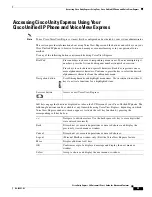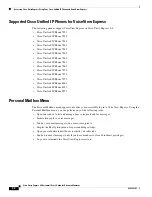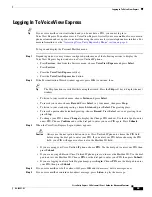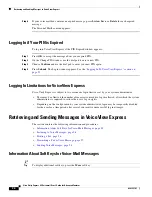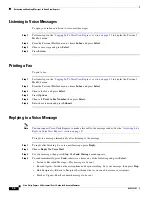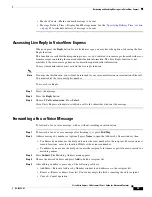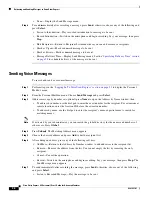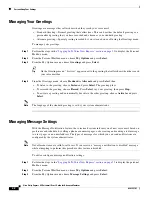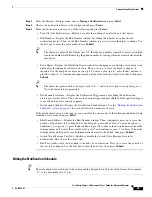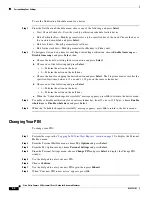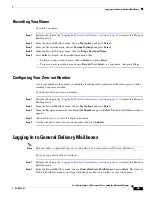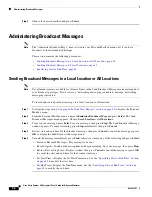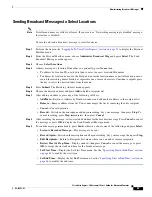43
Cisco Unity Express 8.0 Voicemail User’s Guide for Advanced Features
OL-23857-01
Personalizing Your Settings
Step 4
From the Message Settings menu, choose
Message Notifications
and press
Select
.
Step 5
Choose the notification device to be configured and press
Select
.
Step 6
From the device menu, choose any of the following and press
Select
:
•
Turn Off (On) Notifications—Disable or enable the sending of notifications to this device.
•
Edit Number—Display the Edit Number window for editing the number of a phone based
notification device. Then, on the Edit Number window, press
<<
to erase the digits to change. Use
the dial pad to enter the new number. Press
Submit
.
Tip
The characters permitted in Number are 0-9. Include any numbers required to access an outside
line in the number field. Removing the phone number by leaving it blank automatically disables
this device.
•
Extra Digits—Display the Edit Extra Digits window for changing or configuring extra digits to be
dialed after this phone based device answers. Then, press
<<
to erase the digits to change, if
required. Use the dial pad to enter an extra digit. To enter a plus sign (+), press
#
and continue to
press
#
to choose “
+”
from the subsequent menu. Repeat for each extra digit to be added, then press
Submit
.
Tip
The characters permitted in extra digits are 0-9, #, *, and to insert a pause use a plus sign (+).
Up to 64 characters are permitted.
•
Notification Preference—Display the Notification Trigger menu for editing the notification
preferences for this device. Then, choose the desired trigger and press
Select
. If the specified trigger
is not allowed, an error message appears.
•
Notification Schedule—Display the Notification Schedule menu. See the
“Editing the Notification
Schedule” section on page 43
to use the Notification menu for a device.
If the notification device is a text pager or an e-mail device, choose any of the following additional items
from the device menu and press
Select
:
•
Edit E-mail Address—Display the Edit Number window. Then, (optionally) press
<<
to erase the
portion of the address to be changed. Use the dial pad to enter the address. To enter a hyphen (-),
underline (_), or period (.), press
0
and continue to press
0
to choose the desired character from the
subsequent menu. To enter the at symbol (@), press
*
and continue to press
*
to choose@ from the
subsequent menu. Repeat for each alphanumeric character to be added, then press
Submit
.
•
Attach Voice Message Yes (No)—Enable or disable the Attach Voice Message feature for
notifications. This item is for e-mail only.
•
Edit Text—Add or edit text be added to the body of a notification. Press
<<
to erase the portion of
the text to be changed. Use the dial pad to enter the new text, then press
Submit
.
Editing the Notification Schedule
Tip
The item number for each hour is the corresponding designator in 24-hour clock format. For example,
“17” is the item number for 5 p.m.