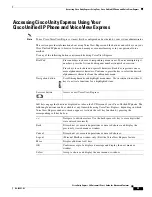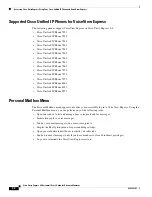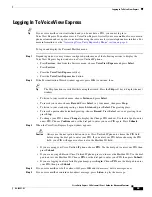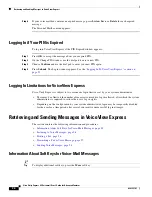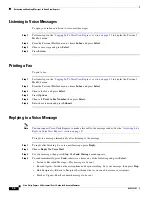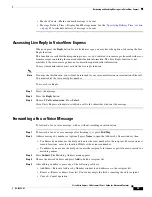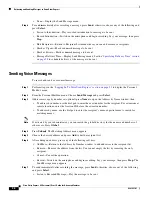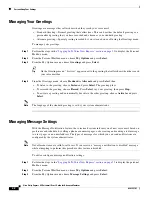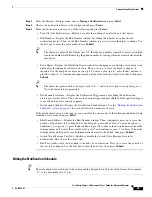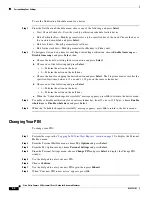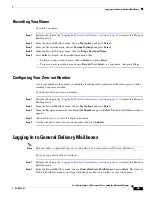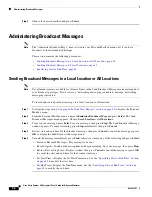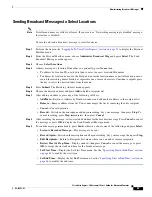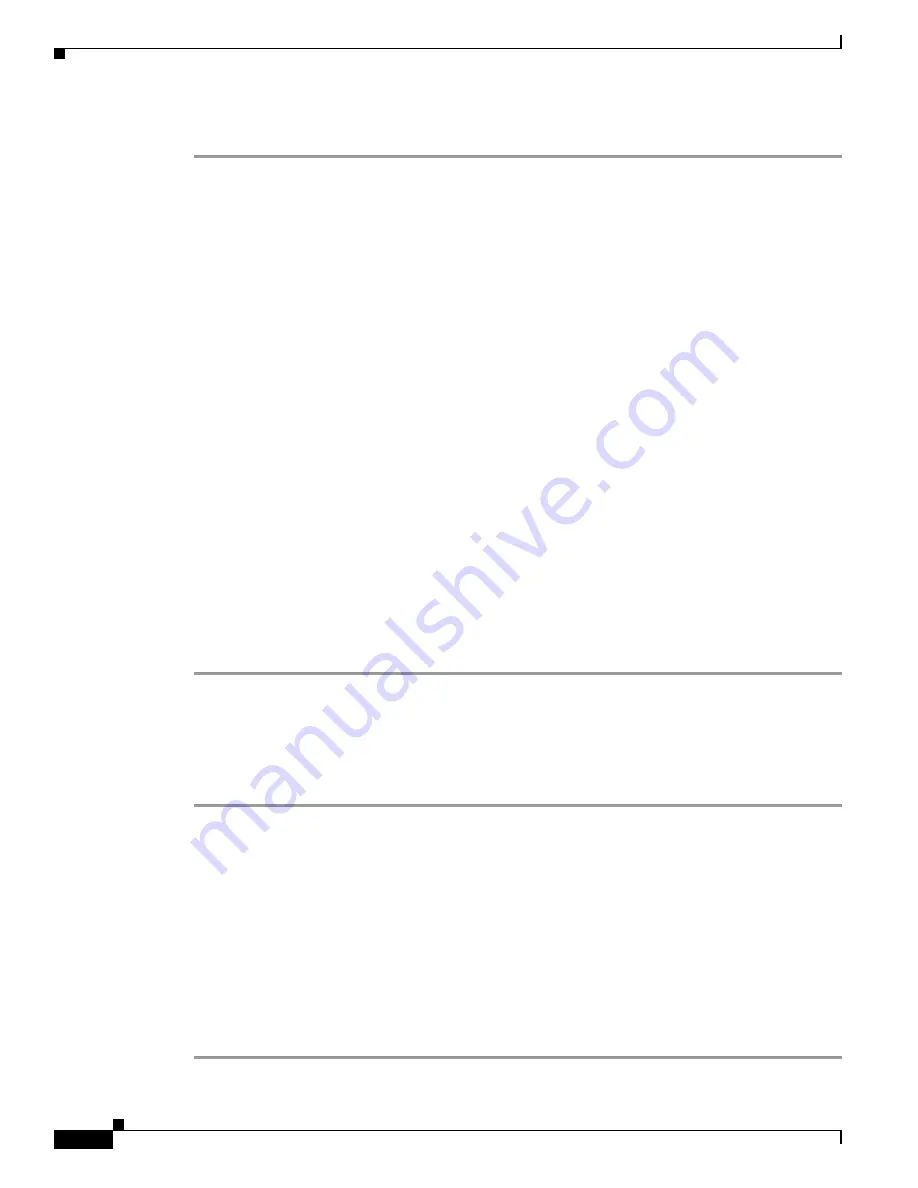
44
Cisco Unity Express 8.0 Voicemail User’s Guide for Advanced Features
OL-23857-01
Personalizing Your Settings
To use the Notification Schedule menu for a device:
Step 1
From the Notification Schedule menu, choose one of the following and press
Select
:
•
View Current Schedule—View the weekly notification schedule for this device.
•
Edit a Particular Day—Modify parameters for a to-be-specified day of the week. Choose the day of
the week to be modified and press
Select
.
•
Edit for all days—Modify parameters for all days.
•
Edit for the weekdays—Modify parameters for Monday to Friday only.
Step 2
To designate start and stop time for enabling or disabling notification, choose
Enable time range
or
Disable time rang
e and press
Select
, then:
a.
Choose the hour for starting the desired action and press
Select
.
b.
Choose one of the following and press
Select
.
•
1—Perform the action on the hour
•
2—Perform the action on the half hour
c.
Choose the hour for stopping the desired action and press
Select
. The Stop time must occur after the
specified Start time, between 12 a.m. and 11:59 p.m. on the same calendar day.
d.
Choose one of the following and press
Select
.
•
1—Perform the action on the hour
•
2—Perform the action on the half hour
e.
When the “Schedule changed successfully” message appears, press
Ok
to return to the device menu.
Step 3
To enable or disable notifications for an entire calendar day, from 12 a.m. to 11:59 p.m., choose
Enable
whole days
or
Disable whole days
and press
Select
.
Step 4
When the “Schedule changed successfully” message appears, press
Ok
to return to the device menu.
Changing Your PIN
To change your PIN:
Step 1
Perform the steps in the
“Logging In To VoiceView Express” section on page 33
to display the Personal
Mailbox menu.
Step 2
From the Personal Mailbox menu, choose
My Options
and press
Select
.
Step 3
From the My Options menu, choose
Personal Settings
and press
Select
.
Step 4
From the Personal Settings menu, choose
Change PIN
and press
Select
to display the Change PIN
window.
Step 5
Use the dial pad to enter your new PIN.
Step 6
Choose
Confirm
.
Step 7
Use the dial pad to enter your new PIN again, then press
Submit
.
Step 8
When “Your new PIN is now active” appears, press
Ok
.