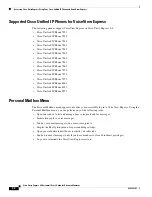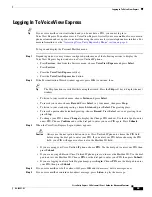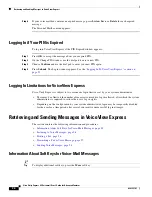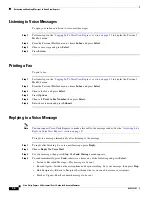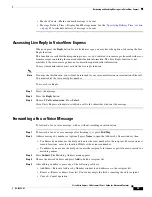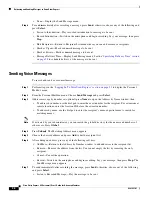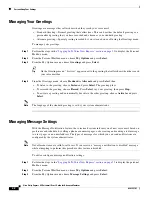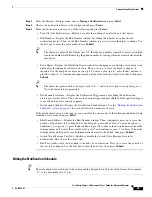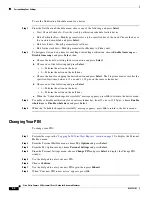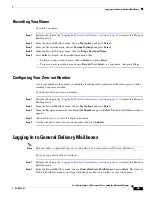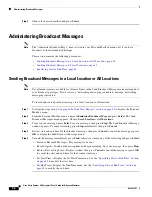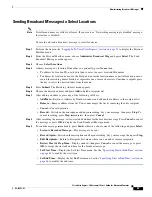46
Cisco Unity Express 8.0 Voicemail User’s Guide for Advanced Features
OL-23857-01
Administering Broadcast Messages
Step 3
Choose the desired mailbox and press
Select
.
Administering Broadcast Messages
Note
The “Administer Broadcast Msgs” item is listed in your Personal Mailbox menu only if you have
broadcast or local-broadcast privileges.
This section contains the following procedures:
•
Sending Broadcast Messages to a Local Location or All Locations, page 46
•
Sending Broadcast Messages to Select Locations, page 47
•
Specifying Start or End Time, page 48
Sending Broadcast Messages to a Local Location or All Locations
Note
Not all menu items are available for all users. Items in the Send Broadcast Message menu correspond to
your broadcast privileges. If you receive a “networking messaging is disabled” message, networking
messaging is disabled.
To record and send a broadcast message to a local location or all locations:
Step 1
Perform the steps in the
“Logging In To VoiceView Express” section on page 33
to display the Personal
Mailbox menu.
Step 2
From the Personal Mailbox menu, choose
Administer Broadcast Msgs
and press
Select
. The Send
Broadcast Messages menu appears. Choose
Local Location
or
All Locations
.
Step 3
To record your message, press
Select
, say your message, then press
Stop
. The Send Broadcast Message
window appears. To cancel recording, press
Stop
immediately, then press
Cancel
.
Step 4
Review start and end time for the broadcast message, then press
Cancel
to cancel the message or press
OK
to display the Send Broadcast Message menu.
Step 5
To send the message immediately, press
Send
; otherwise, choose any of the following and press
Select
:
•
Listen to Recorded Message—Play message to be sent.
•
Record Again—Switch on the microphone and begin recording. Say your message, then press
Stop
.
•
Review Start & Stop Time—Display window, then press
Cancel
to cancel the message or press
OK
to accept the start and end time for the broadcast message.
•
Set Start Time—Display the Set Start Time menu. See the
“Specifying Start or End Time” section
on page 48
to modify the start time.
•
Set End Time—Display the End Time menu. See the
“Specifying Start or End Time” section on
page 48
to modify the end time.