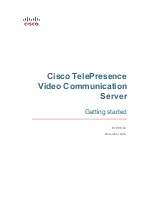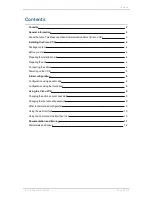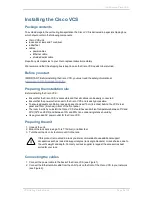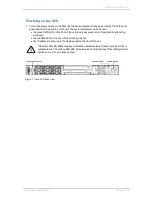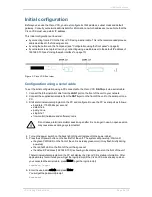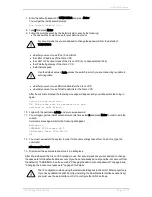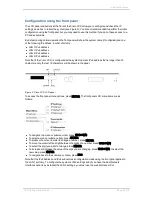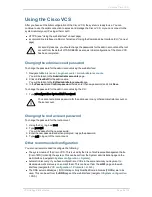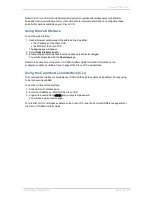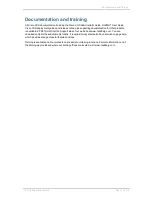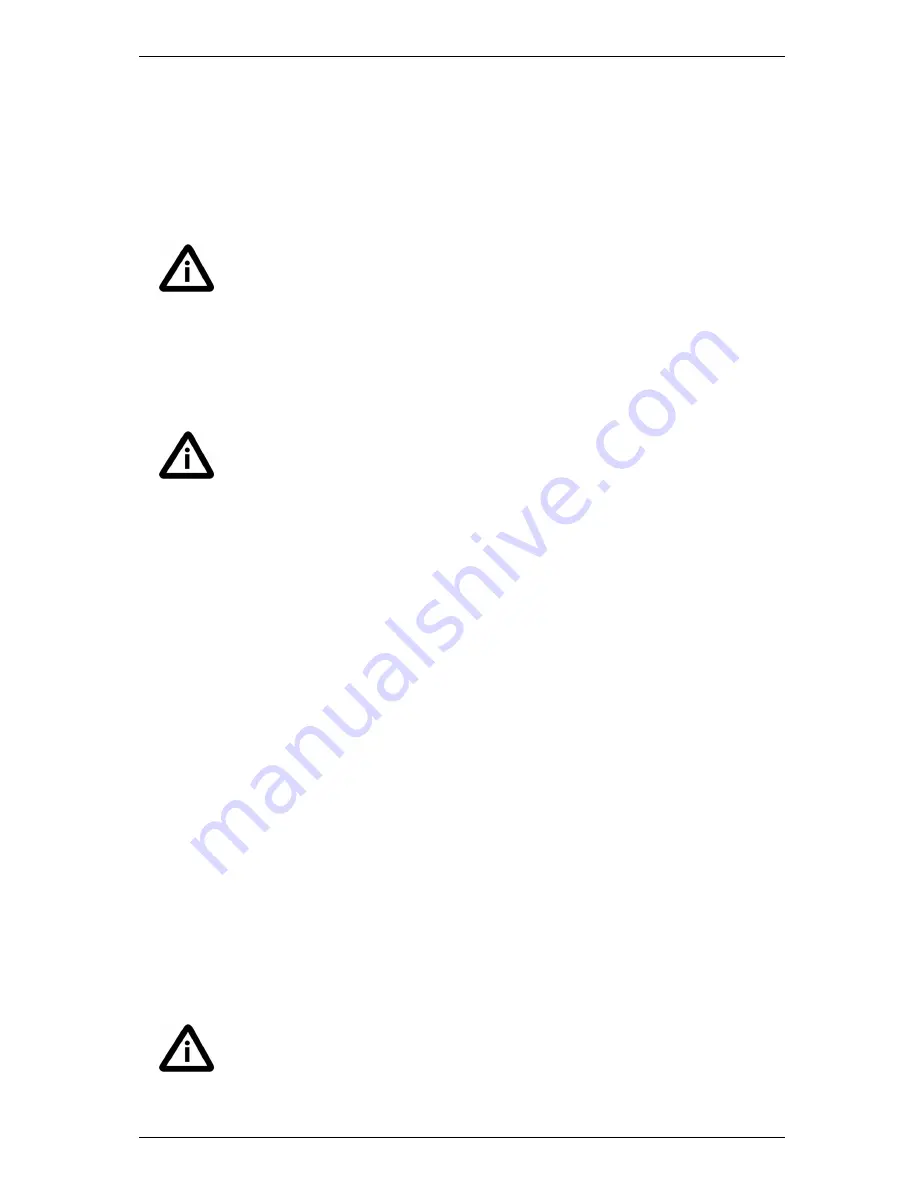
Initial configuration
7. Enter the default password of
TANDBERG
and press
Enter
.
You will get the install wizard prompt:
Run install wizard [n]:
8. Type
y
and press
Enter
.
9. Follow the prompts given by the install wizard to specify the following:
l
the password you want to use for your admin account
For security reasons you are advised to change the password from the default of
TANDBERG
.
l
whether you want to use IPv4, IPv6 or Both
l
the LAN 1 IP address of the Cisco VCS
l
the LAN 1 IPv4 subnet mask of the Cisco VCS (if you have selected IPv4)
l
the IP default gateway of the Cisco VCS
l
the Ethernet speed
Use the default value of
Auto
unless the switch to which you are connecting is unable to
auto-negotiate.
l
whether you want to use SSH to administer the Cisco VCS
l
whether you want to use Telnet to administer the Cisco VCS
After the wizard is finished the following message will appear, and you will be prompted to log in
again:
Setting other settings...
OK. The system must be restarted for new
settings to take effect..
10. Login with the username
admin
and your new password.
11. You will again get the install wizard prompt; this time select
n
and press
Enter
in order to skip the
wizard.
A welcome message similar to the following will appear:
Welcome to
TANDBERG VCS Release X5.0
SW Release Date: 2009-09-09
OK
12. You must now restart the system in order for the new settings take effect. To do this, type the
command:
xCommand restart
13. Disconnect the serial cable and store it in a safe place.
After it has rebooted, the Cisco VCS is ready to use. For security reasons you are advised to change
the password for the default admin account (if you have not already done so) and the root account from
the default of TANDBERG. See the sections "Changing the admin account password" on page 9 and
"Changing the root account password" on page 9 for details.
The IP configuration made using the install wizard applies to the LAN 1 Ethernet port only.
If you have enabled the LAN 2 port (by installing the Dual Network Interfaces option key)
you must use the web interface or CLI to configure the LAN 2 settings.
VCS Getting Started Guide
Page 7 of 12