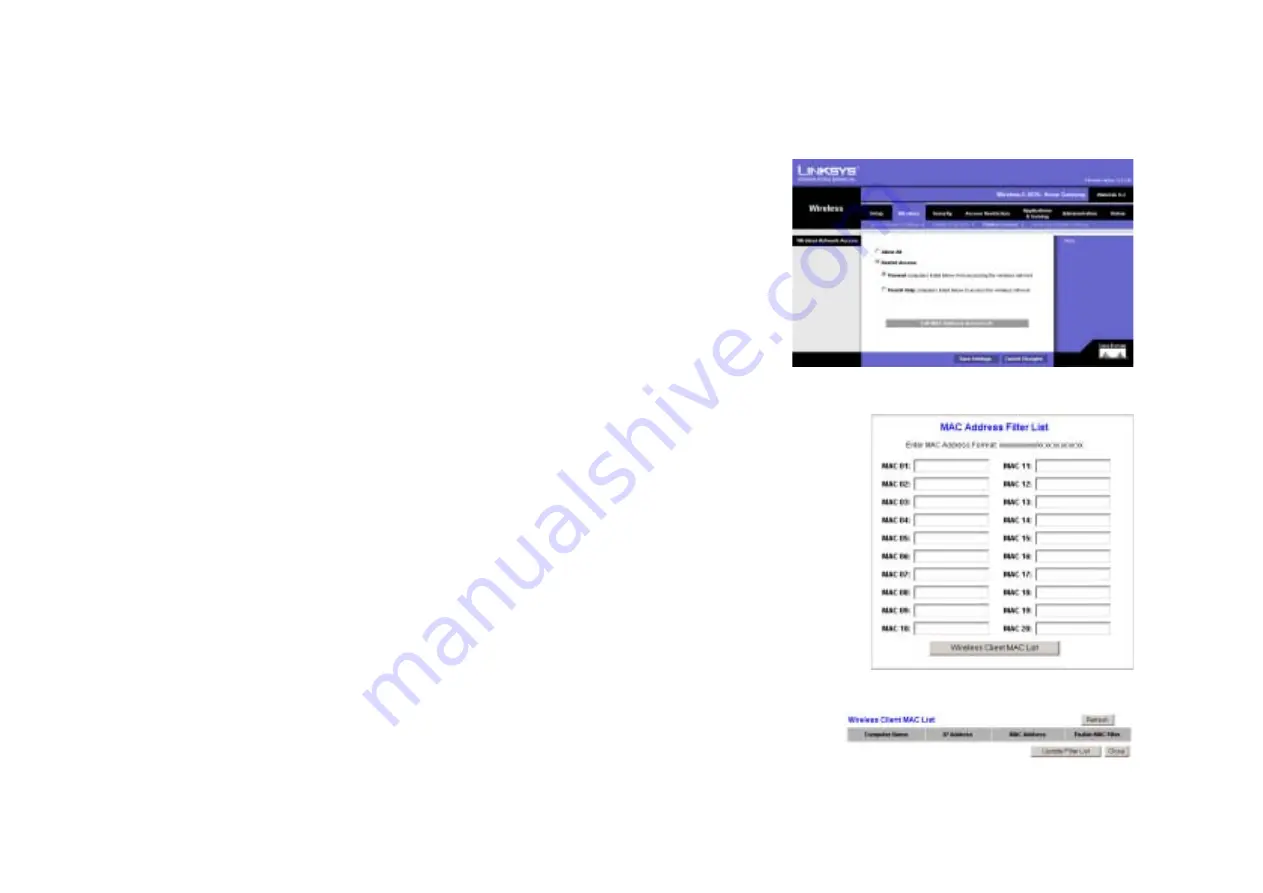
29
Chapter 5: Configuring the Wireless-G ADSL Home Gateway
The Wireless Tab
Wireless-G ADSL Home Gateway
You can also input the key or keys manually, by typing in the key input boxes. 64-bit keys must be made up of
exactly 10 hex digits, while a 128-bit key must be made up of exactly 26 hex digits.
When finished making your changes on this tab, click the
Save Settings
button to save these changes, or click
the
Cancel Changes
button to undo your changes. For detailed instructions on configuring wireless security for
the Gateway, turn to “Appendix B: Wireless Security.”
The Wireless Access Tab
Wireless Network Access
Wireless Network Access. Select
Allow All
you want all computers to have access to the wireless network. To
restrict access to the network, select
Restrict Access
, and then select
Prevent
to block access for the
designated computers or
Permit only
to permit access for the designated computers. Click the
Edit MAC
Address Access List
button, and the
Mac Address Filter List
screen will appear.
Enter the MAC addresses of the computers you want to designate. To see a list of MAC addresses for wireless
computers or clients, click the
Wireless Client MAC List
button.
The
Wireless Client MAC List
screen will list computers, their IP addresses, and their MAC addresses. Click the
Refresh button to get the most up-to-date information. To add a specific computer to the Mac Address Filter List,
click the
Enable MAC Filter
checkbox and then the
Update Filter List
button. Click the
Close
button to return to
the
Wireless Client MAC List
screen.
On the
Wireless Client MAC List
screen, click the
Save Settings
button to save this list, or click the
Cancel
Changes
button to remove your entries.
When finished making your changes on this tab, click the
Save Settings
button to save these changes, or click
the
Cancel Changes
button to undo your changes.
Figure 5-22: MAC Address Filter List
Figure 5-21: Wireless Network Access
Figure 5-23: Wireless Client MAC List
















































