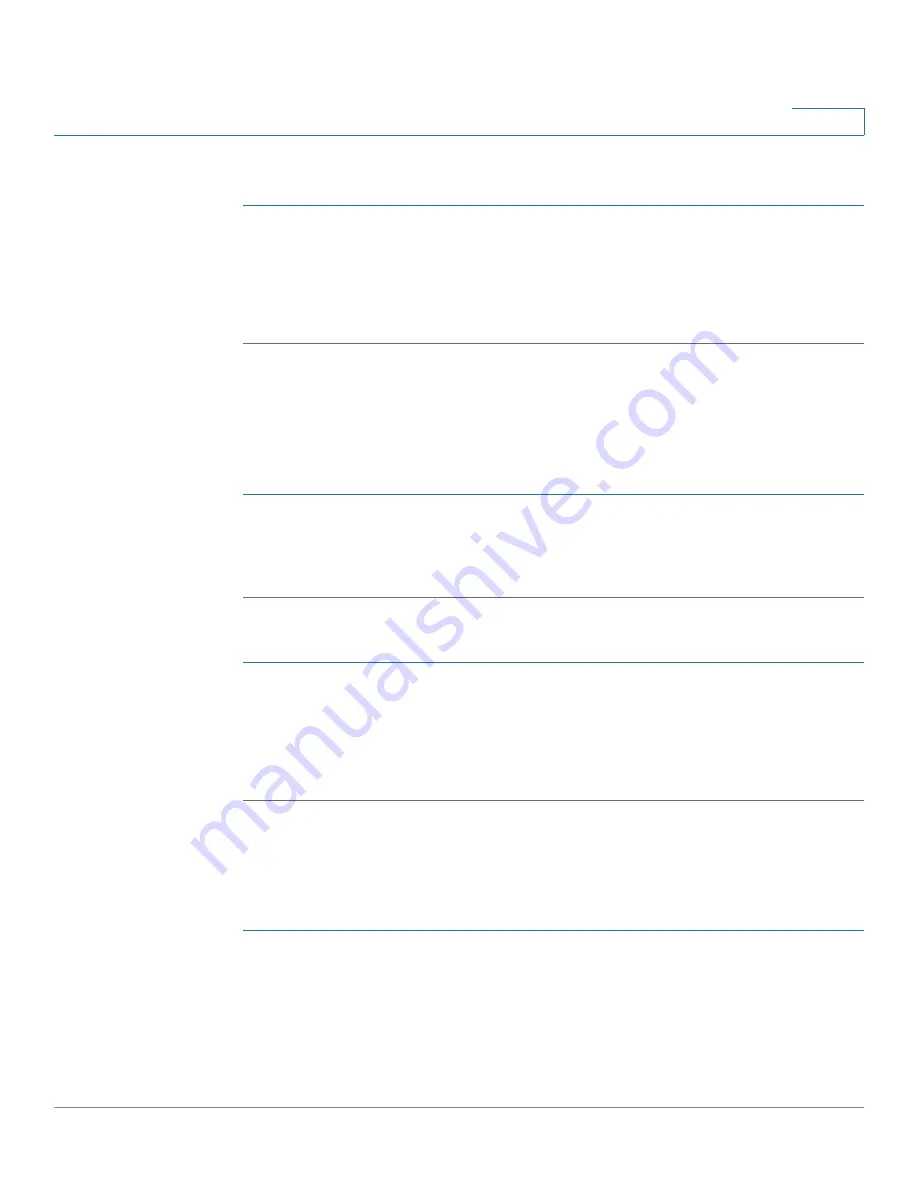
Using the WBPN Wireless-N Bridge for Phone Adapters Configuration Utility
Performing Administrative Tasks
Cisco WBPN User Guide
31
2
Upgrading Firmware
STEP 1
From the Navigation Menu, choose Administration > Upgrade Firmware.
STEP 2
Click Browse and navigate to the firmware file. Select the file.
STEP 3
Click Apply. The upgrade takes several minutes; do not power off the WBPN
during the upgrade.
Saving and Reloading Your Configuration
To save your current configuration (for example, wireless device information such
as SSID, security, and password):
STEP 1
From the Navigation Menu, choose Administration > Save/Reload Configuration.
STEP 2
Under
Save Settings to File
, click Save and choose to save the file to your PC. The
configuration is saved as a .dat file.
To load a previously saved configuration:
STEP 1
From the Navigation Menu, choose Administration > Save/Reload Configuration.
STEP 2
Under
Load Settings from File
, click Browse and locate the saved configuration file
that you want to restore.
STEP 3
Click Apply.
Changing Your Username or Password
To change your username or password:
STEP 1
From the Navigation Menu, choose Administration > Change Password.
STEP 2
Enter the new username and/or password. Enter the new password again to
confirm. The default username and password (cisco) is not allowed. Passwords
must be a minimum of one character and a maximum of 30 characters.



































