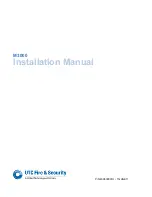Customizing Cisco SPA and Wireless IP Phones
Configuring Phone Information and Display Settings
Cisco SPA500 Series and WIP310 IP Phone Administration Guide
37
3
STEP 7
Click Submit All Changes.
When the BMP Picture Download URL is changed, the phone compares the URL to
the previous image’s URL. (If the URLs are the same, the phone does not perform
the download.) If the URLs are different, the phone downloads the new image and
displays it (providing the
Select Background Picture
field is set to Download BMP
Picture).
Configuring the Screen Saver
You can configure a screen saver for the SPA500 Series IP Phone. (Not applicable
to WIP310.)
This option enables a screen saver on the phone’s LCD. When the phone is idle for
a specified time, it enters screen saver mode. (Users can set up screen savers
directly using phone’s Setup button.)
Any button press or on/off hook event triggers the phone to return to its normal
mode. If a user password is set, the user must enter it to exit screen saver mode.
To configure the screen saver:
SPA50XG:
STEP 1
Log in to the web administration interface.
STEP 2
Click Admin Login and advanced.
STEP 3
Click the Phone tab.
STEP 4
In the General section, in the Screen Saver Enable field, choose yes.
STEP 5
In the Screen Saver Wait field, enter the number of seconds of idle time to elapse
before the screen saver starts.
STEP 6
In the Screen Saver Icon field, choose the display type:
•
A background picture.
•
The station time in the middle of the screen.
•
A moving padlock icon. When the phone is locked, the status line displays a
scrolling message “Press any key to unlock your phone.”
•
A moving phone icon.