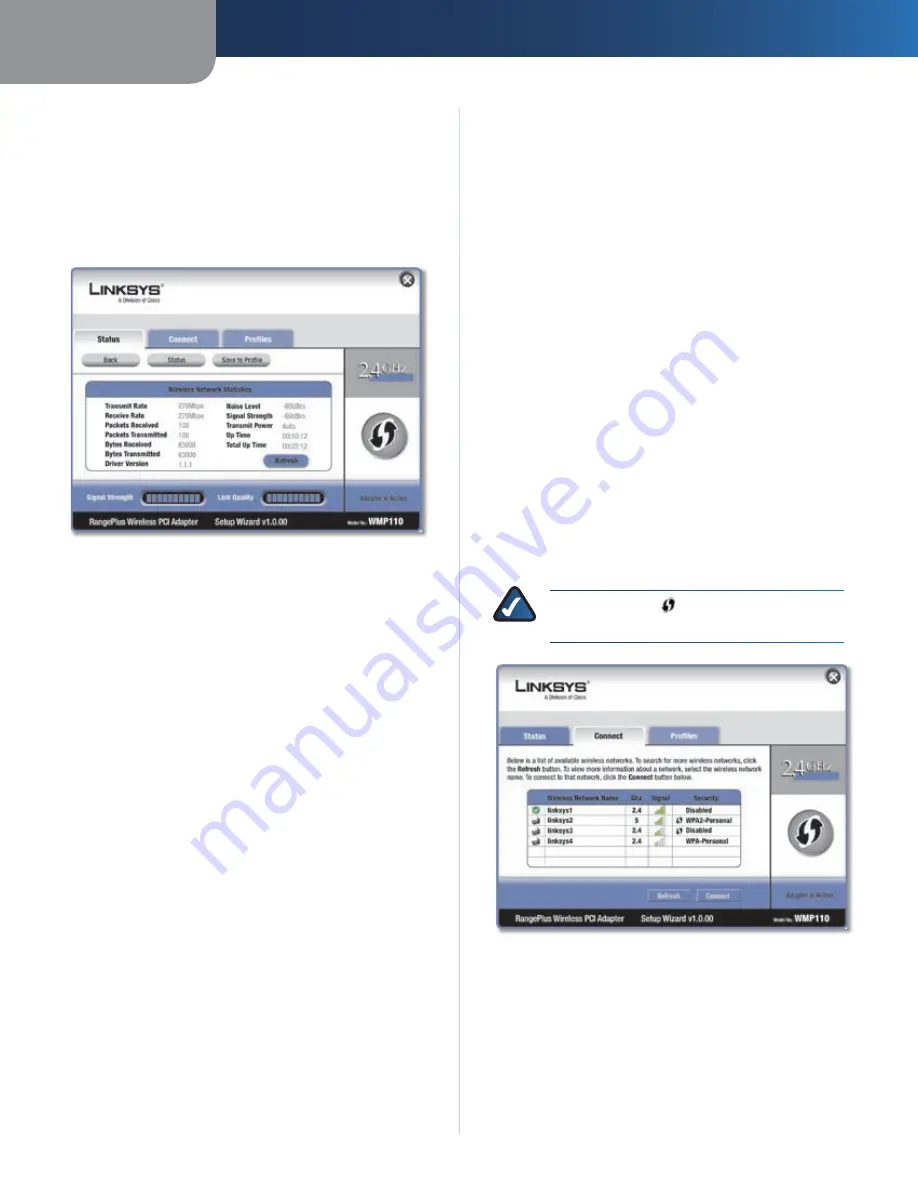
Chapter3
Advanced Configuration
RangePlus Wreless PCI Adapter
Back
Click Back to return to the initial
Status
screen.
Save to Profle
Click Save to Profle to save the currently
active connection settings to a profile.
Wireless Network Statistics
The
Wireless Networks Statistics
screen provides statistics
on your current network settings.
Wireless Network Statistics
Transmt Rate
This is the data transmission rate of
the current connection. (In Auto mode, the Adapter
dynamically shifts to the fastest data transmission rate at
any given time.)
Receve Rate
This is the rate that the Adapter receives
data.
Packets Receved
This shows the packets that the
Adapter receives, in real time, after connecting to the
wireless network or after clicking Refresh.
Packets Transmtted
This shows the packets that the
Adapter transmits, in real time, after connecting to the
wireless network or after clicking Refresh.
Bytes Receved
This shows the bytes that the Adapter
receives, in real time, after connecting to the wireless
network or after clicking Refresh.
Bytes Transmtted
This shows the bytes that the Adapter
transmits, in real time, after connecting to the wireless
network or after clicking Refresh.
Drver Verson
This shows the Adapter’s driver version.
Nose Level
This shows the level of background noise
that affects the wireless signal. A lower reading translates
into a higher quality signal.
Sgnal Strength
This is the intensity of the wireless signal
that the Adapter receives.
Transmt Power
This is the power output at which the
Adapter transmits.
Up Tme
This indicates the length of the most recent
connection to a wireless network.
Total Up Tme
This indicates the cumulative total of the
Adapter’s connection time.
Sgnal Strength
The Signal Strength bar indicates the
signal strength.
Lnk Qualty
The Link Quality bar indicates the quality of
the wireless network connection.
Back
Click Back to return to the initial
Status
screen.
Status
Click Status to go to the
Wireless Network Status
screen.
Save to Profle
Click Save to Profle to save the currently
active connection settings to a profile.
Refresh
Click Refresh to reset the statistics.
Connect
The
Connect
screen displays a list of available networks
in the table. The table shows each network’s wireless
network name, radio band, signal strength, and security
method. You may click the column heading (Wireless
Network Name, GHz, Signal strength, or Security method)
to sort by that field.
NOTE:
The icon
indicates that the router
supports Wi-Fi Protected Setup.
Connect
Wreless Network Name
This is the SSID or unique name
of the wireless network.
GHz
This is the radio band used on the network. The
number 2.4 indicates Wireless-B, -G, or -N (2.4 GHz). The
number 5 indicates Wireless-A or -N (5 GHz).
Sgnal
This is the percentage of signal strength, from 0
to 100%.










































