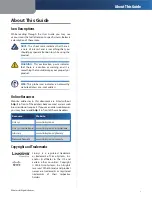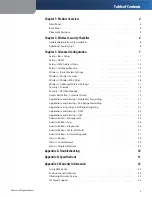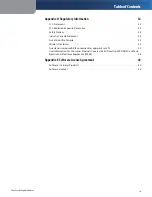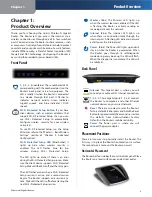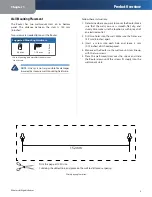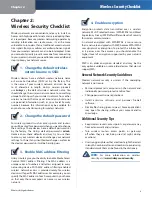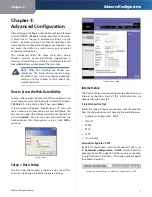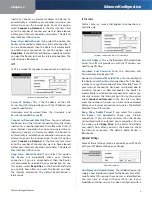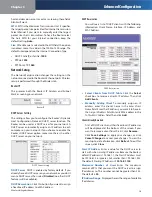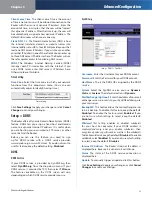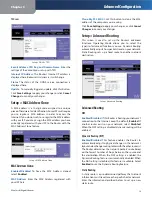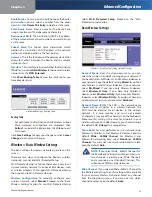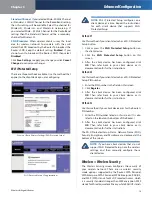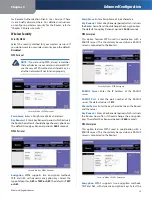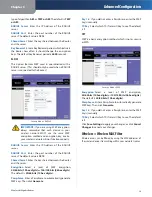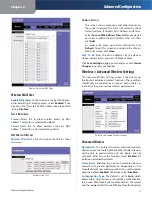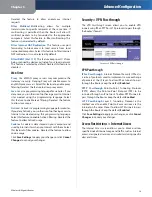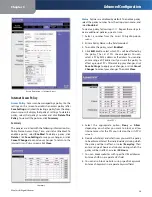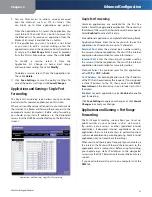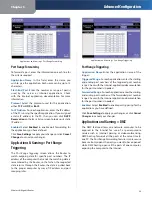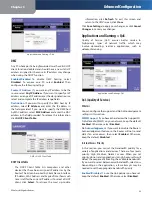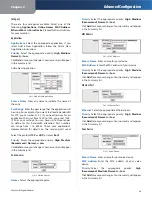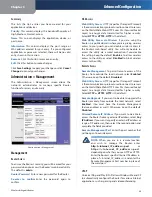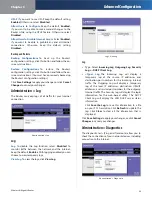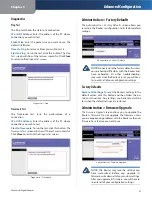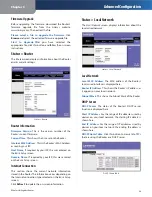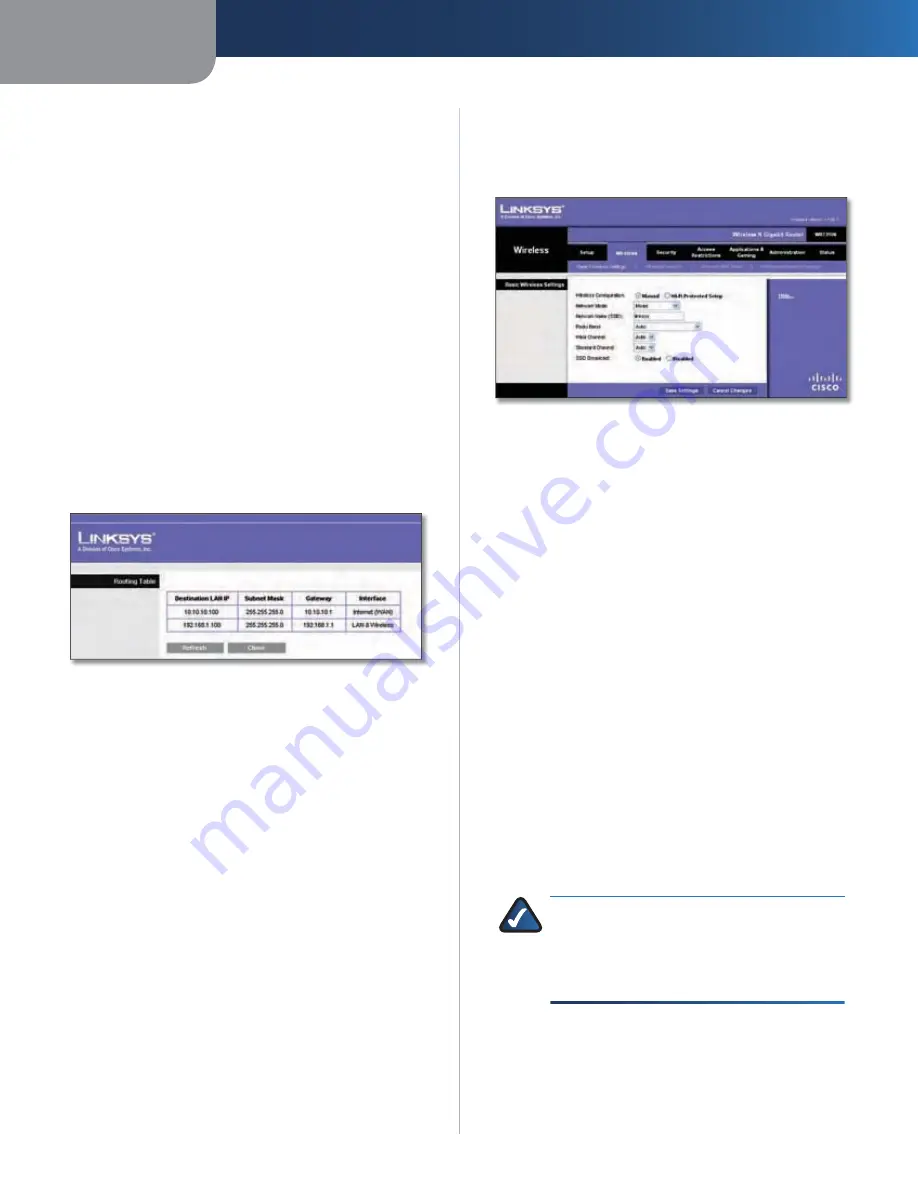
Chapter 3
Advanced Configuration
13
Wireless-N Gigabit Router
Route Entries
To set up a static route between the Router
and another network, select a number from the drop-
down list. Click
Delete This Entry
to delete a static route.
Enter Route Name
Enter a name for the Route here,
using a maximum of 25 alphanumeric characters.
Destination LAN IP
The Destination LAN IP is the address
of the remote network or host to which you want to assign
a static route.
Subnet Mask
The Subnet Mask determines which
portion of a Destination LAN IP address is the network
portion, and which portion is the host portion.
Gateway
This is the IP address of the gateway device that
allows for contact between the Router and the remote
network or host.
Interface
This interface tells you whether the Destination
IP Address is on the
LAN & Wireless
(Ethernet and wireless
networks) or the
WAN (Internet)
.
Click
Show Routing Table
to view the static routes you
have already set up.
Advanced Routing > Routing Table
Routing Table
For each route, the Destination LAN IP address, Subnet
Mask, Gateway, and Interface are displayed. Click
Refresh
to update the information. Click
Close
to exit
this screen.
Click
Save Settings
to apply your changes, or click
Cancel
Changes
to cancel your changes.
Wireless > Basic Wireless Settings
The basic settings for wireless networking are set on this
screen.
There are two ways to configure the Router’s wireless
network(s), manual and Wi-Fi Protected Setup.
Wi-Fi Protected Setup is a feature that makes it easy to set
up your wireless network. If you have client devices, such
as wireless adapters, that support Wi-Fi Protected Setup,
then you can use Wi-Fi Protected Setup.
Wireless Configuration
To manually configure your
wireless network, select
Manual
. Proceed to the “Basic
Wireless Settings” section. To use Wi-Fi Protected Setup,
select
Wi-Fi Protected Setup
. Proceed to the “Wi-Fi
Protected Setup” section.
Basic Wireless Settings
Wireless > Basic Wireless Settings (Manual Setup)
Network Mode
From this drop-down menu, you can
select the wireless standards running on your network. If
you have Wireless-N, Wireless-G, and Wireless-B devices in
your network, keep the default setting,
Mixed
. If you have
only Wireless-G and Wireless-B devices in your network,
select
BG-Mixed
. If you have only Wireless-N devices,
select
Wireless-N Only
. If you have only Wireless-G
devices, select
Wireless-G Only
. If you have only Wireless-
B devices, select
Wireless-B Only
. If you do not have any
wireless devices in your network, select
Disabled
.
Network Name (SSID)
The SSID is the network name
shared among all points in a wireless network. The
SSID must be identical for all devices in the wireless
network. It is case-sensitive and must not exceed
32 characters (use any of the characters on the keyboard).
Make sure this setting is the same for all points in your
wireless network. For added security, you should change
the default SSID (
linksys
) to a unique name.
Radio Band
For best performance in a network using
Wireless-N, Wireless-G and Wireless-B devices, keep the
default,
Wide - 40MHz Channel
. For Wireless-G and
Wireless-B networking only, select
Standard - 20MHz
Channel
. If you are not sure which radio band to select,
keep the default,
Auto
.
NOTE:
If you select Wide - 40MHz Channel for
the Radio Band setting, then Wireless-N can use
two channels: a primary one (Wide Channel)
and a secondary one (Standard Channel). This
will enhance Wireless-N performance.
Wide Channel
If you selected Wide - 40MHz Channel for
the Radio Band setting, then this setting will be available
for your primary Wireless-N channel. Select any channel
from the drop-down menu. If you are not sure which
channel to select, keep the default,
Auto
.