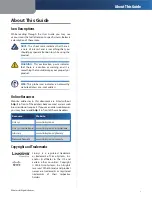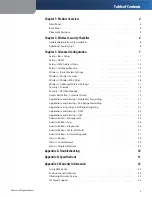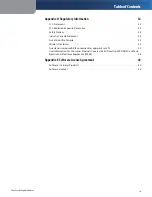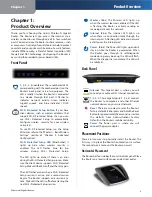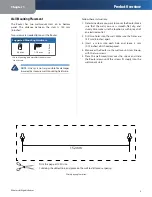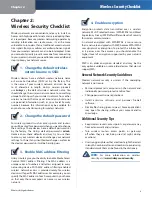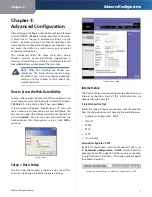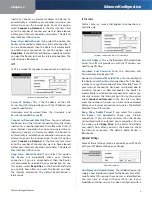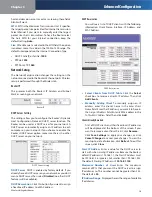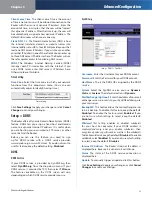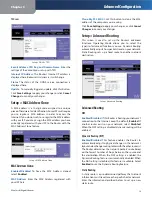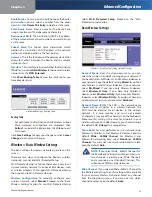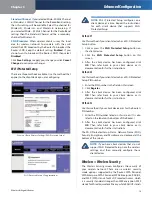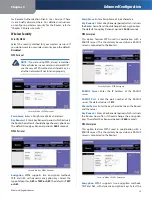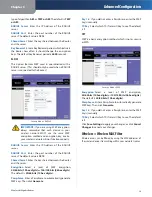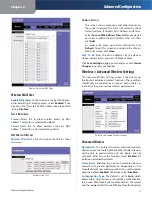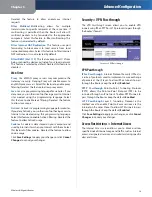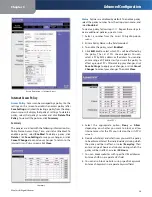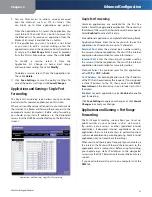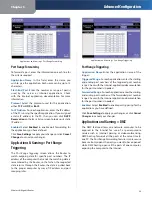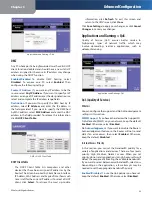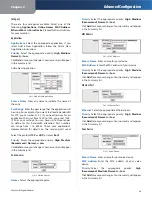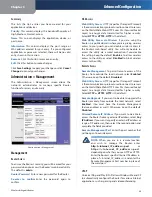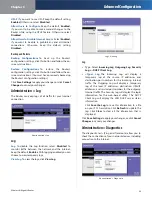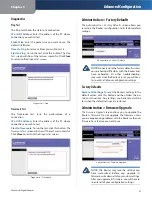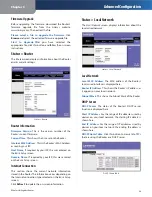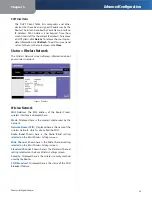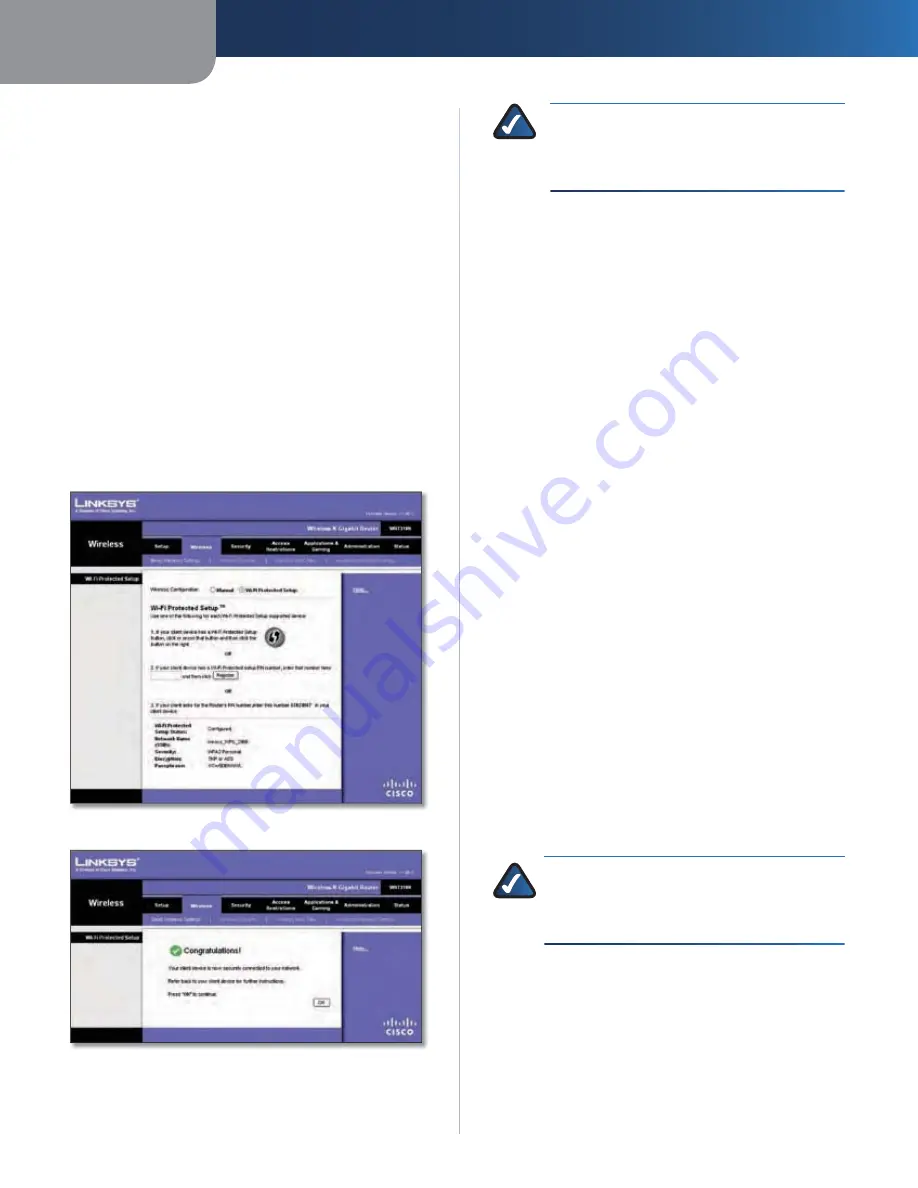
Chapter 3
Advanced Configuration
14
Wireless-N Gigabit Router
Standard Channel
If you selected Wide - 40MHz Channel
or Standard - 20MHz Channel for the Radio Band setting,
then this setting will be available. Select the channel for
Wireless-N, Wireless-G, and Wireless-B networking. If
you selected Wide – 40MHz Channel for the Radio Band
setting, then the Standard Channel will be a secondary
channel for Wireless-N.
SSID Broadcast
When wireless clients survey the local
area for wireless networks to associate with, they will
detect the SSID broadcast by the Router. To broadcast the
Router’s SSID, keep the default setting,
Enabled
. If you
do not want to broadcast the Router’s SSID, then select
Disabled
.
Click
Save Settings
to apply your changes, or click
Cancel
Changes
to cancel your changes.
Wi-Fi Protected Setup
There are three methods available. Use the method that
applies to the client device you are configuring.
Wireless > Basic Wireless Settings (Wi-Fi Protected Setup)
Wi-Fi Protected Setup > Congratulations
NOTE:
Wi-Fi Protected Setup configures one
client device at a time. Repeat the instructions
for each client device that supports Wi-Fi
Protected Setup.
Method #1
Use this method if your client device has a Wi-Fi Protected
Setup button.
Click or press the
1.
Wi-Fi Protected Setup
button on
the client device.
Click the
2.
Wi-Fi Protected Setup
button on this
screen.
After the client device has been configured, click
3.
OK
. Then refer back to your client device or its
documentation for further instructions.
Method #2
Use this method if your client device has a Wi-Fi Protected
Setup PIN number.
Enter the PIN number in the
1.
field on this screen.
Click
2.
Register
.
After the client device has been configured, click
3.
OK
. Then refer back to your client device or its
documentation for further instructions.
Method #3
Use this method if your client device asks for the Router’s
PIN number.
Enter the PIN number listed on this screen. (It is also
1.
listed on the label on the bottom of the Router.)
After the client device has been configured, click
2.
OK
. Then refer back to your client device or its
documentation for further instructions.
The Wi-Fi Protected Setup Status, Network Name (SSID),
Security, Encryption, and Passphrase are displayed at the
bottom of the screen.
NOTE:
If you have client devices that do not
support Wi-Fi Protected Setup, note the wireless
settings, and then manually configure those
client devices.
Wireless > Wireless Security
The
Wireless Security
screen configures the security of
y
your wireless network. There are six wireless security
mode options supported by the Router: WPA Personal,
WPA Enterprise, WPA2 Personal, WPA2 Enterprise, RADIUS,
and WEP. (WPA stands for Wi-Fi Protected Access, which
is a security standard stronger than WEP encryption. WEP
stands for Wired Equivalent Privacy, while RADIUS stands