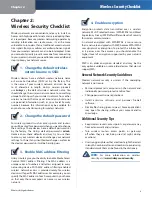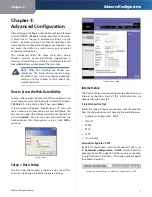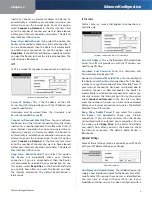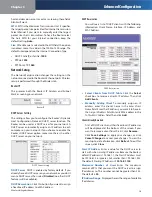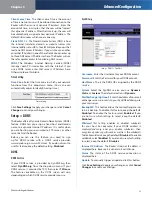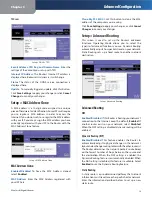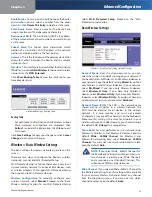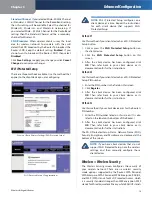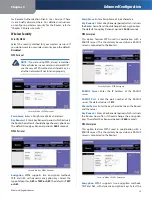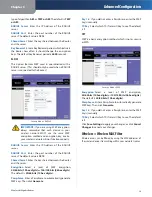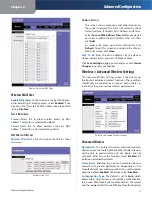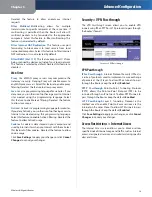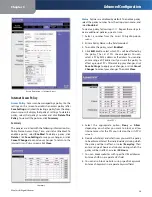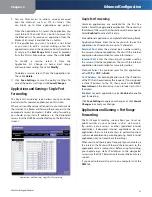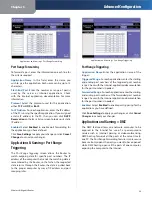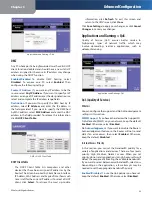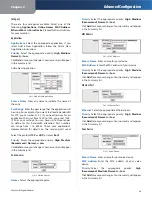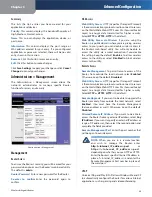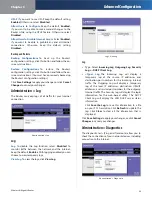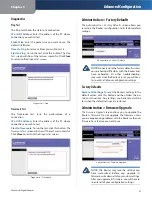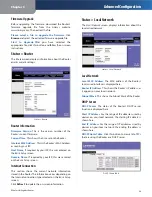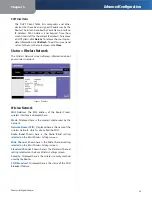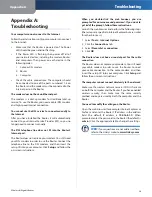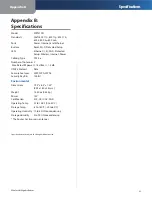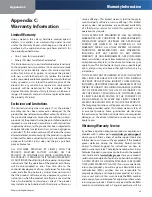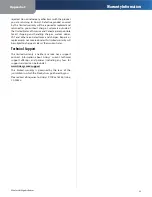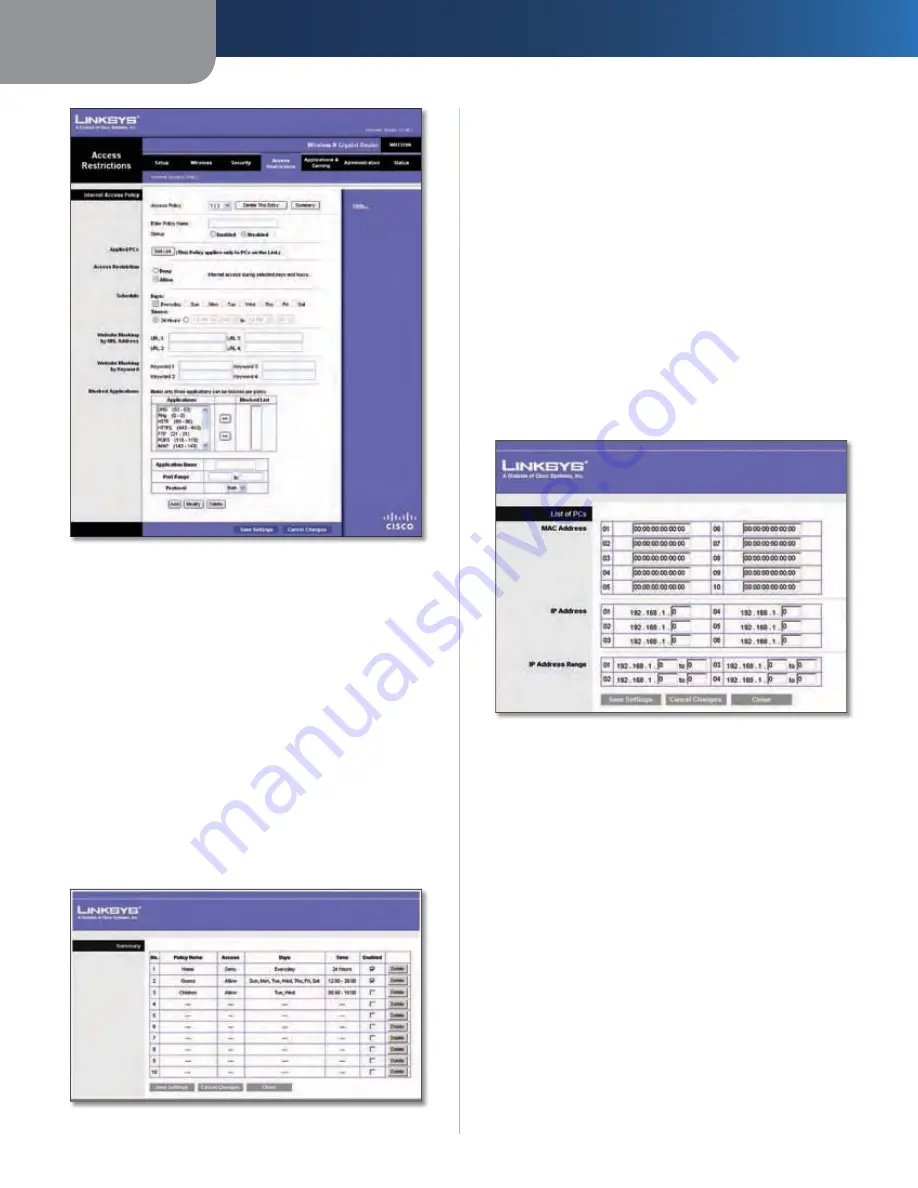
Chapter 3
Advanced Configuration
20
Wireless-N Gigabit Router
Access Restrictions > Internet Access
Internet Access Policy
Access Policy
Access can be managed by a policy. Use the
settings on this screen to establish an access policy (after
Save Settings
is clicked). Selecting a policy from the drop-
down menu will display that policy’s settings. To delete a
policy, select that policy’s number and click
Delete This
Policy
. To view all the policies, click
Summary
.
Summary
The policies are listed with the following information: No.,
Policy Name, Access, Days, Time, and status (Enabled). To
enable a policy, select
Enabled
. To delete a policy, click
Delete
. Click
Save Settings
to save your changes, or click
Cancel Changes
to cancel your changes. To return to the
Internet Access Policy
screen, click
y
Close
.
Summary
Status
Policies are disabled by default. To enable a policy,
select the policy number from the drop-down menu, and
select
Enabled
.
To create a policy, follow steps 1-11. Repeat these steps to
create additional policies, one at a time.
Select a number from the
1.
Access Policy
drop-down
y
menu.
Enter a Policy Name in the field provided.
2.
To enable this policy, select
3.
Enabled
.
Click
4.
Edit List
to select which PCs will be affected by
the policy. The
List of PCs
screen appears. You can
select a PC by MAC address or IP address. You can also
enter a range of IP addresses if you want this policy to
affect a group of PCs. After making your changes, click
Save Settings
to apply your changes, or click
Cancel
Changes
to cancel your changes. Then click
Close
.
List of PCs
Select the appropriate option,
5.
Deny
or
Allow
,
depending on whether you want to block or allow
Internet access for the PCs you listed on the
List of PCs
screen.
Decide which days and what times you want this policy
6.
to be enforced. Select the individual days during which
the policy will be in effect, or select
Everyday
. Then
enter a range of hours and minutes during which the
policy will be in effect, or select
24 Hours
.
You can block websites with specific URL addresses.
7.
Enter each URL in a separate
URL
field.
You can also block websites using specific keywords.
8.
Enter each keyword in a separate
Keyword
field.
d