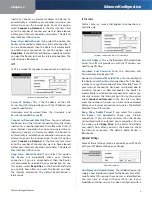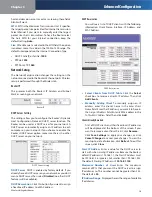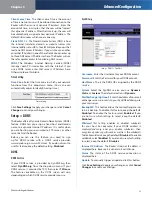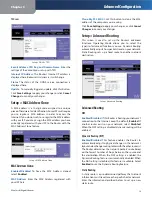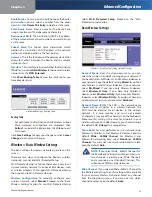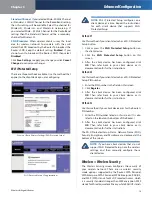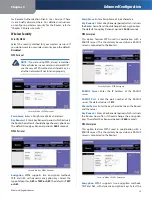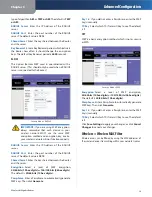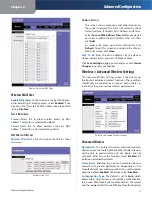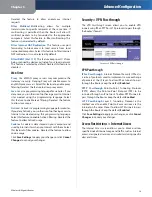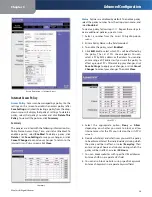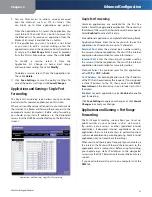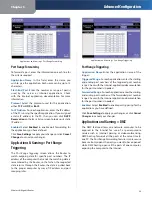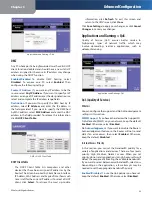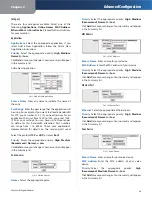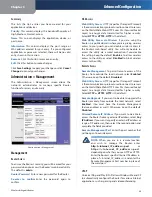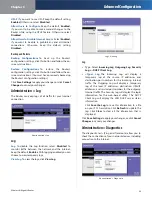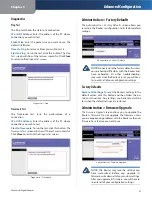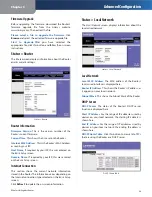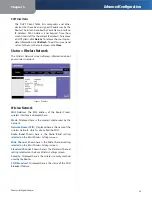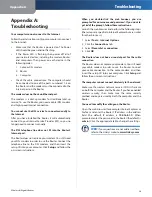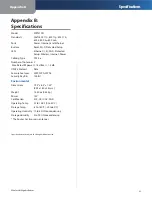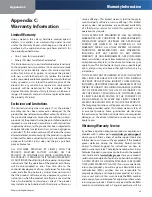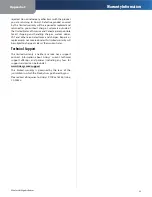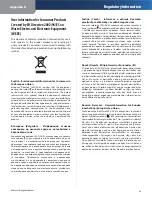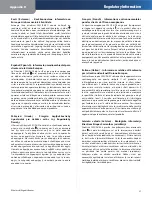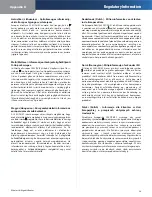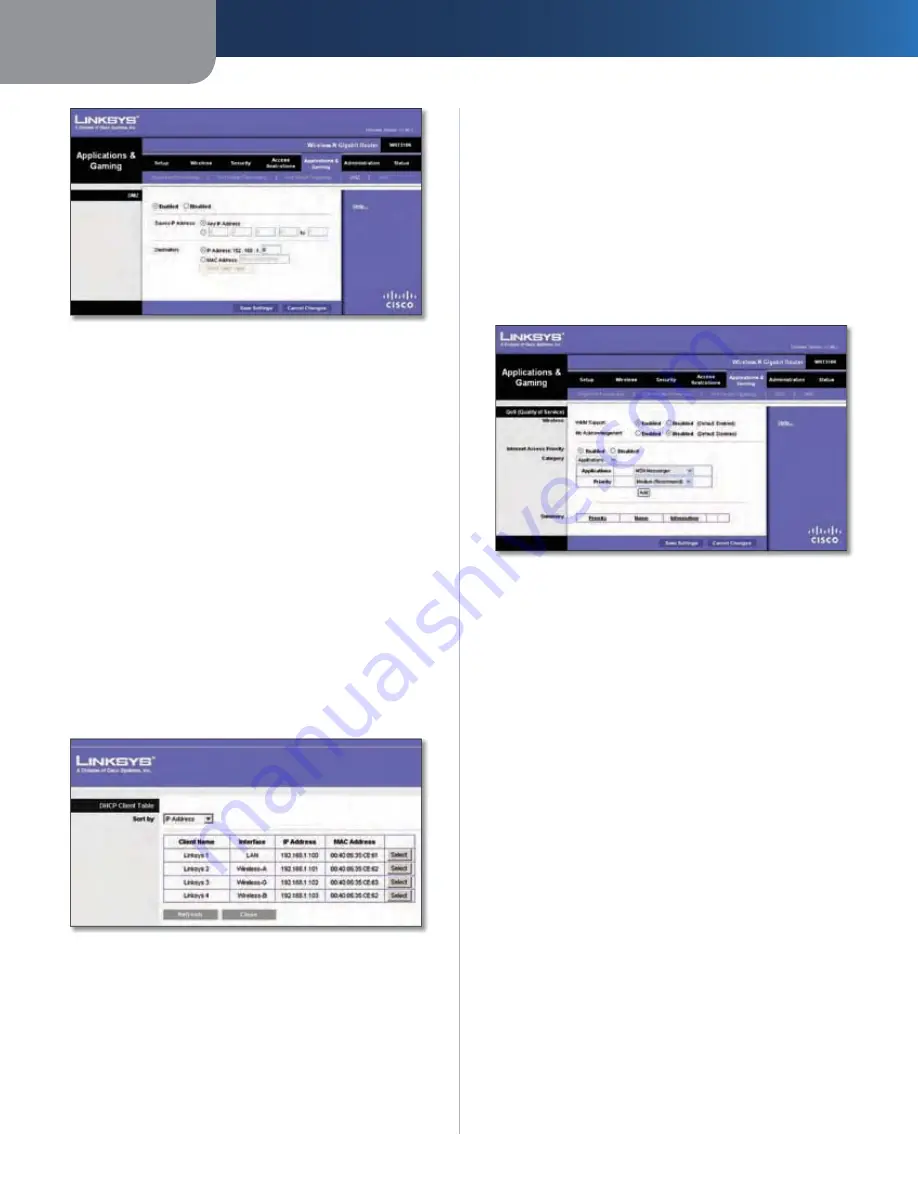
Chapter 3
Advanced Configuration
23
Wireless-N Gigabit Router
Applications and Gaming > DMZ
DMZ
Any PC whose port is being forwarded must have its DHCP
client function disabled and should have a new static IP
address assigned to it because its IP address may change
when using the DHCP function.
Enabled/Disabled
To disable DMZ hosting, select
Disabled
. To expose one PC, select
Enabled
. Then
configure the following settings:
Source IP Address
If you want any IP address to be the
source, select
Any IP Address
. If you want to specify an IP
address or range of IP addresses as the designated source,
select and complete the IP address range fields.
Destination
If you want to specify the DMZ host by IP
address, select
IP Address
and enter the IP address in
the field provided. If you want to specify the DMZ host
by MAC address, select
MAC Address
and enter the MAC
address in the field provided. To retrieve this information,
click
DHCP Client Table
.
DMZ > DHCP Client Table
DHCP Client Table
The DHCP Client Table lists computers and other
devices that have been assigned IP addresses by the
Router. The list can be sorted by Client Name, Interface,
IP Address, MAC Address, and Expired Time (how much
time is left for the current IP address). To select a DHCP
client, click
Select
. To retrieve the most up-to-date
information, click
Refresh
. To exit this screen and
return to the
DMZ
screen, click
Z
Close
.
Click
Save Settings
to apply your changes, or click
Cancel
Changes
to cancel your changes.
Applications and Gaming > QoS
Quality of Service (QoS) ensures better service to
high-priority types of network traffic, which may
involve demanding, real-time applications, such as
videoconferencing.
Applications and Gaming > QoS
QoS (Quality of Service)
Wireless
You can configure the support and No Acknowledgement
settings in this section.
WMM Support
If you have other devices that support Wi-
Fi Multimedia (WMM) on your network, keep the default,
Enabled
. Otherwise, select
Disabled
.
No Acknowledgement
If you want to disable the Router’s
Acknowledgement feature, so the Router will not re-send
data if an error occurs, then select
Enabled
. Otherwise,
keep the default,
Disabled
.
Internet Access Priority
In this section, you can set the bandwidth priority for a
variety of applications and devices. There are four levels
priority: High, Medium, Normal, or Low. When you set
priority, do not set all applications to High, because this will
defeat the purpose of allocating the available bandwidth.
If you want to select below normal bandwidth, select Low.
Depending on the application, a few attempts may be
needed to set the appropriate bandwidth priority.
Enabled/Disabled
To use the QoS policies you have set,
keep the default,
Enabled
. Otherwise, select
Disabled
.