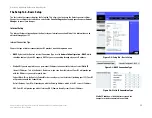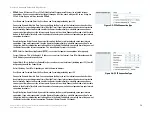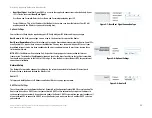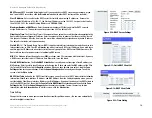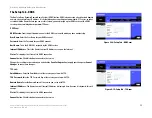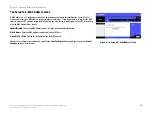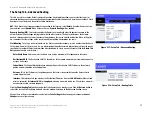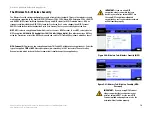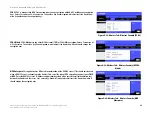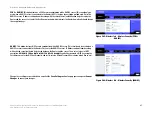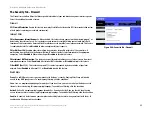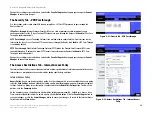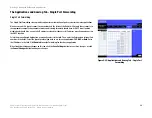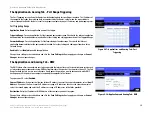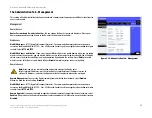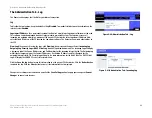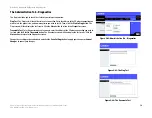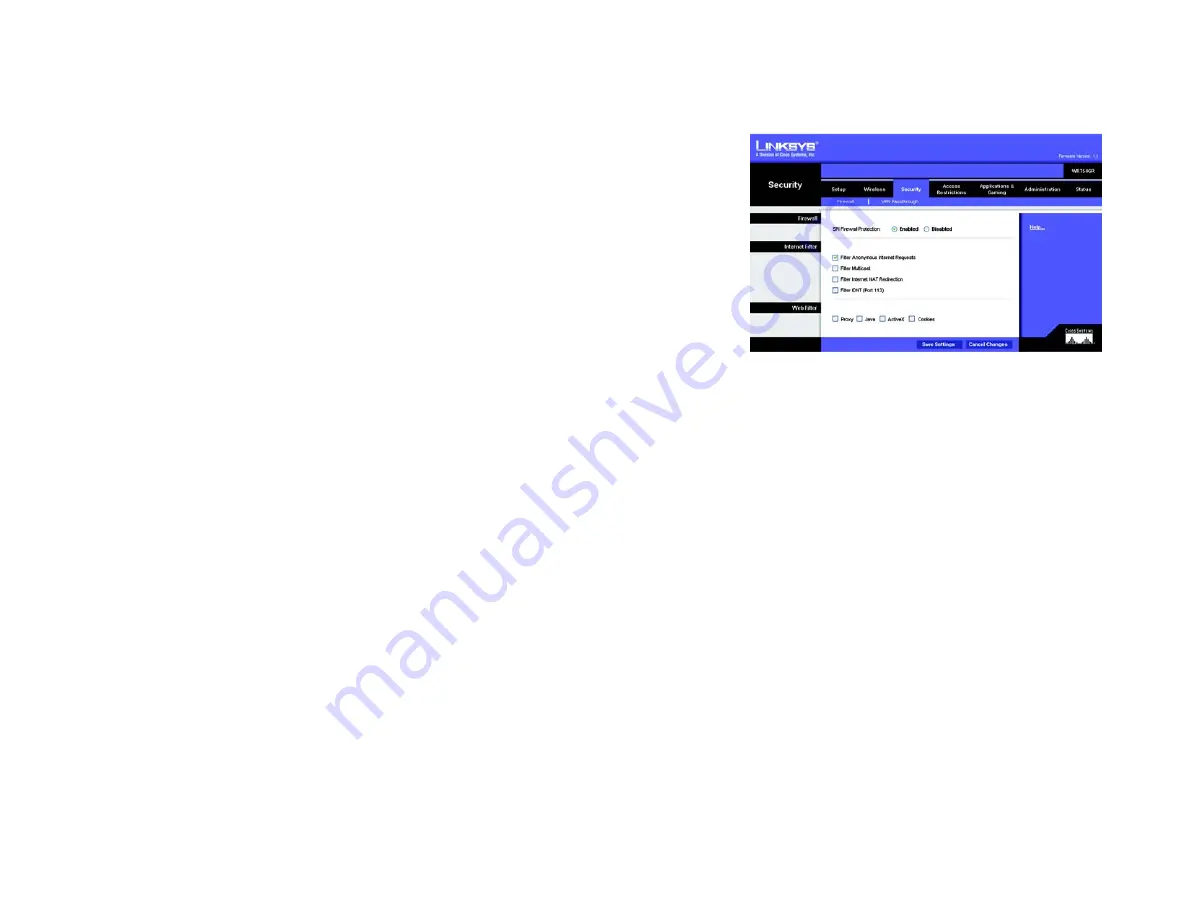
25
Chapter 6: Configuring the Wireless-G Broadband Router with RangeBooster
The Security Tab - Firewall
Wireless-G Broadband Router with RangeBooster
The Security Tab - Firewall
The
Firewall
screen offers filters that block specific Internet data types and block anonymous Internet requests.
Select the checkbox to enable a feature.
Firewall
SPI Firewall Protection
. Enable this feature to employ Stateful Packet Inspection (SPI) for more detailed review
of data packets entering your network environment.
Internet Filter
Filter Anonymous Internet Requests
. When enabled, this feature keeps your network from being “pinged,” or
detected, by other Internet users. It also reinforces your network security by hiding your network ports. Both
functions of this feature make it more difficult for outside users to work their way into your network. This feature
is enabled by default. Select
Disabled
to allow anonymous Internet requests.
Filter Multicast
. Multicasting allows for multiple transmissions to specific recipients at the same time. If
multicasting is permitted, then the Router will allow IP multicast packets to be forwarded to the appropriate
computers. Select
Enabled
to filter multicasting, or
Disabled
to disable this feature.
Filter Internet NAT Redirection
. This feature uses port forwarding to block access to local servers from local
networked computers. Select
Enabled
to filter Internet NAT redirection, or
Disabled
to disable this feature.
Filter IDENT (Port 113)
. This feature keeps port 113 from being scanned by devices outside of your local
network. Select
Enabled
to filter port 113, or
Disabled
to disable this feature.
Web Filters
Proxy
. Use of WAN proxy servers may compromise the Gateway's security. Denying Filter Proxy will disable
access to any WAN proxy servers. To enable proxy filtering, click the checkbox.
Java
. Java is a programming language for websites. If you deny Java, you run the risk of not having access to
Internet sites created using this programming language. To enable Java filtering, click the checkbox.
ActiveX
. ActiveX is a programming language for websites. If you deny ActiveX, you run the risk of not having
access to Internet sites created using this programming language. To enable ActiveX filtering, click the checkbox.
Cookies
. A cookie is data stored on your computer and used by Internet sites when you interact with them. To
enable cookie filtering, click the checkbox.
Figure 5-30: Security Tab - Firewall