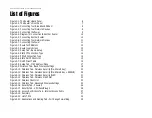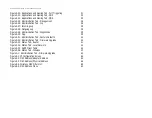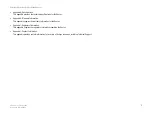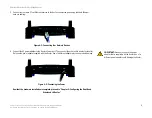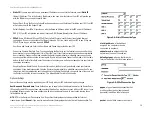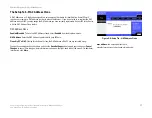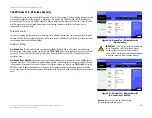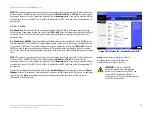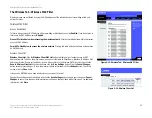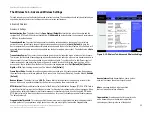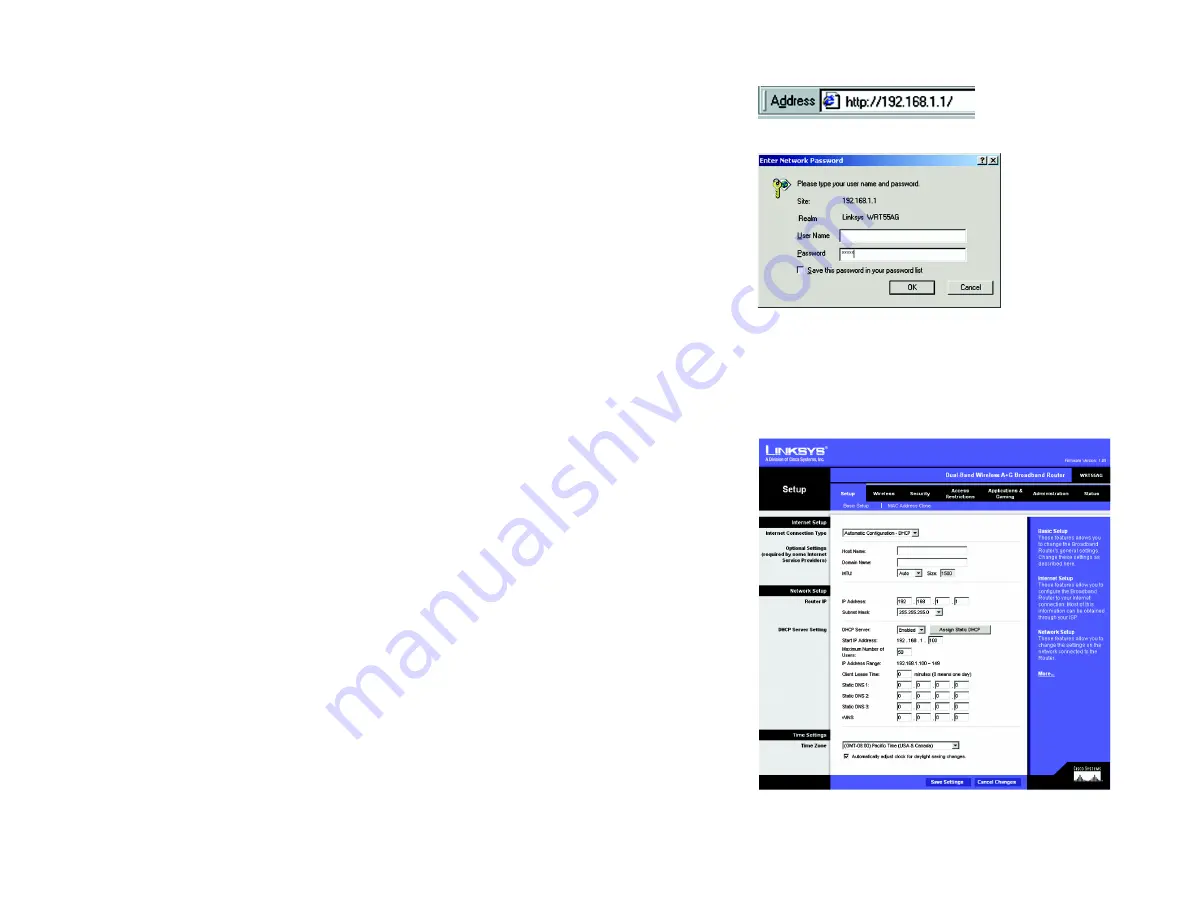
13
Chapter 5: Configuring the Dual-Band Wireless A+G Broadband Router
How to Access the Web-based Utility
Dual-Band Wireless A+G Broadband Router
How to Access the Web-based Utility
To access the Web-based Utility, launch Internet Explorer or Netscape Navigator, and enter the Router’s default IP
address,
192.168.1.1
, in the
Address
field. Then press
Enter
.
A password request page will appear. Leave the
User Name
field blank. The first time you open the Web-based
Utility, use the default password
admin
. (You can set a new password from the Administration tab’s
Management
screen.) Then click the
OK
button.
The Setup Tab - Basic Setup
The first screen that appears displays the Setup tab. This allows you to change the Router's general settings.
Internet Setup
The Internet Setup section configures the Router to your Internet connection. Most of this information can be
obtained from your ISP.
Internet Connection Type
Choose the type of Internet connection your ISP provides from the drop-down menu.
•
Automatic Configuration - DHCP
. By default, the Router’s Internet Connection Type is set to
Automatic
Configuration - DHCP
, which should be kept only if your ISP supports DHCP or you are connecting through a
dynamic IP address.
Figure 5-3: Setup Tab - Basic Setup
Figure 5-1: Router’s IP Address
Figure 5-2: Router Login Screen
ip
(internet protocol): a protocol used to
send data over a network.
ip address
: the address used to identify
a computer or device on a network.