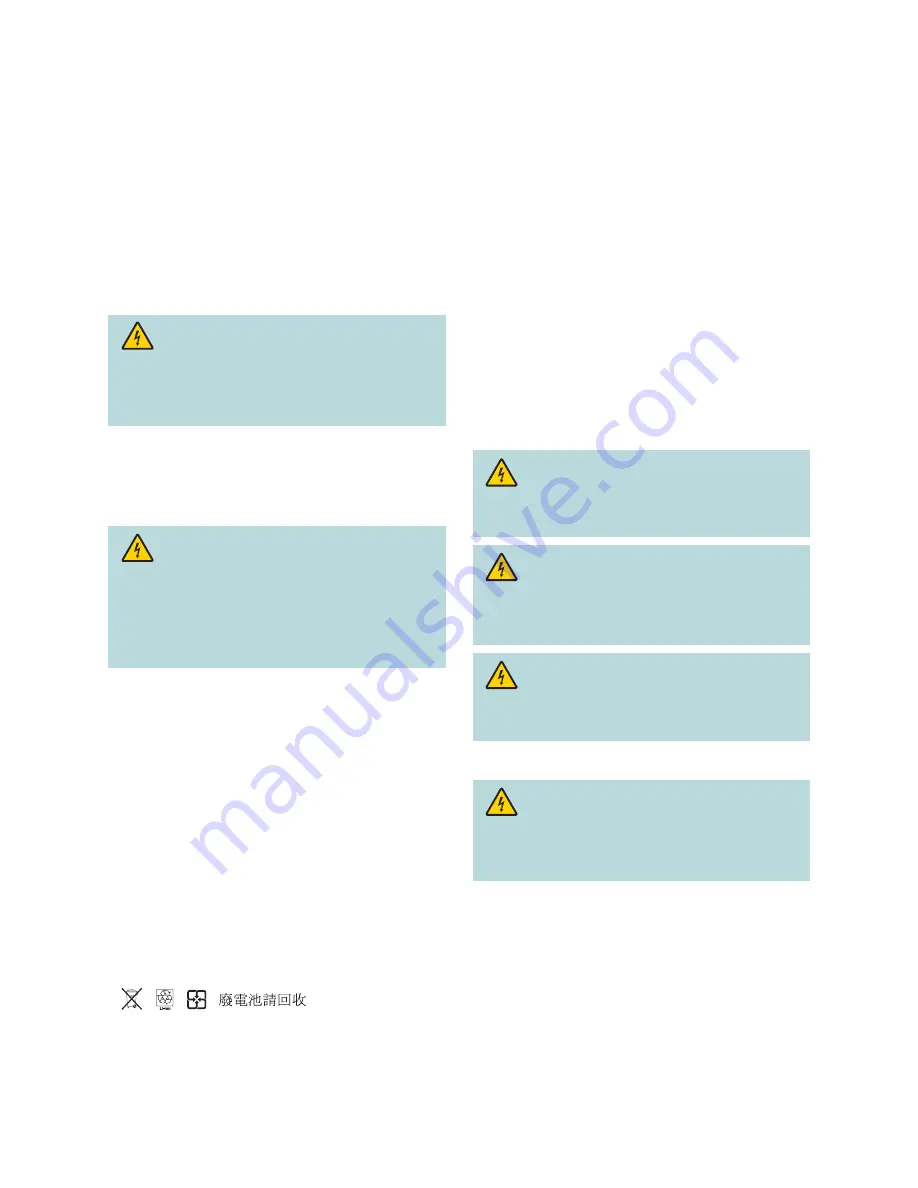
v
IMPORTANT SAFETY INSTRUCTIONS
,
continued
Verify the Power Source from the On/Off
Power Light
When the on/off power light is not illuminated, the apparatus may
still be connected to the power source. The light may go out when
the apparatus is turned off, regardless of whether it is still plugged
into an AC power source.
Eliminate AC Mains Overloads
WARNING: Avoid electric shock and fi re hazard!
Do not overload AC mains, outlets, extension cords,
or integral convenience receptacles. For products that
require battery power or other power sources to operate
them, refer to the operating instructions for those
products.
Handling Disposable Batteries
This product may contain disposable batteries. Heed the following
warning and follow the Battery Safety and Battery Disposal
instructions below.
WARNING: There is danger of explosion if the
battery is mishandled or incorrectly replaced. Replace
only with the same type of battery. Do not disassemble
it or attempt to recharge it outside the system. Do not
crush, puncture, dispose of in fi re, short the external
contacts, or expose to water or other liquids. Dispose
of the battery in accordance with local regulations and
instructions from your service provider.
Battery Safety
• Insert batteries correctly. There may be a risk of explosion if the
batteries are incorrectly inserted.
• Do not attempt to recharge ‘disposable’ or ‘non-reusable’
batteries.
• Please follow instructions provided for charging ‘rechargeable’
batteries.
• Replace batteries with the same or equivalent type that we
recommend.
• Do not expose batteries to temperatures above 100°C (212°F).
Battery Disposal
• The batteries may contain substances that could be harmful to
the environment.
• Recycle or dispose of batteries in accordance with the battery
manufacturer’s instructions and local/national disposal and
recycling regulations.
• The batteries may contain perchlorate, a known hazardous
substance, so special handling and disposal of this product might
be necessary. For more information about perchlorate and best
management practices for perchlorate-containing substance,
see
www.dtsc.ca.gov/hazardouswaste/perchlorate
Provide Ventilation and Select a Location
• Remove all packaging material before applying power to the
product.
• Do not place this apparatus on a bed, sofa, rug, or similar
surface.
• Do not place this apparatus on an unstable surface.
• Do not install this apparatus in an enclosure, such as a bookcase
or rack, unless the installation provides proper ventilation.
• Do not place entertainment devices (such as VCRs or DVDs),
lamps, books, vases with liquids, or other objects on top of this
product.
• Do not block ventilation openings.
Protect from Exposure to Moisture
and Foreign Objects
WARNING: Avoid electric shock and fi re hazard! Do
not expose this product to dripping or splashing liquids,
rain, or moisture. Objects fi lled with liquids, such as
vases, should not be placed on this apparatus.
WARNING: Avoid electric shock and fi re hazard!
Unplug this product before cleaning. Do not use a liquid
cleaner or an aerosol cleaner. Do not use a magnetic/
static cleaning device (dust remover) to clean this
product.
WARNING: Avoid electric shock and fi re hazard!
Never push objects through the openings in this product.
Foreign objects can cause electrical shorts that can result
in electric shock or fi re.
Service Warnings
WARNING: Avoid electric shock! Do not open the
cover of this product. Opening or removing the cover
may expose you to dangerous voltages. If you open the
cover, your warranty will be void. This product contains
no user-serviceable parts.
Check Product Safety
Upon completion of any service or repairs to this product, the
service technician must perform safety checks to determine that
this product is in proper operating condition.
Protect the Product When Moving It
Always disconnect the power source when moving the apparatus
or connecting or disconnecting cables.
20090915_Cable_Safety


































