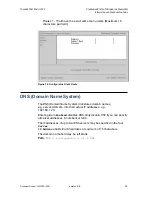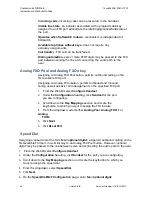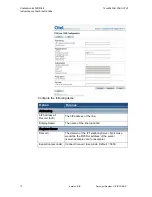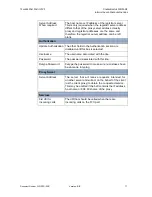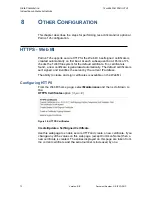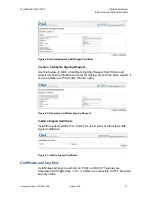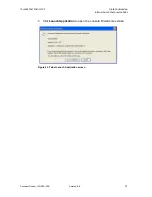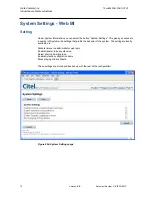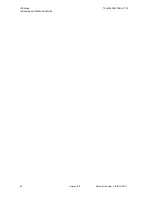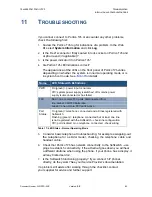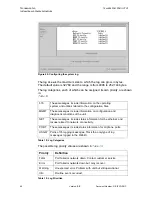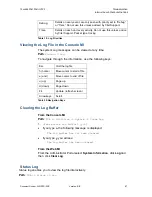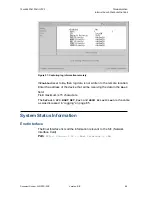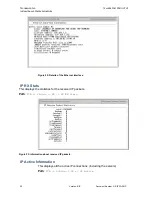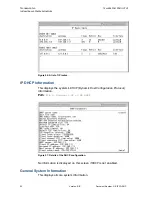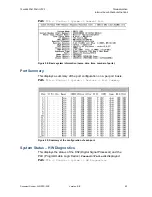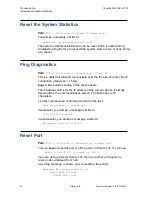12
AND
24 P
ORT
P
ORTICO
TVA
U
PGRADING
I
NSTALLATION AND
C
ONFIGURATION
G
UIDE
Document Number: G-SIP3D-RUC
Version: BB
79
!
10 U
PGRADING
To install a new version of software to your Portico TVA:
1.
Optimize the Flash file.
2.
Backup your configuration details using the Web MI.
3.
Check the amount of free space.
4.
Upgrade the software.
5.
Restore the configuration file.
6.
Switch to using the new version of the software.
7.
Delete unwanted files.
It is very important that an optimization does not take place on an active system –
this may corrupt the system software rendering Portico TVA unusable. If this
happens, please contact
support@citel.com
for advice.
Upgrade Using the Web MI
Optimize the Flash File
Path
:
Maintenance -> Flash File System -> Optimize
. A
warning screen will display the following message:
This operation will unmount the file system causing
configuration changes and phone resets to fail.
This operation should therefore be avoided during normal
service.
DO NOT REBOOT UNTIL COMPLETED...
Press
Optimize
when it is safe to progress with the optimization.
Do not reboot or click on another link until you see a message indicating
the optimization process is complete.
Free Bytes Requiring Optimize
needs to be at 0 (0K) prior
to installing or upgrading software or system may become
inoperable.