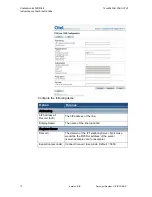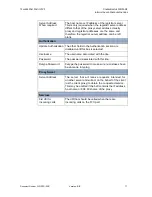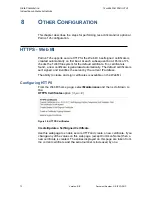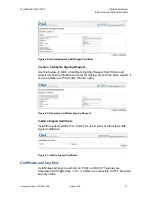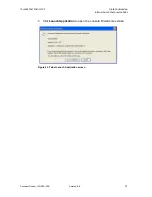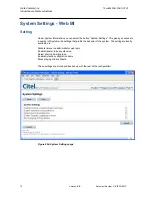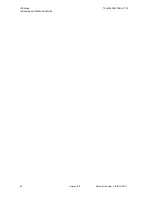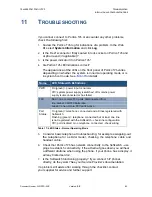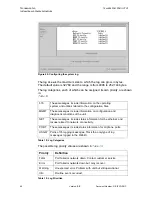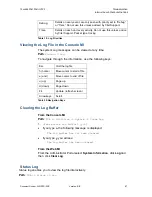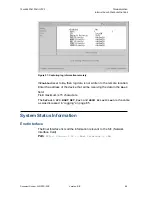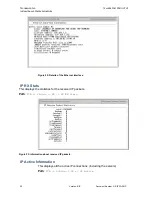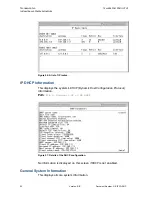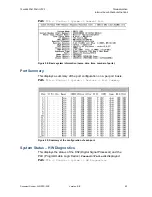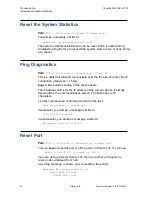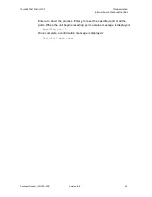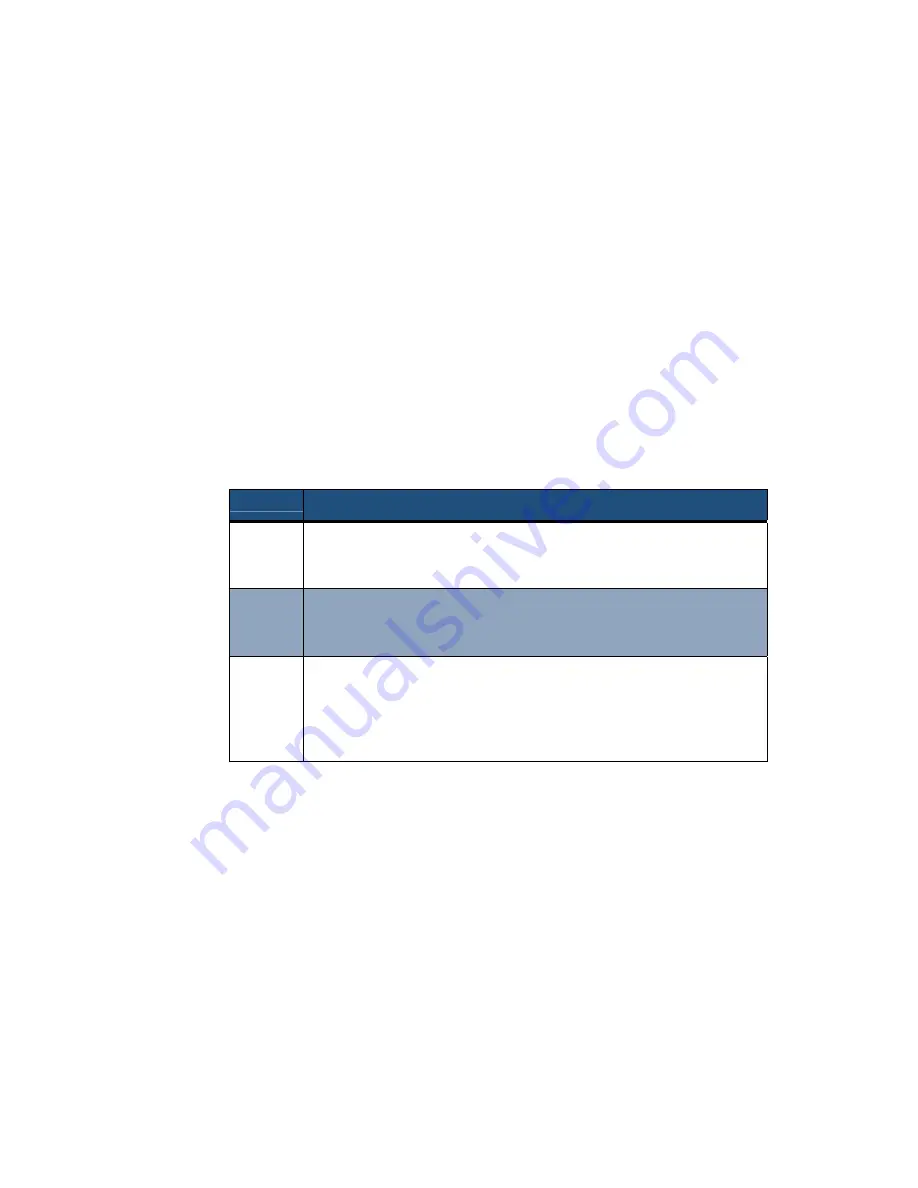
12
AND
24 P
ORT
P
ORTICO
TVA
T
ROUBLESHOOTING
I
NSTALLATION AND
C
ONFIGURATION
G
UIDE
Document Number: G-SIP3D-RUC
Version: BB
83
11 T
ROUBLESHOOTING
If you cannot connect to Portico TVA or encounter any other problems,
check the following first:
1.
Review the Portico TVA log for indications of a problem. In the Web
MI, select
System Information
and click
Log
.
2.
Is the RJ-21x connector firmly seated into its socket on Portico TVA and
at phone end (if applicable)?
3.
Is the power indicator lit on Portico TVA?
4.
Are Portico TVA LED indications correct?
The appearance of the LEDs on the front panel of Portico TVA varies
depending on whether the system is in normal operating mode or is
in system boot mode. See
Table 4
for details.
Name
LED State with Definitions
PWR
On (green) = power input is normal
Off = system power supply is switched off or mains power
supply is disconnected or has failed
FXO
Red = one or more FXO ports disconnected from
line. Amber = all FXO ports idle.
Green = one or more FXO ports active.
Port
Status
On (green) = telephone connected and all lines registered with
Softswitch
Flashing (green) = telephone connected but at least one line
is not registered with the Softswitch – check line configuration
Off = port disabled or no telephone connected – check wiring
Table 17: LED States – Normal Operating Mode
5.
Consider basic telephone troubleshooting, for example swapping-out
the telephone for a similar model, checking the telephone cable and
handset cable.
6.
Check that Portico TVA has network connectivity to the Softswitch – use
pings to establish connectivity. If the ethernet goes down you will hear
a different dialtone when using the phone. If your phone has a display, it
will say ‘limited service’.
7.
Is the Softswitch functioning properly? If you connect SIP phones
directly, do they work? See your Service Provider’s documentation.
If a problem still exists after working through the checklist, contact
your supplier for advice and further support.