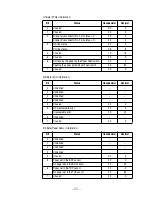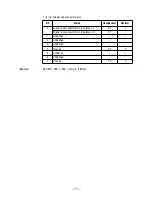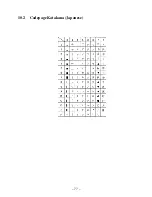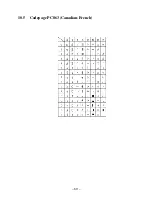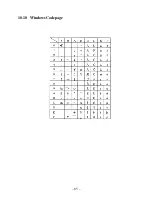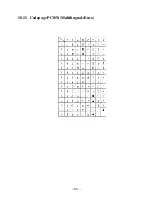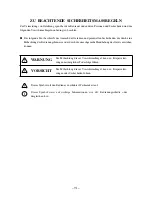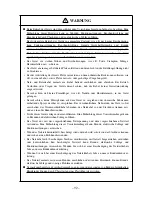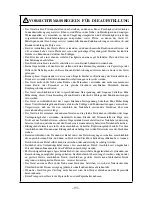Summary of Contents for CBM-820
Page 1: ...TERMINAL SLIP PRINTER MODEL CBM 820 User s Manual...
Page 2: ......
Page 91: ...76 10 Character Codes Table 10 1 Codepage PC437 USA European Standard...
Page 92: ...77 10 2 Codepage Katakana Japanese...
Page 93: ...78 10 3 Codepage PC850 Multilingual...
Page 94: ...79 10 4 Codepage PC860 Portuguese...
Page 95: ...80 10 5 Codepage PC863 Canadian French...
Page 96: ...81 10 6 Codepage PC865 Nordic...
Page 97: ...82 10 7 Codepage PC852 Eastern Europe...
Page 98: ...83 10 8 Codepage PC866 Russian...
Page 99: ...84 10 9 Codepage PC857 Turkish...
Page 100: ...85 10 10 Windows Codepage...
Page 101: ...86 10 11 Codepage PC858 Multilingual Euro...
Page 104: ...German...
Page 144: ...1 09E 0605 Printed in Japan...