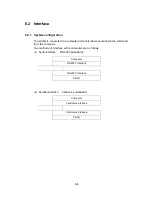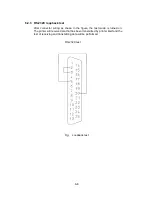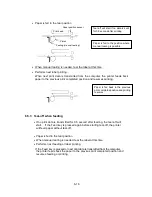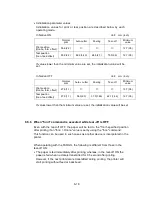6-9
6.2.4 RS-232C protocol
(1)
X-ON/X-OFF system (see the figure)
This is a control system in which the data transmission request
signal (X-ON (11H) code) and the data transmission stop request
signal (X-OFF (13H) code) are output.
Requirements of output of X-ON code:
•
When the power is switched to ON.
•
When the remaining buffer is 2K bytes or less, the X-OFF is
output, and the remaining buffer is 4K bytes or more.
Requirements of output of X-OFF code:
•
When printer error occurs.
•
When the remaining buffer is 2K bytes or less.
Note:
Even if each code is ready for output, the same code cannot be
transmitted twice successively (except when the power is turned on
or the printer is reset from the control panel).
Fig.
Buffer in use
Receive buffer = 32K bytes
2K bytes
4K bytes
X-OFF code output
X-ON code output
Receiving data
Summary of Contents for CLP 6001 CLP-6001 CLP-6001
Page 1: ...CLP 6001 6002 User s Manual...
Page 13: ...xii...
Page 35: ...3 8 Roll paper Notch for alignment Reference side Roll paper 1 10 2 5 4 6 3 10 1 5 4 6 3 7 9 8...
Page 43: ...3 16...
Page 55: ...4 12...
Page 59: ...5 4...
Page 79: ...6 20...