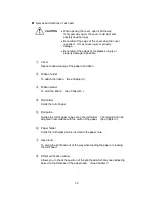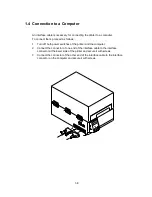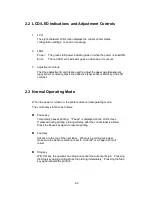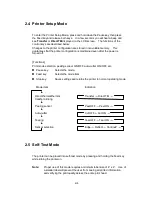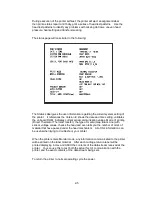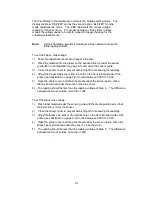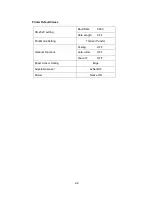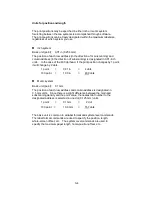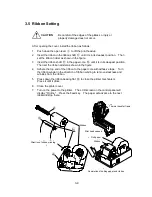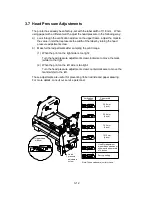3-2
3.1 Kinds of Paper
1
Kinds of Paper
The printer is capable of printing on direct-thermal or thermal-transfer
paper. The paper must be high-quality. Otherwise, good print quality
and extended print head life can not be guaranteed.
2
Type of paper
·
Label (continuous, die-cut, fanfold)
·
Tag
·
Ticket
Both in-wound and out-wound paper rolls may be used.
3
Size of paper
Paper width:
25.4 mm
-
118 mm (1 in
-
4.65 in)
Paper thickness:
0.063 mm
-
0.254 mm (0.0025 in
-
0.01 in)
Max. printing width:
104 mm (4.1 in)
Max. printing length:
406 mm (16 in)
Max. outer diameter of roll paper:
203 mm (8 in)
Paper core inner diameter:
38 mm
-
76 mm (1.5 in
-
3 in)
3.2 Specification of Label and Tag
The position of a label or tags is detected by the printer's transparent-type
and reflective-type photosensors.
Transparent-type photosensor:
Detects paper gap between labels
and tag notch.
Reflective-type photosensor:
Detects black line.
n
Specification of paper
Summary of Contents for CLP-6401
Page 1: ...CLP 6401 User s Manual C ITOU...
Page 13: ...xii...
Page 36: ...3 7 Roll paper Roll paper Notch for alignment Reference plane...
Page 40: ...3 11 Heating element b...
Page 57: ...4 11...
Page 59: ...4 13...
Page 63: ...5 4...
Page 82: ...6 19...