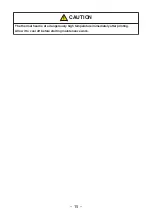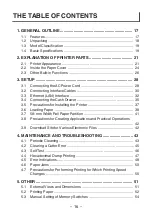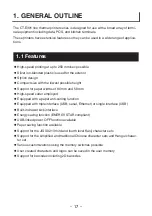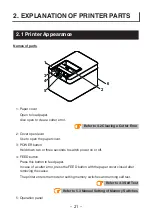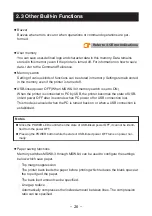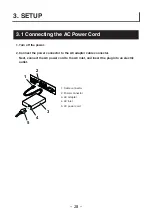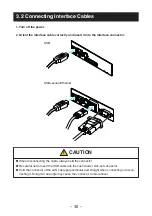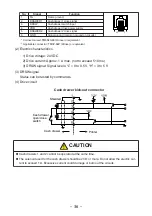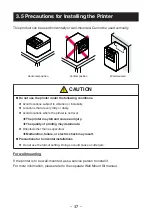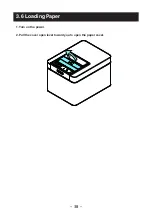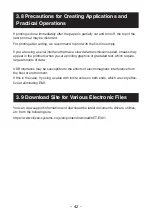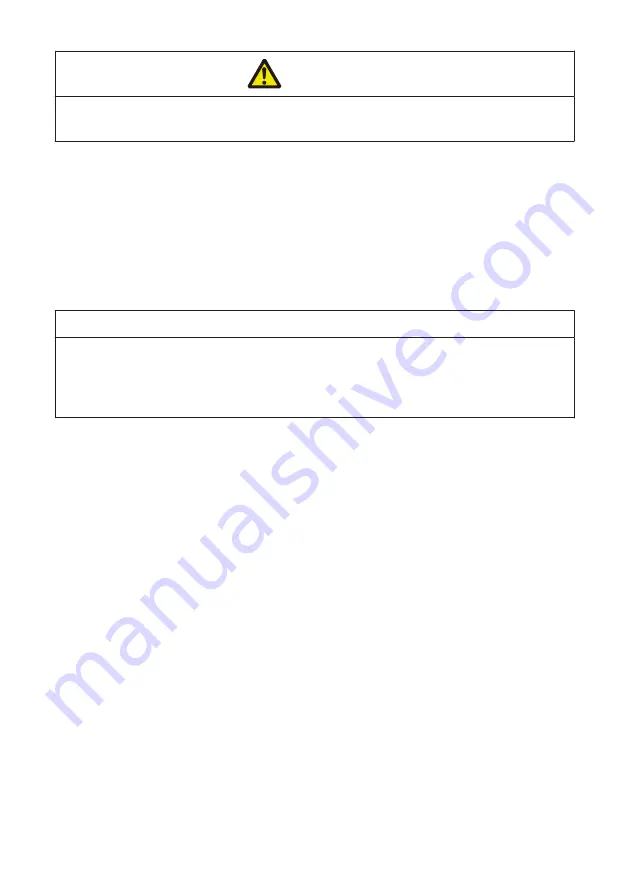
CAUTION
Remove the partially cut paper before performing back feed for starting printing.
The cut paper may be torn off in the next printing process, which may cause a problem.
l
Auto side shift (MSW8-6)
This function dissipates heat load during frequent heat generation by a vertical ruled
line or other specific head heating element.
If no data is received within 15 seconds after each cut or print, the print position is
automatically slid N* dots to the right. The original print position is returned to at the
next slide timing.
* N is the MSW8-6 setting value.
Notes
n
If the right margin is too narrow, this may result in some print characters being cut off.
n
This function is disabled under initial settings.
n
To enable this function, use MSW8-6 to specify an appropriate value for the maximum slide
amount.
– 27 –