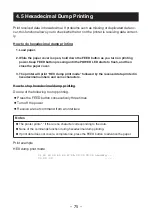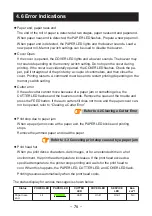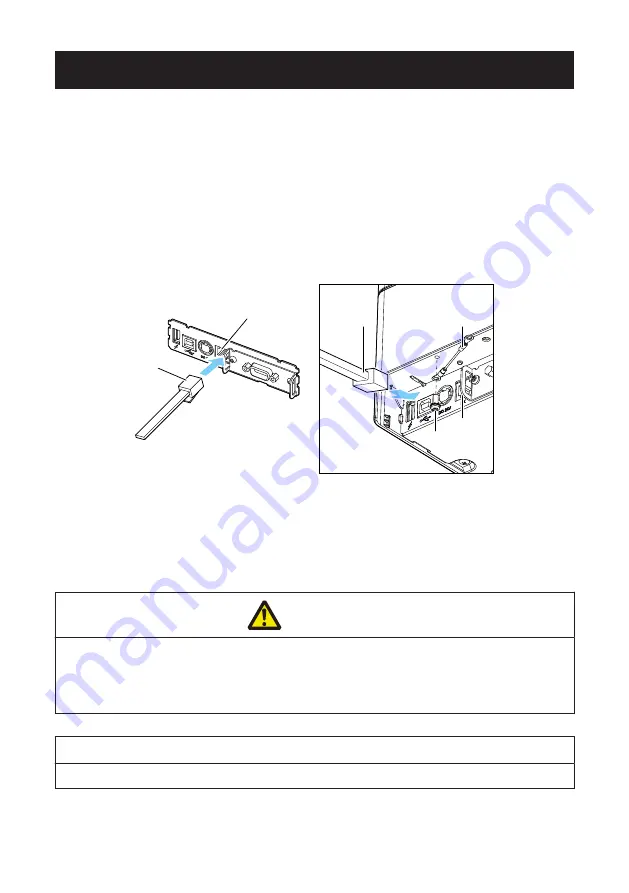
3.9 Connecting the Cash Drawer
1. Turn off the power.
2. Confirm the orientation of the cash drawer kick-out cable connector and connect it to
the cash drawer kick-out connector at the back of the printer.
3. Remove the screw for the ground wire.
4. Screw the cash drawer’s ground wire to the body of the printer.
2
1
3
1
4
2
1. Cash drawer kick-out connector
2. Cash drawer kick-out cable connector
3. Ground wire
4. Screw for ground wire
CAUTION
n
Connect only the cash drawer kick-out cable to this connector. (Do not connect a telephone
line.)
n
Hold the connector of the drawer kick cable perpendicular and straight when connecting or
disconnecting it. Doing it at an angle may cause the connector to misconnect.
Notes
Signals cannot be output from the cash drawer kick-out connector while printing.
(1) Connector pin configuration
– 61 –