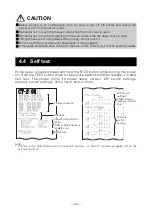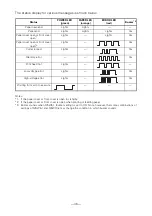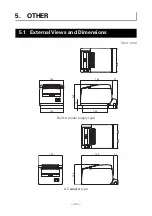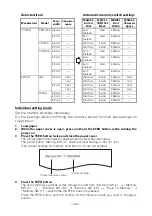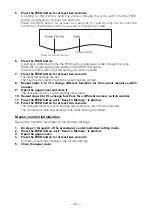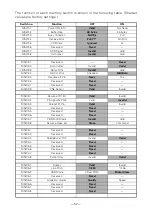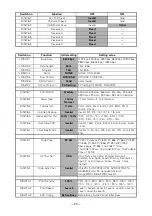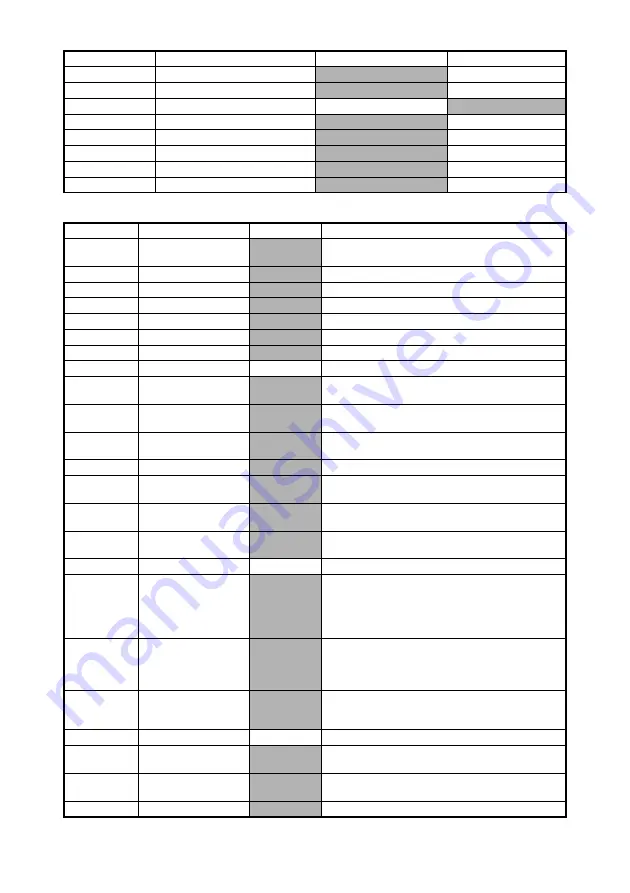
— 53 —
MSW6-1
Act. For Driver
Invalid
Valid
MSW6-2
Character Space
Invalid
Valid
MSW6-3
USB Power Save
Invalid
Valid
MSW6-4
Reserved
Fixed
—
MSW6-5
Reserved
Fixed
—
MSW6-6
Reserved
Fixed
—
MSW6-7
Reserved
Fixed
—
MSW6-8
Reserved
Fixed
—
Switch no.
Function
Initial setting
Setting value
*2
MSW7-1
Baud Rate
9600 bps
1200 bps, 2400 bps, 4800 bps, 9600 bps, 19200 bps,
38400 bps, 57600 bps, 115200 bps
*2
MSW7-2
Data Length
8bits
7bits, 8bits
MSW7-3
Stop Bit
1bit
1bit, 2bits
*2
MSW7-4
Parity
NONE
NONE, ODD, EVEN
*2
MSW7-5
Flow Control
DTR/DSR
DTR/DSR, XON/XOFF
MSW7-6
DMA Control
Valid
Valid, Invalid
MSW7-7
VCom Protocol
PC Setting
PC Setting, DTR/DSR, XON/XOFF
MSW8-1
Print Width
576dots
640 dots, 576 dots, 546 dots, 512 dots, 436 dots,
432 dots, 420 dots, 390 dots, 384 dots, 360 dots
MSW8-2
Paper Type
1 Color
Normal
1 Color Normal, 2 Color Normal
MSW8-3
Top Margin
11mm
3mm, 4mm, 5mm, 6mm, 7mm, 8mm, 9mm,
10mm, 11mm
MSW8-4
Line Gap Reduce
Invalid
Invalid, 3/4, 2/3, 1/2, 1/3, 1/4, 1/5, ALL
MSW8-5
Reduced Char V/H
100% / 100%
100% / 100%, 75% / 100%, 50% / 100%,
100% /75%, 75% / 75%, 50% / 75%
MSW8-6
Auto Side Shift
Invalid
Invalid, 1 dots, 2 dots, 3 dots, 4 dots, 5 dots, 6 dots,
7 dots
MSW8-7
Liner Free Mode
Invalid
Invalid, 1h, 6h, 12h, 18h, 24h, 5m, 10m, 15m, 20m,
30m
MSW9-1
Code Page
PC 437
PC 437, Katakana, PC 850, PC 858, PC 860, PC 863,
PC 865, PC 852, PC 866, PC 857, WPC1252,
Space page, PC 864, ThaiCode11 1Pass,
ThaiCode11 3Pass, ThaiCode18 1Pass, ThaiCode18
3Pass, TCVN-3
MSW9-2
Int’Char Set
USA
USA, France, Germany, England, Denmark,
Sweden, Italy, Spain, Japan, Norway, Denmark 2,
Spain 2, Latin America, Korea, Croatia, China,
Vietnam
MSW9-4
Multi-byte Char
Invalid
JIS(JPN), SJIS:CP932 (JPN), SJIS:X0213(JPN),
GB18030(CHN), KS Hangul(KOR), EUC
Hangul(KOR), BIG5(TWN), Invalid
MSW10-1
Print Density
100 %
70 %, 75 %, 80 %, 85 %, 90 %, 95 %, 100 %, 105 %,
110 %, 115 %, 120 %, 125 %, 130 %, 135 %, 140 %
MSW10-2
Print Speed
Level 9
Level 1, Level 2, Level 3, Level 4, Level 5, Level 6,
Level 7, Level 8, Level 9
MSW10-3
ACK Timing
Before Busy
Before Busy, Same Period, After Busy
Switch no.
Function
OFF
ON