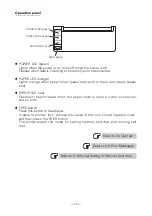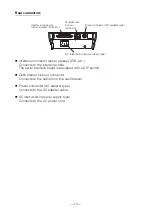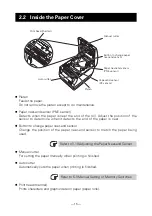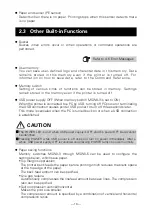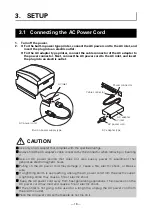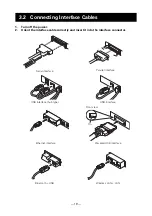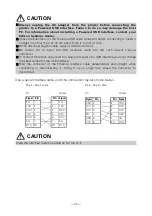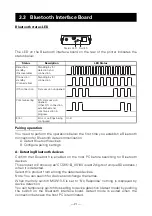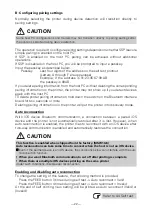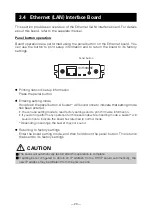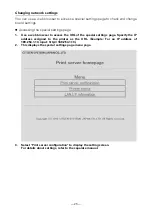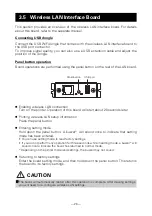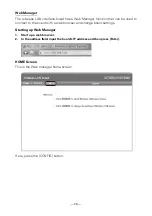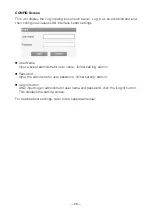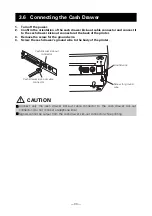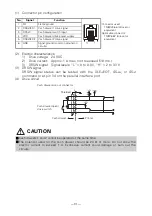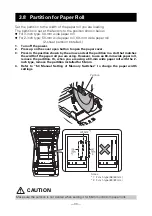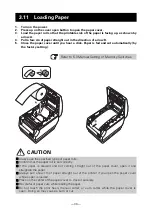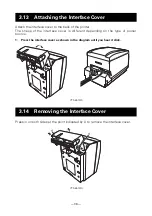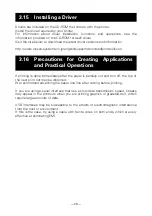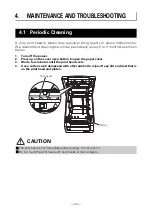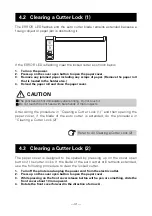— 26 —
This section provides an overview of the wireless LAN interface board. For details
about this board, refer to the separate manual.
Connecting USB dongle
Connect the USB WiFi dongle that comes with the wireless LAN interface board to
the USB port connector.
To improve signal quality, you can also use a USB extension cable and adjust the
position of the dongle.
Panel button operation
Board operations are performed using the panel button on the rear of the LAN board.
Enabling wireless LAN connection
Turn on the printer. Operation of this board will start about 20 seconds later.
Printing wireless LAN setup information
Press the panel button.
Entering setting mode
Hold down the panel button. A buzzer* will sound once to indicate that setting
mode has been entered.
• You can use setting mode to read factory settings.
• If you do not perform any operation for three seconds while in setting mode, a buzzer* will
sound once to indicate the board has returned to normal mode.
* Depending on the printer model and settings, the buzzer may not sound.
Returning to factory settings
Enter the board setting mode, and then hold down the panel button. This returns
the board to its factory settings.
3.5 Wireless LAN Interface Board
CAUTION
The board will automatically restart after this operation is complete. After clearing settings,
you will need to re-configure wireless LAN settings.
Panel button
USB port