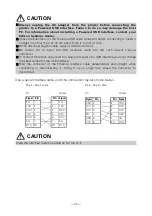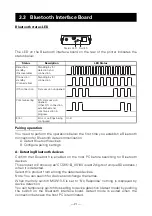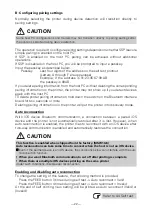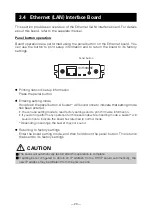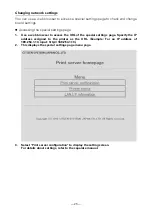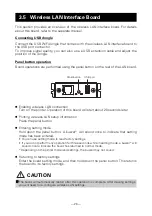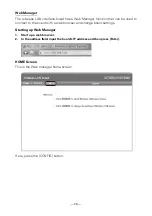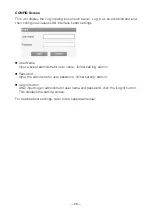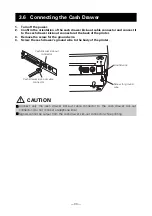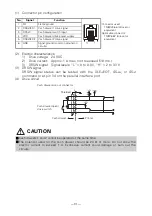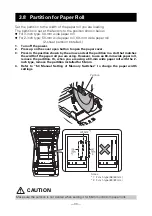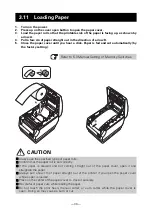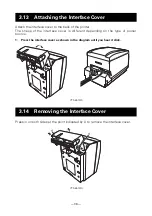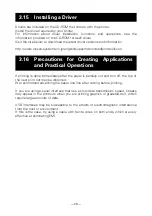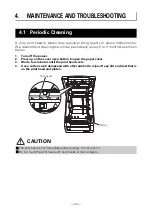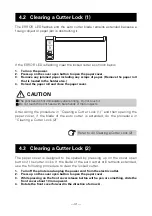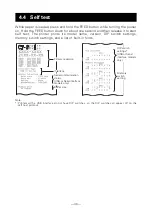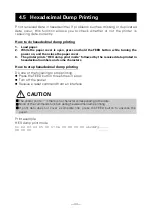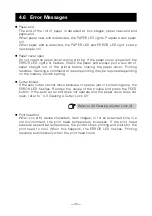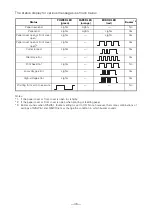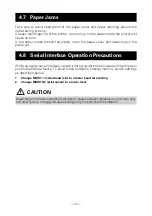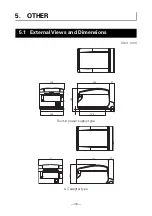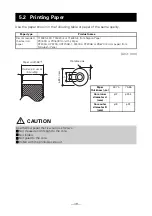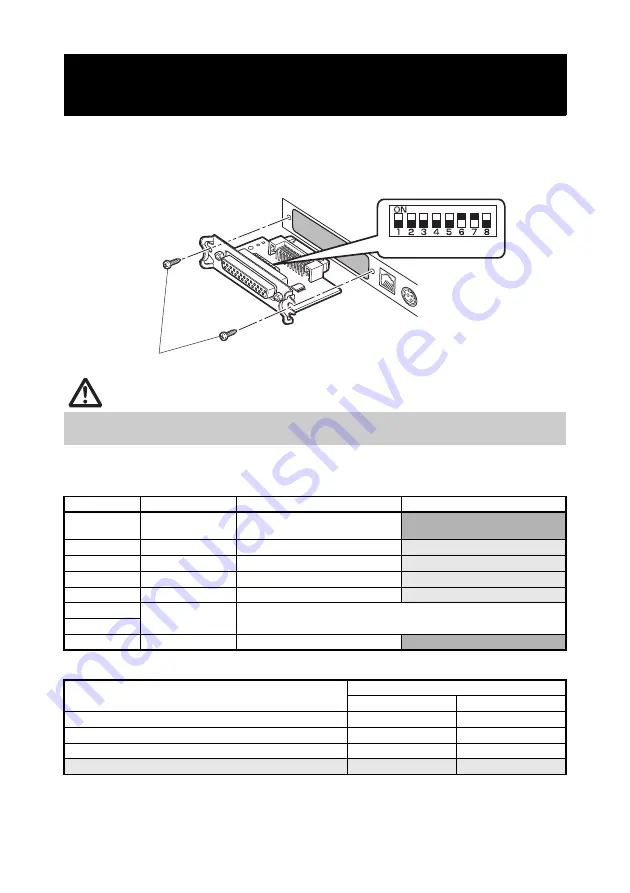
— 34 —
1.
Turn off the printer and unplug the power cord from the electric outlet.
2.
Remove the mounting screws of the serial interface board.
3.
Remove the serial interface board from the printer.
4.
Set the DIP switch according to the following table.
The function of each switch is shown below. (Shaded values are factory
settings. However, factory settings differ depending on the destination market.)
Baud rate selection
When switch no. 1 is set to OFF, you can use a command or a memory switch
to select 1200, 38400, 57600, or 115200 bps.
3.9 Setting the DIP Switch on the Serial
Interface Board
CAUTION
When setting the DIP switch, do not remove any screws except the serial interface board
mounting screws.
Switch no.
Function
ON
OFF
1
Communication
condition setting
According to DIP switch settings
According to memory switch
settings
2
Hand shake
XON/XOFF
DTR/DSR
3
Bit length
7 bits
8 bits
4
Parity check
Yes
No
5
Parity selection
Even parity
Odd parity
6
Baud rate
selection
Refer to table below.
7
8
INIT
Reset
Invalid
Baud rate (bps)
Switch no.
6
7
2400
OFF
OFF
4800
ON
OFF
9600
OFF
ON
19200
ON
ON
DIP switch
Serial interface board mounting screws