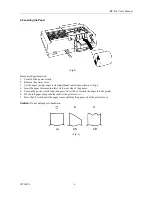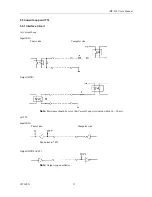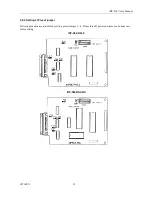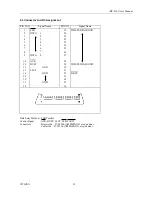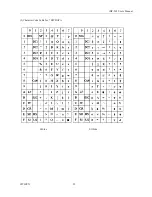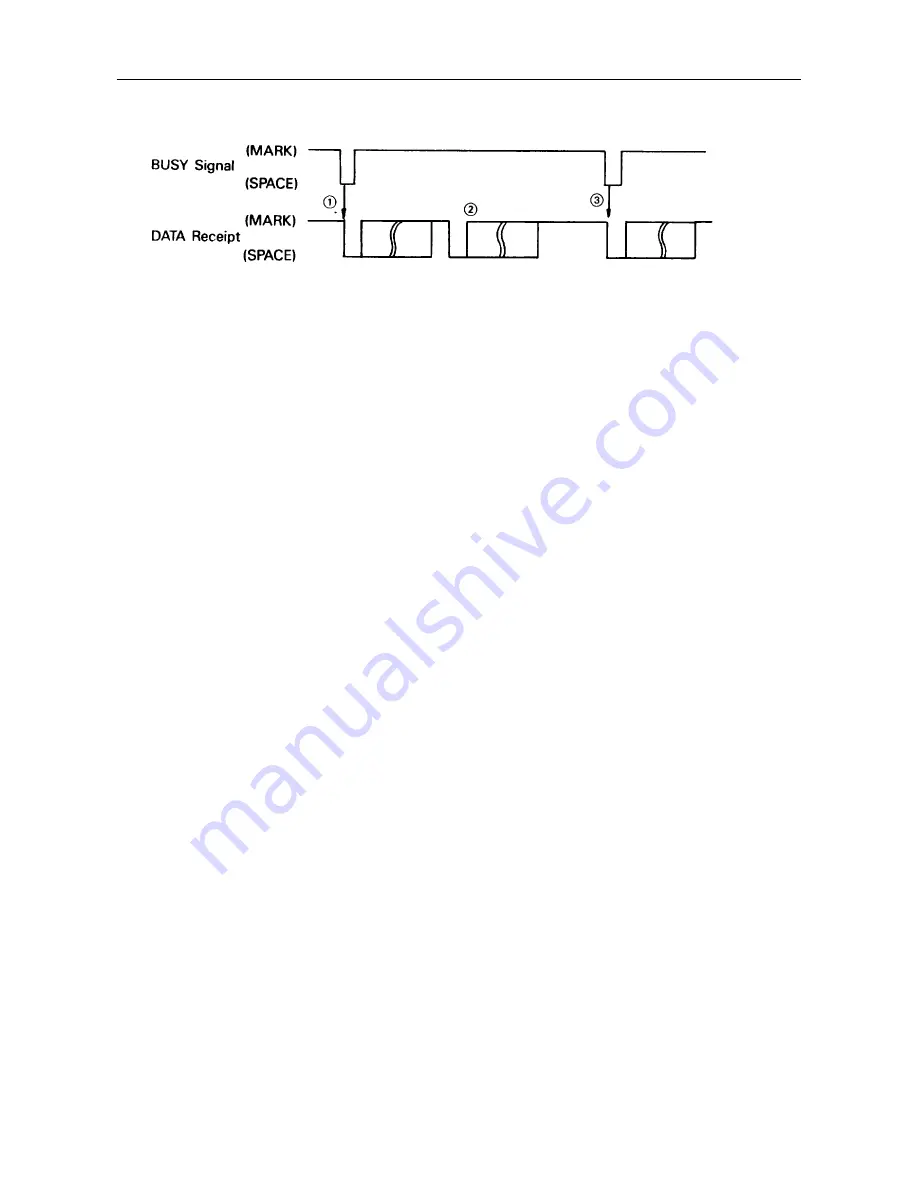
iDP-562 User’s Manual
CITIZEN
16
(1)
Input Control for Double Buffer
Double buffer transfer is made as follows.
1.
The computer transfers 1st and 2nd BYTE of DATA after checking READY condition.
2.
The printer continues BUSY condition for receiving 2nd BYTE of DATA.
3.
The computer transfers 3rd BYTE of DATA after checking READY condition.
The printer expects Double Buffer transfer at the first stage. Therefore, after completion of 1st BYTE of DATA
reception, the printer waits for 2nd BYTE of DATA. The printer recognizes Single Buffer transfer for the absence
of START BIT after 1 ~ 2 STOP BIT.