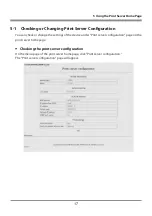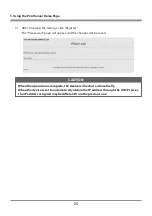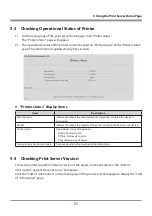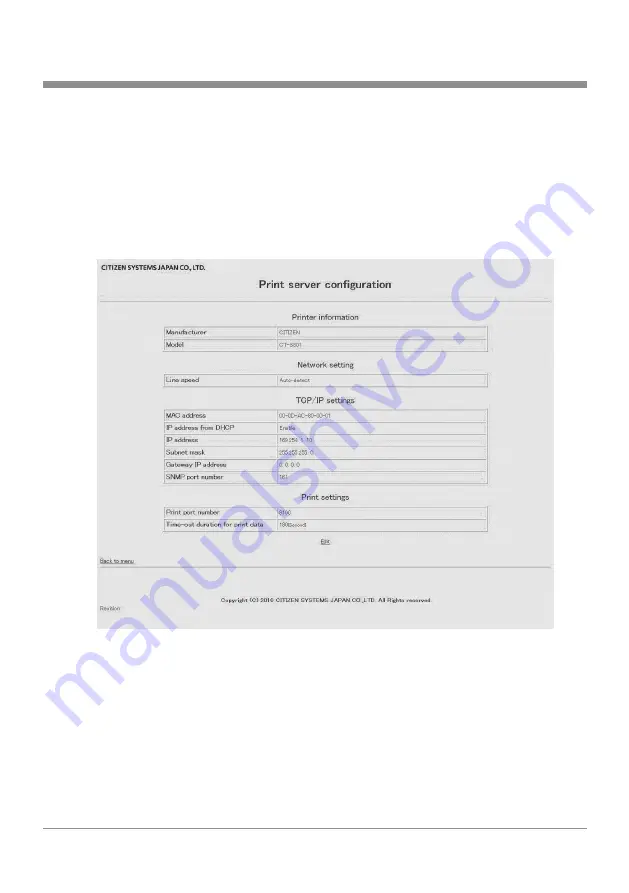
17
5 Using the Print Server Home Page
5-1 Checking or Changing Print Server Configuration
You can check or change the settings of the device under “Print server configuration” page on the
print server homepage.
Checking the print server configuration
On the menu page of the print server homepage, click “Print server configuration.”
The “Print server configuration” page will appear.
Summary of Contents for IF1-ET01
Page 1: ...Print Server IF1 ET01 User s Manual ...
Page 25: ......