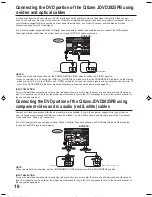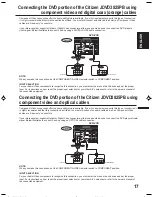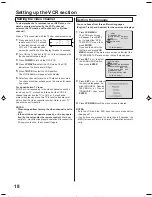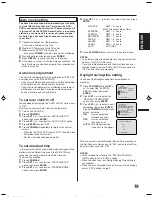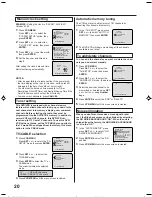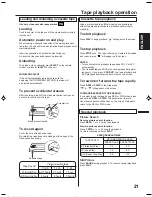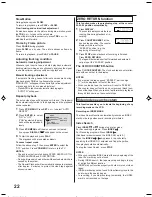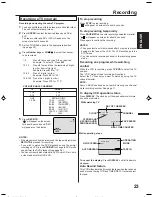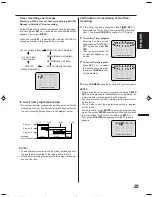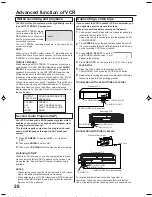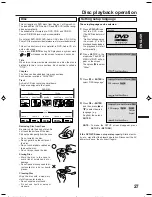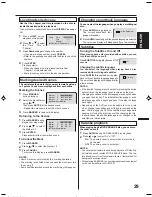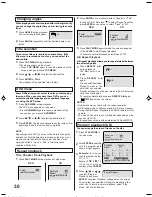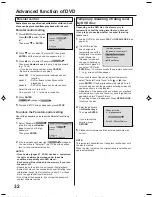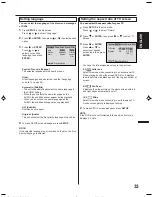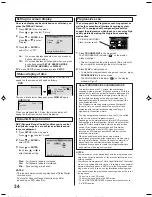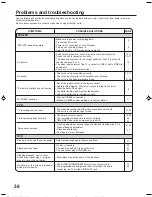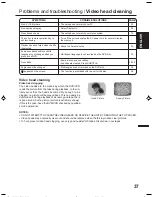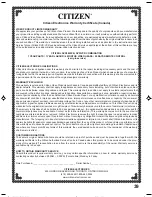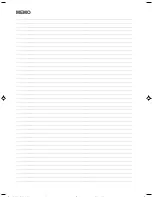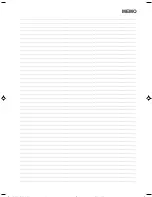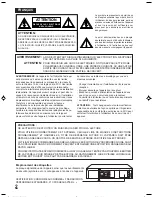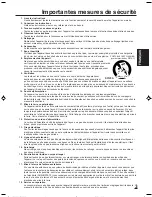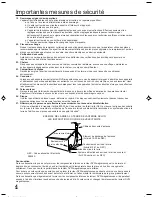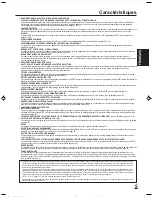30
When playing back a disc recorded with multi-angle facility,
you can change the angle that you are viewing the scene
from.
1
Press ANGLE during playback.
The current angle will appear.
2
Press ANGLE repeatedly until the desired angle is se-
lected.
1/9
Changing angles
Two or more titles are recorded on some discs. If the
title menu is recorded on the disc, you can select the
desired title.
Press ENTER or PLAY.
The playback of the selected title will start.
1
Press TOP MENU during playback.
Title menu appears on the screen.
• Press TOP MENU again to resume playback at the
scene when you pressed TOP MENU.
2
Press
/
or
/
to select the desired title.
3
Title selection
Some DVDs allow you to select the disc contents using
the menu. When you play back these DVDs, you can
select the subtitle language and soundtrack language,
etc. using the DVD menu.
Press ENTER. The menu continues to another screen. Re-
peat steps 2 and 3 to set the item completely.
1
Press DVD MENU during playback.
The DVD menu appears on the screen.
• Press DVD MENU again to resume playback at the
scene when you pressed DVD MENU.
2
Press
/
or
/
to select the desired item.
3
NOTE:
Depending on the DVD, you may not be able to change the
angles even if multi-angles are recorded on the disc, or you
may be unable to select the title, and a “title menu” may
simply be called a “menu” or “title” in the instructions
supplied with the disc.
DVD menu
Title, Chapter, Track Playback
Play Mode
Off
Repeat
Off
/Enter/Play Mode
:
:
CD
1
Press PLAY MODE during playback or stop mode.
DVD
Off
:
Repeat
/Enter/Play Mode
Repeat playback
Repeat
Play Mode
Off
All
:
:
/Enter/Play Mode
Chapter
:
Repeat
/Enter/Play Mode
NOTES:
• Some discs may not work with the repeat operation.
• In A-B repeat mode, subtitles near point A or B may not appear.
• During the A-B Repeat Playback the ANGLE feature will not
operate.
• You may not be able to set A-B Repeat, depending on the
scenes of the DVD.
• A-B repeat does not work with an interactive DVD and MP3-CD.
A-B repeat playback allows you to repeat material between
two selected points.
1
Press REPEAT A-B
during playback.
The start point is se-
lected.
2
Press REPEAT A-B
again.
The end point is selected.
Playback starts at the
point that you selected.
Playback stops at the end point, returns to Point A automati-
cally, then starts again.
To resume normal playback press REPEAT A-B again.
“
Off
” appears on the screen.
A-B Repeat Playback
CD
2
Press ENTER once or twice to select “Chapter” or “Title”.
In case of CD, at first press
to select “Repeat” and then
press ENTER once or twice to select “Track” or “All”.
DVD
3
Press PLAY MODE again to make the screen disappear.
A B
A
1
Press PLAY MODE in
the stop mode.
2
Press ENTER repeatedly
until the program table
shown at right appears.
3
Example: In case you
wish to program in order
of 7, 3, 11:
Enter as 7
, 3
, 11.
If you input a wrong
number, press CANCEL.
4
Press
/
or
/
to select “Program
Playback” and press
ENTER. “Program Playback” will appear on the screen.
The program you selected will begin to playback in the
order set. To return to normal playback, select “Play
Mode: Off” at step 2 above.
You can arrange the order of tracks on the disc.
Play Mode
Off
Repeat
Off
/Enter/Play Mode
:
:
Program Playback
Clear
Program Playback
2 3
5
8
11
3 1 1
6
9
12
1 7
4
7
10
Repeat
:
Off
Play Mode
: Program
/Enter/0 9/Cancel/Play Mode
Program playback (CD)
Press PLAY to start Repeat playback.
To resume normal playback, select Repeat “Off”.
•
•
2D80521A[E](28-31)
7/6/04, 18:52
30
Summary of Contents for JDVD3825PB
Page 40: ...MEMO ...
Page 41: ...MEMO ...
Page 80: ...Printed in Thailand lmprimé en Thaïlande 04 07 U ...