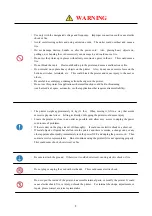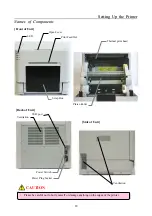Reviews:
No comments
Related manuals for JR20-M01

Elite 12N
Brand: GCC Technologies Pages: 63

gMax 2 PRO
Brand: gCreate Pages: 9

Elite XL-1208
Brand: GCC Technologies Pages: 9

Elite XL-1208
Brand: GCC Technologies Pages: 12

gMax 2 PRO
Brand: gCreate Pages: 21

Elite XL
Brand: GCC Technologies Pages: 199

DocuColor 6060
Brand: Xerox Pages: 4

7016-630
Brand: Lexmark Pages: 455

C7550
Brand: Oki Pages: 45

PIXMA MG5600 Series
Brand: Canon Pages: 4

AltaLink B8145
Brand: Xerox Pages: 418

TrafficJet
Brand: Avery Dennison Pages: 13

KIP 7000
Brand: KIP Pages: 103

d-Copia 45
Brand: Olivetti Pages: 246

5003i
Brand: Kyocera Pages: 708

Creo
Brand: Planmeca Pages: 56

J 110
Brand: Lexmark Pages: 13

8560MFPD - Phaser Multifunction Printer Color Laser
Brand: Xerox Pages: 20