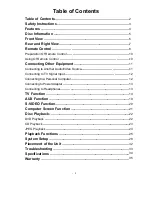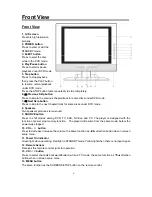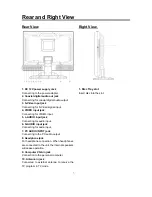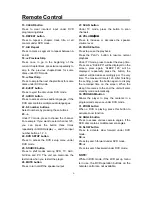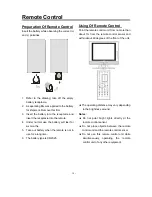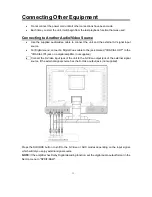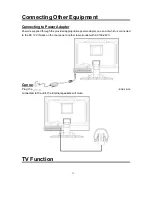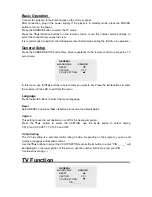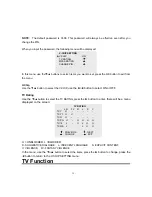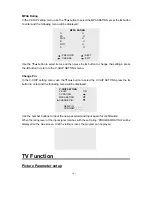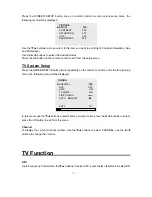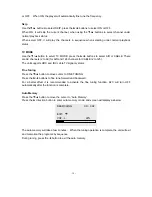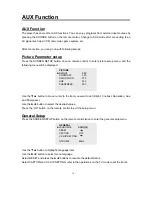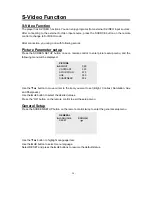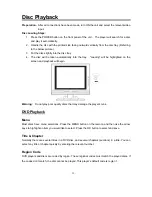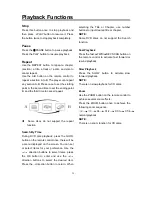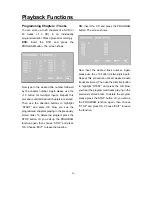Connecting Other Equipment
•
Do not connect the power cord until all other connections have been made.
•
Each time you start the unit, it will begin from the last playback function that was used.
Connecting to Another Audio/Video Source
•
Use the supplied audio/video cable to connect the unit and the external AV signal input
source.
•
For Digital sound, connect a Digital Coax cable to the jack marked "COAXIAL OUT" to the
"COAXIAL IN" jack on a digital amplifier. (not supplied)
•
Connect the S-Video input jack of the unit to the S-Video output jack of the external signal
source, if the external signal source has the S-Video output jack. (not supplied)
Press the SOURCE button to shift to the S-Video or AUX modes depending on the input signal,
which will let you enjoy external signal source.
NOTE:
If the amplifier has Dolby Digital decoding function, set the digital audio output format in the
Set Up menu to "SPDIF/RAW".
- 11 -