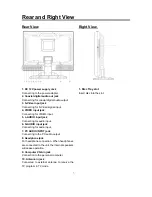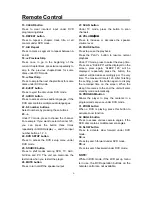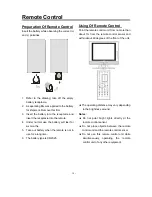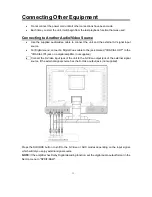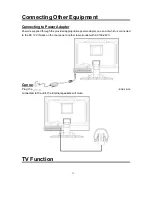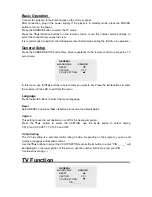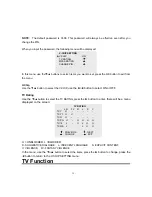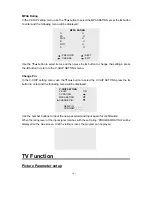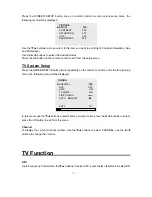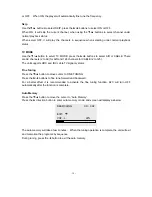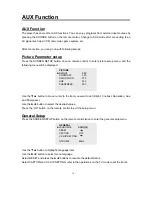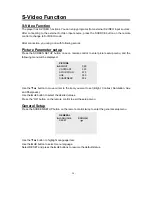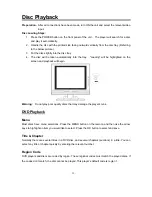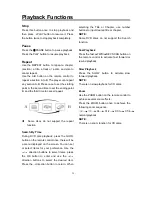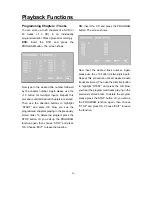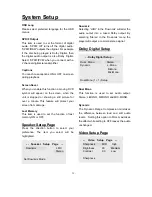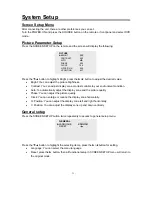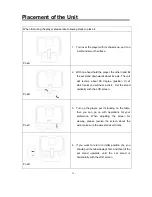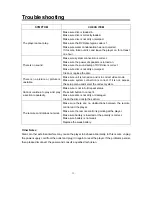Computer Screen Function
You can use the unit’s TFT LCD as your computer’s monitor. Access the computer setup menu and
take the steps shown as below:
1. Turn OFF the power of the unit and the computer. Connect the unit to the computer VGA jack
with a VGA cable (not included).
2. Turn ON the power of this unit and the computer. If the unit is in standby mode, press the
POWER button to switch ON.
3. Press the SOURCE on the remote control to select the “PC” mode;
Press the SCREEN SETUP button once on the remote control to access the PC’s setup menu:
PICTURE
►
BRIGHT 055
CONTRAST
050
AUTO
PHASE
000
CLOCK 100
H.POSITION
050
V.POSITION 027
Press the
▼
/
▲
button to highlight Bright, press the
►
/
◄
button to adjust the desired value.
•
Bright: You can adjust the picture brightness.
•
Contrast: You can adjust display zone contrast suitable to your environment condition.
•
Auto: To automatically adjust the display zone and the picture quality.
•
Phase: You can adjust the picture quality.
•
Clock: You can enlarge or reduce the display zone horizontally.
•
H. Position: You can adjust the display zone left and right horizontally.
•
V. Position: You can adjust the display zone up and down vertically.
Press the SCREEN SETUP button twice repeatedly to access to general setup menu.
GENERAL
►
LANGUAGE ENGLISH
RESET
COLOR R 050
COLOR G 050
COLOR B 050
1024
×
768 60Hz
Press the
▼
/
▲
button to highlight the selecting items, press the
►
/
◄
button to select setting.
Language: You can select the PC menu language
.
Reset: Select this item; press the
►
button and all functions in the setup will return to the original
mode.
Color R, Color G, Color B: used to adjust the colour level of Red, Green and Blue.
NOTE:
please
set the PC’s resolution to 1024
×
768@60Hz.
- 21 -