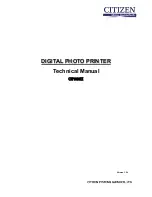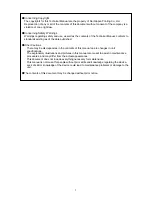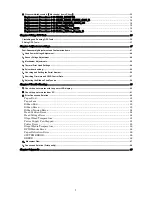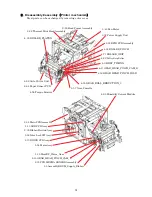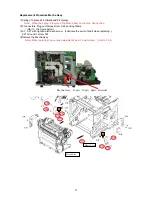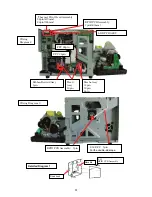6
Contents
Introduction ............................................................................................................................................................................................2
For Safe Use ...........................................................................................................................................................................................2
General Warnings...................................................................................................................................................................................5
Chapter 1
Cleaning ..................................................................................................................................................... 8
Alcohol that can be used for cleaning .................................................................................................................................................8
Cleaning the Platen Roller.....................................................................................................................................................................8
Cleaning the Grip Roller and Pinch Roller...........................................................................................................................................9
Cleaning the thermal head ..................................................................................................................................................................10
Chapter 2 Disassembly
・
Reassembly ......................................................................................................................... 11
Fasten Screw Torque List.................................................................................................................................................................... 11
Maintenance parts ................................................................................................................................................................................12
Applying Grease...................................................................................................................................................................................12
1
, Disassembly,
Assembly
(Outer cover) ....................................................................................................................................13
2
, Disassembly
・
assembly
(
Printer mechanism
)
........................................................................................................................14
Replacement Procedure 2-32 Thermal Print Head Assembly.............................................................. 15
Replacement Procedure Mecha Assy ..................................................................................................... 17
Replacement Procedure 2-29 Head Frame Assembly........................................................................... 18
Replacement Procedure 2-30 Ribbon Winding Assy ............................................................................. 19
Replacement Procedure 2-35 Main PCB Assembly .............................................................................. 19
Replacement Procedure 2-10 DRIVE PCB Assy ................................................................................... 19
Replacement Procedure 2-13 LED PCB Assy ....................................................................................... 19
Replacement Procedure 2-33 RFID PCB Assembly.............................................................................. 19
3
, Disassembly
・
Assembly
(
Frame Assy
)
....................................................................................................................................21
Replacement Procedure DAMPER ........................................................................................................ 21
Replacement Procedure 3-38 Inter Lock SW Assy................................................................................ 21
Replacement Procedure 3-40 Fan Motor ............................................................................................... 21
Replacement Procedure 3-32 Power Supply Unit................................................................................. 21
4
, Disassembly, Assembly
(
Mechanical Assy
)
.............................................................................................................................22
Replacement Procedure 4-68 Auto Cutter Unit .................................................................................... 22
Replacement Procedure 4-9 BELT_TIMING ........................................................................................ 22
Replacement Procedure 4-33 ROLLER_PLATEN ................................................................................ 22
Replacement Procedure 4-71 ROLLER_GRIP ...................................................................................... 23
Replacement Procedure 4-32 ROLLER_PINCH................................................................................... 24
Replacement Procedure 4-53 GEAR_HEAD_PINCH_IDLE................................................................ 25
Replacement Procedure 4-55 GEAR_ROLL_REDUCTION_3 ............................................................. 26
Replacement Procedure 4-57 Gear,Cassette ......................................................................................... 26
Replacement Procedure 4-56 Torque Limiter ....................................................................................... 26
Replacement Procedure 4-25 Metal Bearing
(
d6-D10
)
..................................................................... 26
Replacement Procedure 4-22 Pulley,Grip Roller................................................................................... 26
Replacement Procedure 4-63 Humidity Sensor Module....................................................................... 27
Replacement Procedure 4-64 Paper Sensor PCB.................................................................................. 27
Replacement Procedure 4-66Paper Guide Assy .................................................................................... 28
Replacement Procedure 4-65 Sensor Plate Assy................................................................................... 29
5
, Disassemble
・
Assemble
(
Mechanical frame L Assy
)
.............................................................................................................31
Replacement Procedure Assembly,DRUM_Supply_Ribbon ................................................................. 32
Replacement Procedure 5-15 GEAR_HEAD_PINCH_CAM_L ............................................................ 32
Replacement Procedure 5-16 Gear_Supply_Tension ............................................................................ 32
Replacement Procedure 5-33 SA,Holder_Ribbon_LT ........................................................................... 32
Replacement Procedure 5-32 SA,Holder_Ribbon_L ............................................................................. 32
Replacement Procedure 5-19 HeadUP_Worm_Gear............................................................................. 32
Replacement Procedure 5-24 Motor Assy.............................................................................................. 32
Replacement Procedure 5-25 Step_Motor_PM25L ............................................................................... 32
Replacement Procedure 5-20 Bearing(d6-D12)..................................................................................... 32