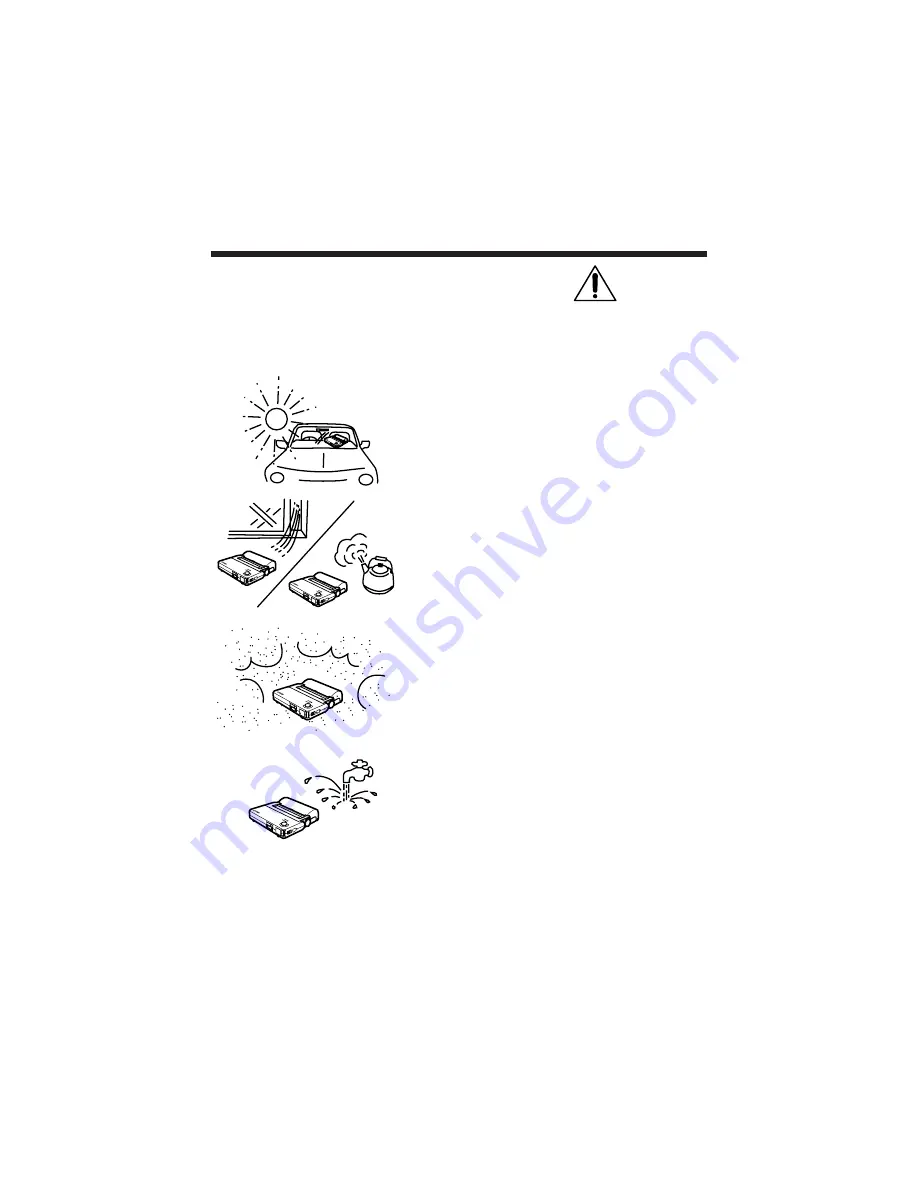
– 3 –
Notices
Caution
1
Please use this unit in a flat, horizontal, stable position.
2
Because of possible damage, please do not use or store unit in the following places:
[
Inside a car, where there is heat exposure, in
a place that receives direct sun light or close
to room heaters
[
In a place with high temperature or humidity,
in a place with low temperature or humidity or
in a place that experiences severe changes of
temperature or humidit
[
In a place where the unit will be exposed to
dust.
[
In a place where it is likely to come in contact
with water or liquids.
3
To prevent damage to the unit do not drop the unit, expose it to shock or shake it.
4
To prevent damage, do not allow any foreign objects to fall into the machine.
5
To prevent damage, do not clean unit using chemical cleaners (paint thinner or benzene)
or a wet towel. Damage or discoloration can result from their use. Clean the unit with
a soft dry towel.








































