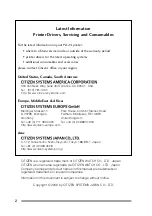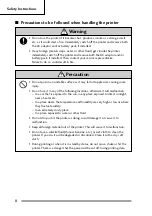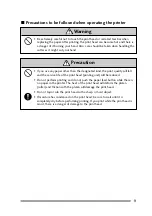Reviews:
No comments
Related manuals for PD 24 PD-24 PD-24

EX
Brand: Xerox Pages: 40

T3212
Brand: TE Connectivity Pages: 2

T3200
Brand: TE Connectivity Pages: 2

Accel-a-Writer 8300
Brand: Xante Pages: 12

3635MFP - Phaser B/W Laser
Brand: Xerox Pages: 16

Phaser 7750
Brand: Xerox Pages: 16

7760DN - Phaser Color Laser Printer
Brand: Xerox Pages: 6

RepRap Industrial
Brand: Kuhling&Kuhling Pages: 24

A798II
Brand: CognitiveTPG Pages: 2

CLe RFID Smart
Brand: SATO Pages: 2

Torus 126
Brand: Ice Pages: 114

ViperTX Extreme
Brand: MUTOH Pages: 132

Viper TX Softsign
Brand: MUTOH Pages: 196

FX Series
Brand: Epson Pages: 150

FX-980 - Impact Printer
Brand: Epson Pages: 27

WORK CENTRE 5325
Brand: Xerox Pages: 20

GP-H80300I
Brand: GPRINTER Pages: 10

EVEREST Series
Brand: Index Braille Pages: 35